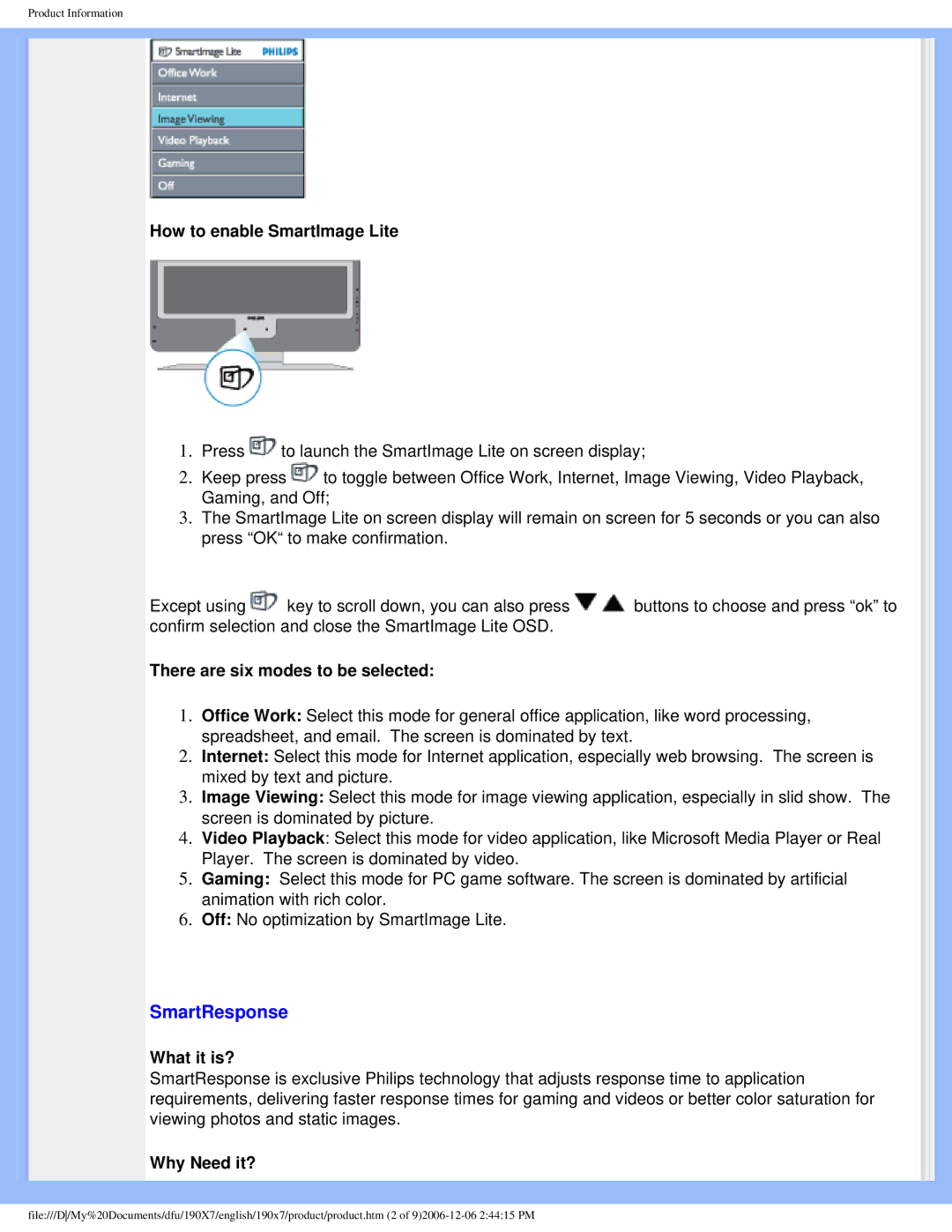Product Information
How to enable SmartImage Lite
1.Press ![]() to launch the SmartImage Lite on screen display;
to launch the SmartImage Lite on screen display;
2.Keep press ![]() to toggle between Office Work, Internet, Image Viewing, Video Playback, Gaming, and Off;
to toggle between Office Work, Internet, Image Viewing, Video Playback, Gaming, and Off;
3.The SmartImage Lite on screen display will remain on screen for 5 seconds or you can also press “OK“ to make confirmation.
Except using ![]() key to scroll down, you can also press
key to scroll down, you can also press ![]()
![]() buttons to choose and press “ok” to confirm selection and close the SmartImage Lite OSD.
buttons to choose and press “ok” to confirm selection and close the SmartImage Lite OSD.
There are six modes to be selected:
1.Office Work: Select this mode for general office application, like word processing, spreadsheet, and email. The screen is dominated by text.
2.Internet: Select this mode for Internet application, especially web browsing. The screen is mixed by text and picture.
3.Image Viewing: Select this mode for image viewing application, especially in slid show. The screen is dominated by picture.
4.Video Playback: Select this mode for video application, like Microsoft Media Player or Real Player. The screen is dominated by video.
5.Gaming: Select this mode for PC game software. The screen is dominated by artificial animation with rich color.
6.Off: No optimization by SmartImage Lite.
SmartResponse
What it is?
SmartResponse is exclusive Philips technology that adjusts response time to application requirements, delivering faster response times for gaming and videos or better color saturation for viewing photos and static images.
Why Need it?
file:///D/My%20Documents/dfu/190X7/english/190x7/product/product.htm (2 of