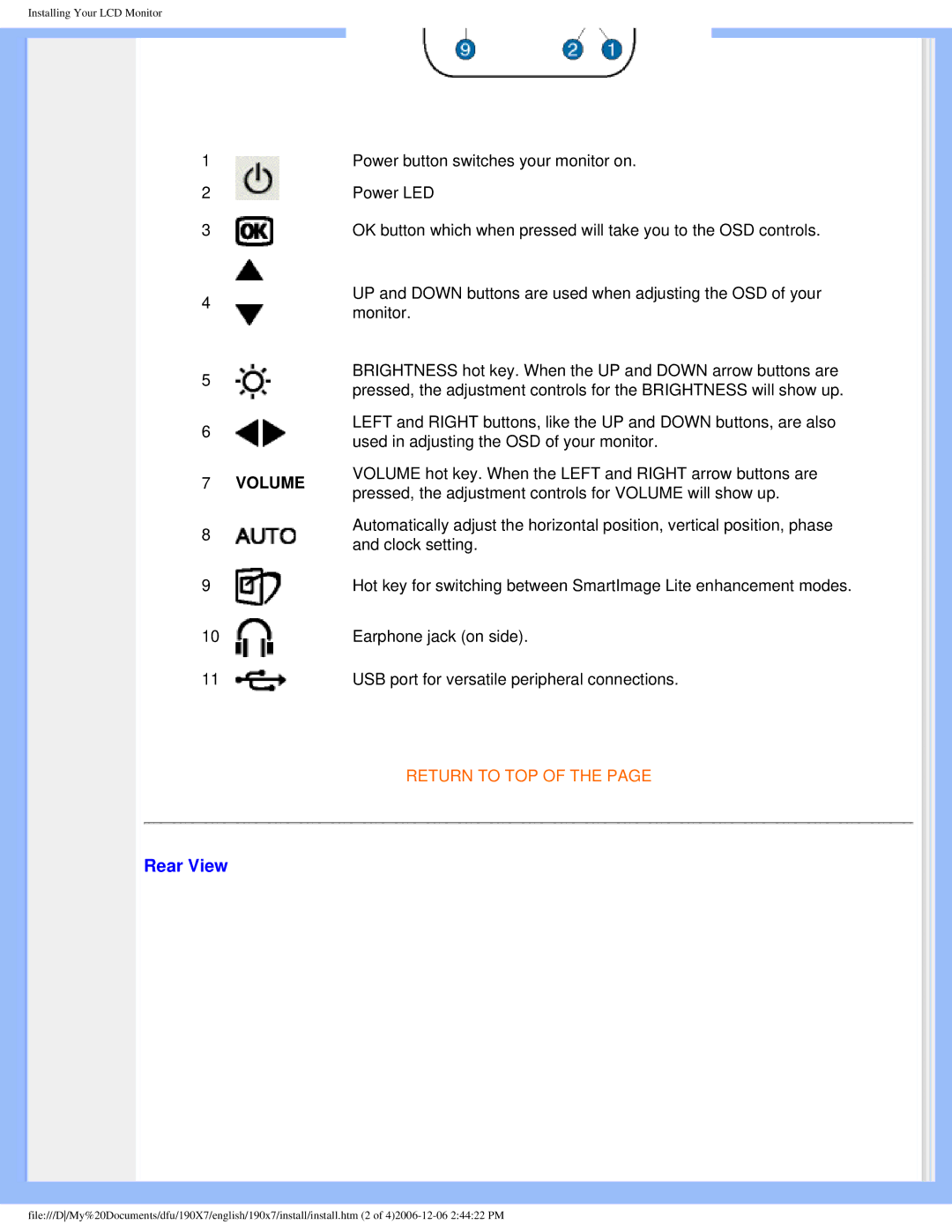Installing Your LCD Monitor
1 |
|
| Power button switches your monitor on. |
2 |
|
| Power LED |
3 |
|
| OK button which when pressed will take you to the OSD controls. |
4 |
|
| UP and DOWN buttons are used when adjusting the OSD of your |
|
| monitor. | |
|
|
| |
5 |
|
| BRIGHTNESS hot key. When the UP and DOWN arrow buttons are |
|
| pressed, the adjustment controls for the BRIGHTNESS will show up. | |
|
|
| |
6 |
|
| LEFT and RIGHT buttons, like the UP and DOWN buttons, are also |
|
| used in adjusting the OSD of your monitor. | |
|
|
| |
7 | VOLUME |
| VOLUME hot key. When the LEFT and RIGHT arrow buttons are |
| pressed, the adjustment controls for VOLUME will show up. | ||
|
|
| |
8 |
|
| Automatically adjust the horizontal position, vertical position, phase |
|
| and clock setting. | |
|
|
| |
9 |
|
| Hot key for switching between SmartImage Lite enhancement modes. |
10 |
|
| Earphone jack (on side). |
|
|
|
|
11 |
|
| USB port for versatile peripheral connections. |
|
|
|
|
RETURN TO TOP OF THE PAGE
Rear View
file:///D/My%20Documents/dfu/190X7/english/190x7/install/install.htm (2 of