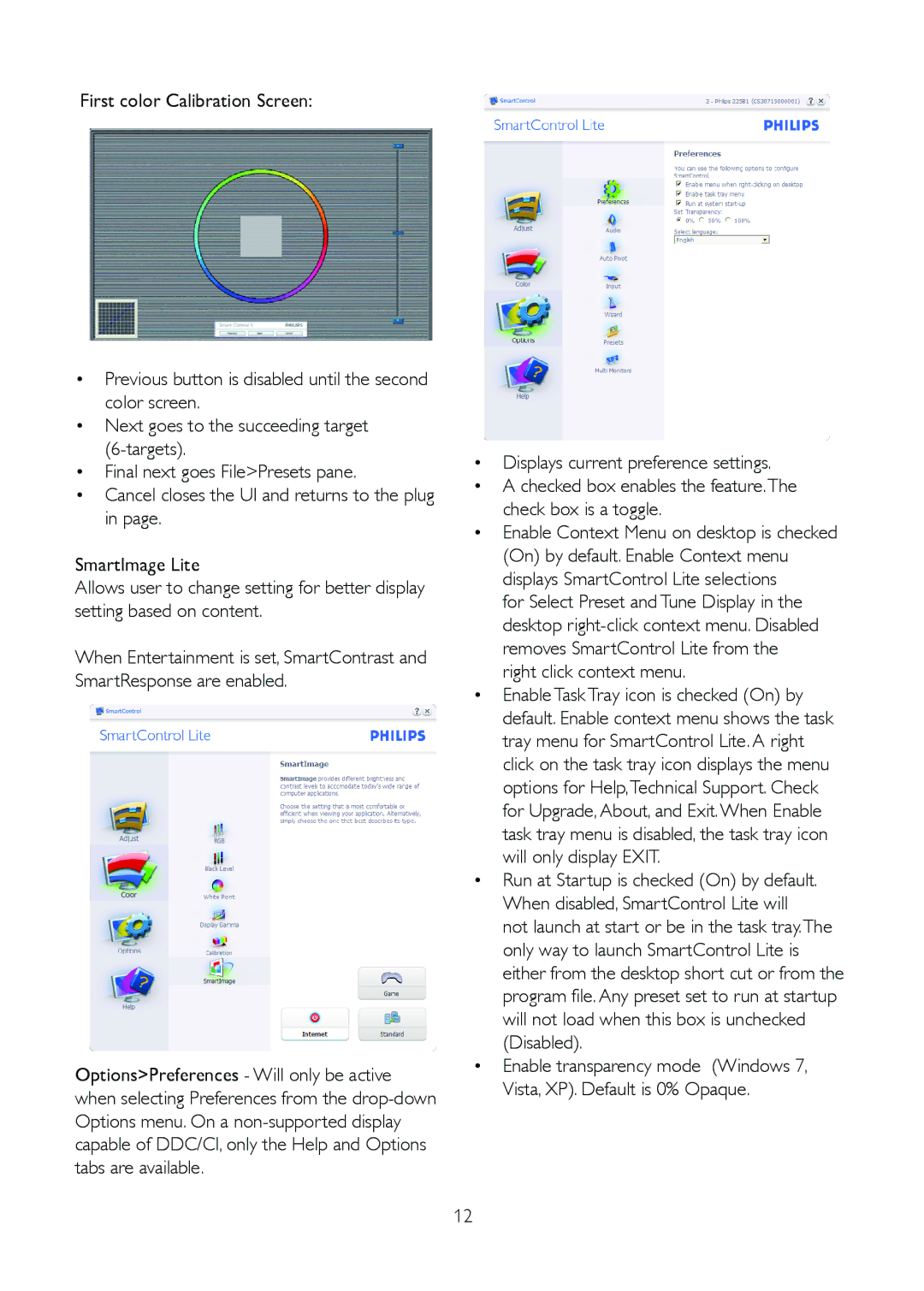191E2SB/27 specifications
The Philips 191E2SB/27 is a versatile 19-inch LCD monitor designed to deliver excellent performance for both personal and professional use. This model combines advanced technologies with an elegant design, making it a great addition to any workspace.At the heart of the Philips 191E2SB/27 is its 1280 x 1024 resolution, which provides sharp and clear images essential for tasks requiring detailed visuals. The 5ms response time ensures smooth display transitions, reducing motion blur, making it suitable for a variety of applications, from basic office tasks to multimedia enjoyment. The monitor features a standard aspect ratio of 5:4, which is ideal for traditional office applications and document editing.
One of the standout features of the Philips 191E2SB/27 is its energy efficiency. This monitor is equipped with the Eco-friendly technology that minimizes power consumption, scored with an energy rating that highlights its commitment to sustainability. The low energy consumption not only benefits the environment but also leads to cost savings on electricity bills, making it an economical choice for long-term use.
The monitor also showcases impressive image quality complemented by a contrast ratio of 1000:1 and a brightness level of 250 cd/m². These specifications ensure that colors are vivid and blacks are deep, providing an immersive viewing experience whether you’re watching videos, playing games, or working with graphics-heavy applications.
With its sleek design, the Philips 191E2SB/27 is created to fit seamlessly into any environment. The slim profile and narrow bezels give it a modern look, while its adjustable stand allows users to find their optimal viewing angle, enhancing comfort during long hours of work.
Connectivity options include VGA and DVI-D inputs, allowing flexibility for various devices. The inclusion of a VESA mount compliance also offers the possibility for wall mounting, providing additional space-saving options.
In summary, the Philips 191E2SB/27 monitor is an excellent choice for users seeking a reliable, efficient, and stylish display. With its combination of clear visuals, energy saving technologies, and user-friendly design features, it stands out as a solid solution for both professional and home use.