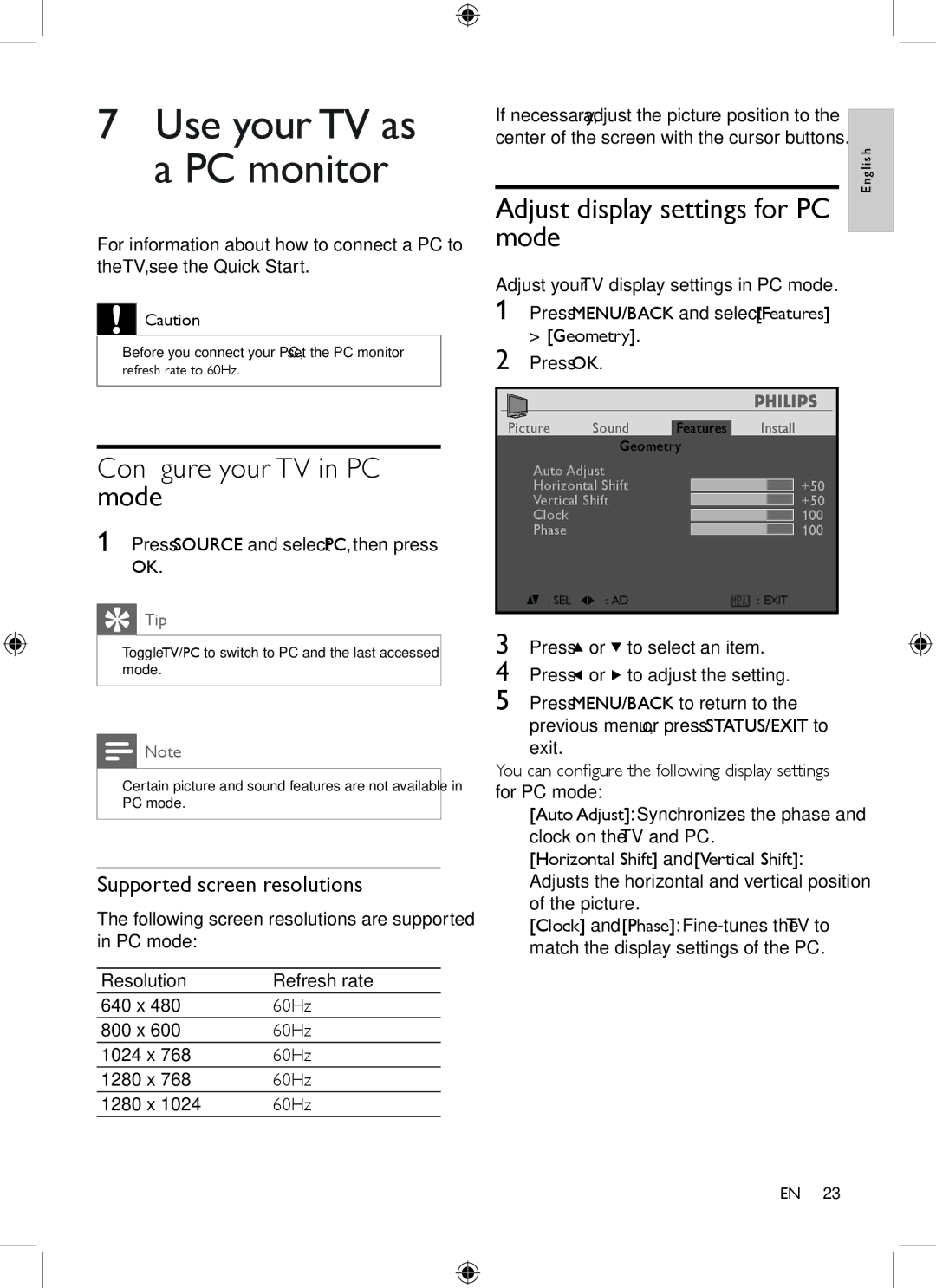19PFL3403/77 specifications
The Philips 19PFL3403/77 is a compact yet versatile television that caters to a variety of viewing needs. With its 19-inch screen size, this model is particularly suited for smaller living spaces, such as kitchens, bedrooms, or even as a secondary TV in an office environment. The sleek and modern design ensures that it fits seamlessly into any decor.One of the standout features of the Philips 19PFL3403/77 is its Crystal Clear technology. This feature enhances picture quality by optimizing sharpness, contrast, and colors, providing viewers with a vibrant and lifelike image. The TV has a resolution of 1366 x 768 pixels, delivering stunning detail and clarity for your favorite shows and movies.
The device is equipped with various connectivity options, including multiple HDMI ports. This allows you to easily connect gaming consoles, Blu-ray players, or streaming devices, transforming the TV into a multi-functional entertainment hub. Additionally, the built-in USB port enables you to play multimedia files directly from USB drives, giving you access to photos, videos, and music.
The Philips 19PFL3403/77 also features an integrated digital tuner, enabling users to access a wide range of digital channels without the need for additional equipment. The user-friendly interface makes channel navigation simple, ensuring that you can easily find and enjoy your favorite programs.
Audio quality is another crucial aspect of this model. It comes with robust speakers that provide clear sound, making dialogue crisp and immersive. The television is designed to enhance audio performance, ensuring that you get an engaging viewing experience.
Energy efficiency is an additional characteristic of the Philips 19PFL3403/77. It is designed to consume low power, making it a cost-effective choice for environmentally conscious consumers. This eco-friendly feature not only helps reduce your electricity bills but also minimizes your carbon footprint.
In summary, the Philips 19PFL3403/77 is an impressive 19-inch television that combines stylish design with advanced technology. With its great picture quality, numerous connectivity options, and energy-efficient operation, it stands out as an ideal choice for those seeking a compact yet fully functional TV for any room in the house.