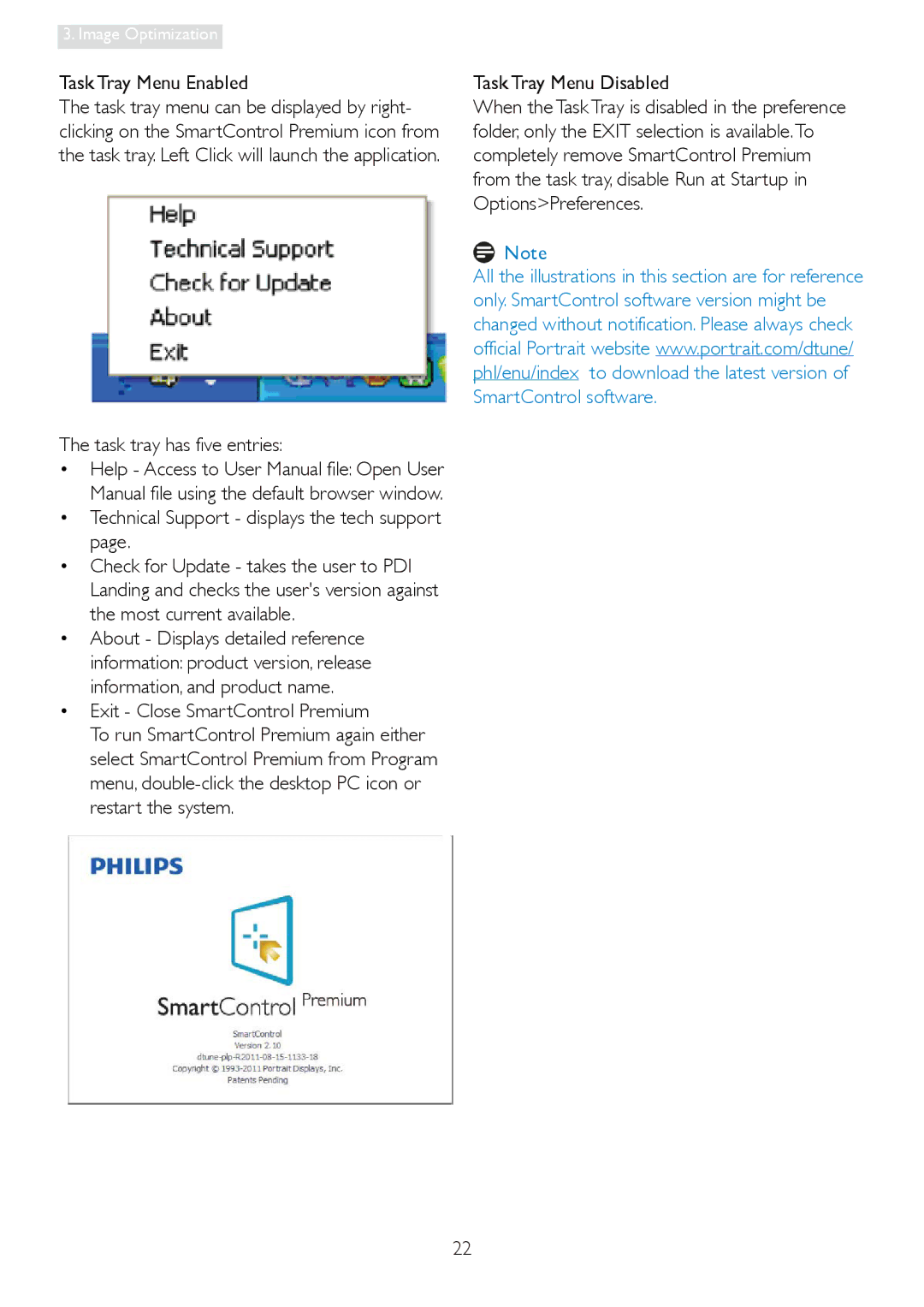19S4LM, 19S4, 19S4LSB, 19S4LA, 19S4LC specifications
The Philips 19S4 series, which includes models 19S4LC, 19S4LA, 19S4LSB, 19S4, and 19S4LM, is designed to meet the needs of both professional and personal users. Each variant in this series upholds Philips' commitment to quality, functionality, and user-oriented features.One of the main characteristics of the Philips 19S4 series is its 19-inch screen size, making it a compact yet efficient choice for various environments such as offices, homes, and educational institutions. The monitors boast a maximum resolution of 1280 x 1024 pixels, ensuring clear and sharp visuals for everyday tasks, including word processing, web browsing, and video playback.
The series leverages advanced display technologies to enhance the viewing experience. The IPS (In-Plane Switching) panel technology is used in many models, providing wider viewing angles, accurate color reproduction, and consistent brightness. This makes it easier to share the screen with others without color distortion, a crucial feature for collaborative work or presentations.
Additionally, the monitors in the 19S4 series are equipped with various connectivity options, including VGA and DVI-D inputs, allowing them to connect seamlessly with different systems. Some models also include DisplayPort, enhancing versatility for both modern and legacy devices.
User comfort is also a pivotal aspect of the Philips 19S4 series. Many models come with SmartErgoBase, allowing height adjustment, tilt, swivel, and pivot functions that promote ergonomic viewing positions. This is vital in reducing strain during prolonged use, thus enhancing productivity and well-being.
Energy efficiency is another standout feature. The Philips 19S4 series monitors are ENERGY STAR certified, which underscores their commitment to sustainability while reducing operating costs. The use of LED backlighting not only contributes to lower power consumption but also provides a longer lifespan.
In summary, the Philips 19S4 series, including models 19S4LC, 19S4LA, 19S4LSB, 19S4, and 19S4LM, offers a comprehensive package of features combining performance, connectivity, and ergonomic design. Ideal for both professional and home use, these monitors represent a solid investment for users seeking quality and reliability.