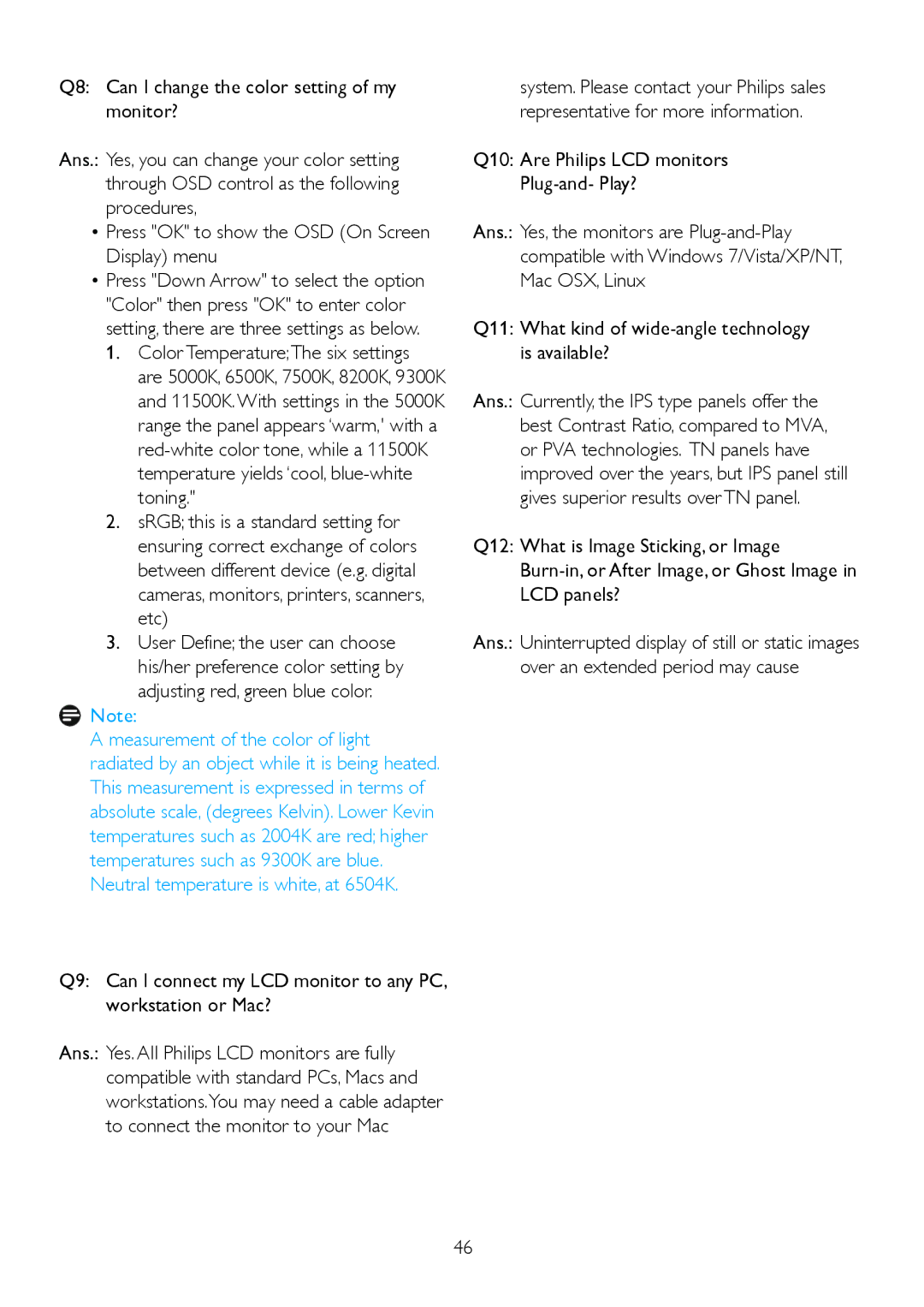Q8: Can I change the color setting of my monitor?
Ans.: Yes, you can change your color setting through OSD control as the following procedures,
•Press "OK" to show the OSD (On Screen Display) menu
•Press "Down Arrow" to select the option
"Color" then press "OK" to enter color setting, there are three settings as below.
1.Color Temperature;The six settings
are 5000K, 6500K, 7500K, 8200K, 9300K and 11500K. With settings in the 5000K range the panel appears ‘warm,' with a
2.sRGB; this is a standard setting for ensuring correct exchange of colors between different device (e.g. digital cameras, monitors, printers, scanners, etc)
3.User Define; the user can choose his/her preference color setting by adjusting red, green blue color.
![]() Note:
Note:
A measurement of the color of light radiated by an object while it is being heated. This measurement is expressed in terms of absolute scale, (degrees Kelvin). Lower Kevin temperatures such as 2004K are red; higher temperatures such as 9300K are blue. Neutral temperature is white, at 6504K.
Q9: Can I connect my LCD monitor to any PC, workstation or Mac?
Ans.: Yes. All Philips LCD monitors are fully compatible with standard PCs, Macs and workstations.You may need a cable adapter to connect the monitor to your Mac
system. Please contact your Philips sales representative for more information.
Q10: Are Philips LCD monitors
Ans.: Yes, the monitors are
Q11: What kind of
Ans.: Currently, the IPS type panels offer the best Contrast Ratio, compared to MVA, or PVA technologies. TN panels have improved over the years, but IPS panel still gives superior results over TN panel.
Q12: What is Image Sticking, or Image
Ans.: Uninterrupted display of still or static images over an extended period may cause
46