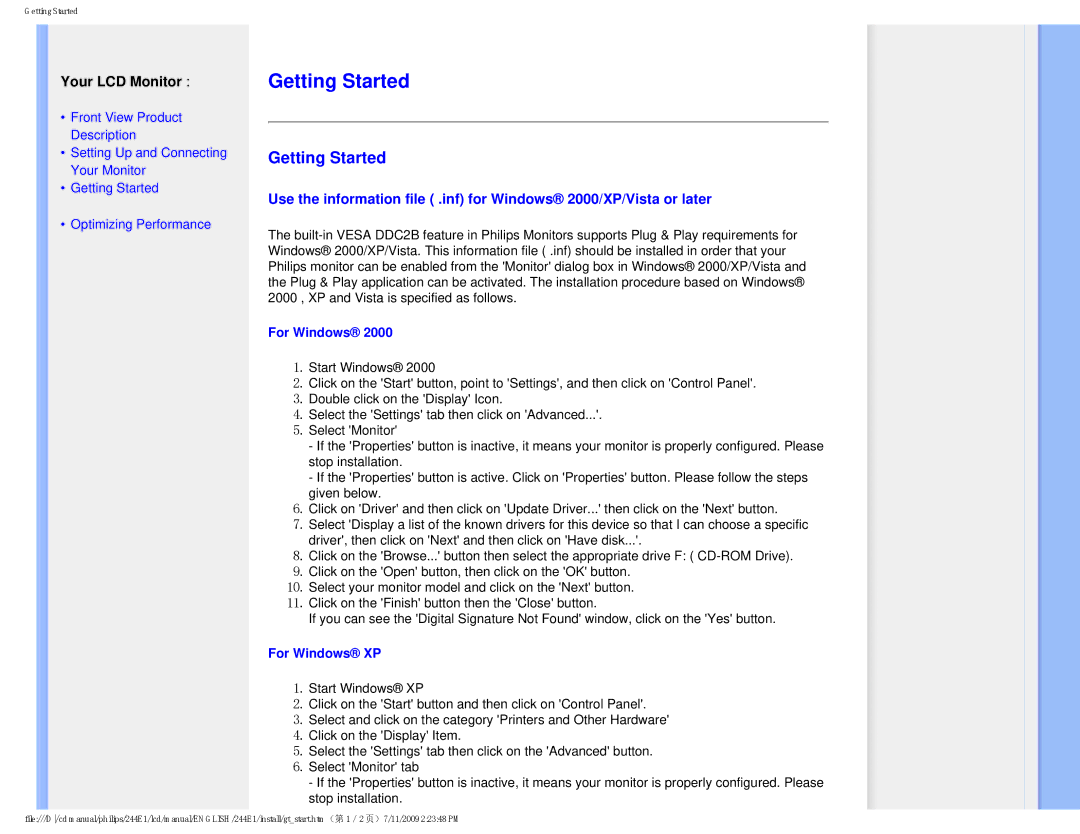Getting Started
Your LCD Monitor :
• Front View Product
Description
•Setting Up and Connecting Your Monitor
•Getting Started
•Optimizing Performance
Getting Started
Getting Started
Use the information file ( .inf) for Windows® 2000/XP/Vista or later
The
For Windows® 2000
1.Start Windows® 2000
2.Click on the 'Start' button, point to 'Settings', and then click on 'Control Panel'.
3.Double click on the 'Display' Icon.
4.Select the 'Settings' tab then click on 'Advanced...'.
5.Select 'Monitor'
-If the 'Properties' button is inactive, it means your monitor is properly configured. Please stop installation.
-If the 'Properties' button is active. Click on 'Properties' button. Please follow the steps given below.
6.Click on 'Driver' and then click on 'Update Driver...' then click on the 'Next' button.
7.Select 'Display a list of the known drivers for this device so that I can choose a specific driver', then click on 'Next' and then click on 'Have disk...'.
8.Click on the 'Browse...' button then select the appropriate drive F: (
9.Click on the 'Open' button, then click on the 'OK' button.
10.Select your monitor model and click on the 'Next' button.
11.Click on the 'Finish' button then the 'Close' button.
If you can see the 'Digital Signature Not Found' window, click on the 'Yes' button.
For Windows® XP
1.Start Windows® XP
2.Click on the 'Start' button and then click on 'Control Panel'.
3.Select and click on the category 'Printers and Other Hardware'
4.Click on the 'Display' Item.
5.Select the 'Settings' tab then click on the 'Advanced' button.
6.Select 'Monitor' tab
- If the 'Properties' button is inactive, it means your monitor is properly configured. Please stop installation.
file:///D/cd manual/philips/244E1/lcd/manual/ENGLISH/244E1/install/gt_start.htm(第 1/2 页)7/11/2009 2:23:48 PM