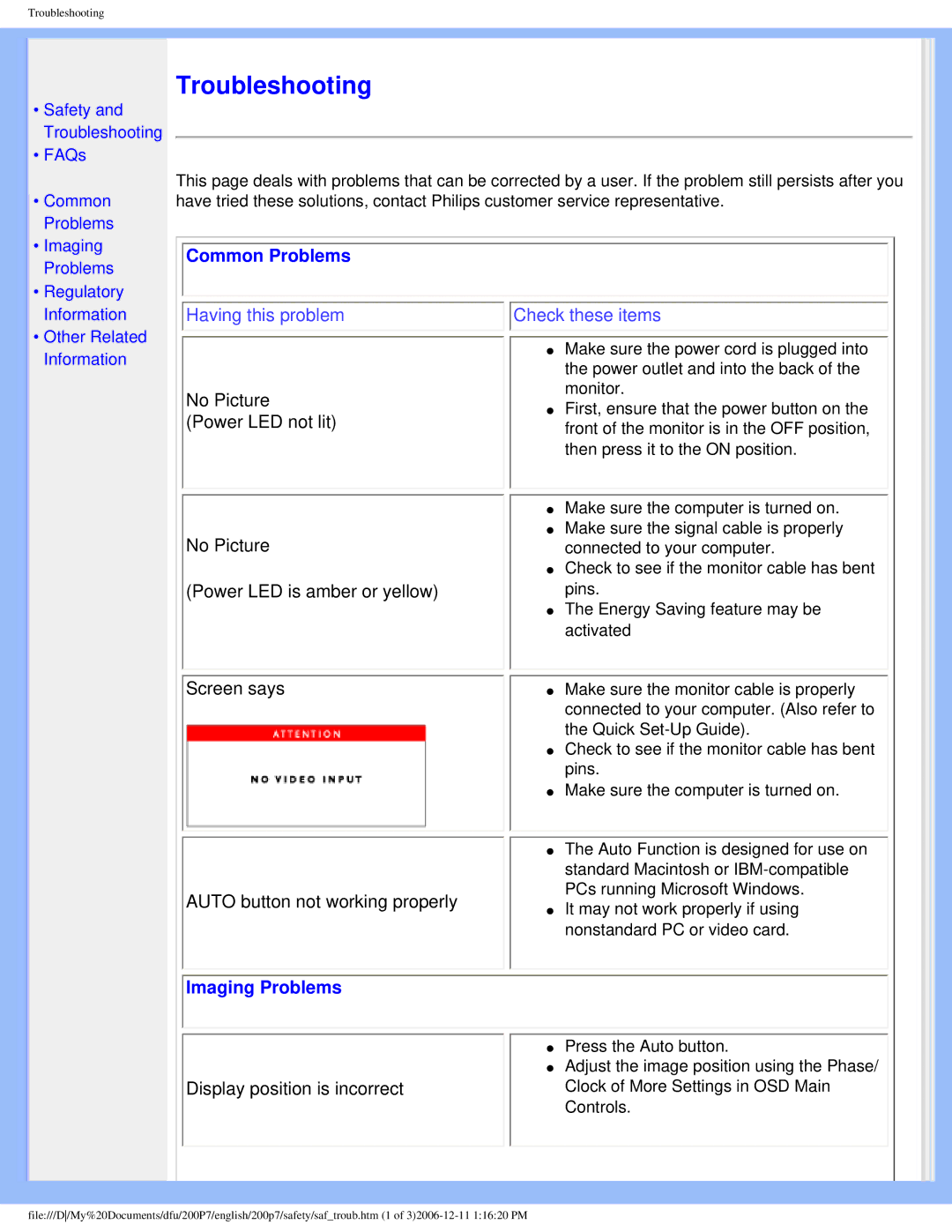Troubleshooting
• Safety and |
Troubleshooting |
• FAQs |
• Common |
Problems |
Troubleshooting
This page deals with problems that can be corrected by a user. If the problem still persists after you have tried these solutions, contact Philips customer service representative.
• Imaging |
Problems |
• Regulatory |
Information |
• Other Related |
Information |
 Common Problems
Common Problems
 Having this problem
Having this problem
No Picture (Power LED not lit)
No Picture
(Power LED is amber or yellow)
Screen says
AUTO button not working properly
 Imaging Problems
Imaging Problems
Display position is incorrect

 Check these items
Check these items
●Make sure the power cord is plugged into the power outlet and into the back of the monitor.
●First, ensure that the power button on the front of the monitor is in the OFF position, then press it to the ON position.
●Make sure the computer is turned on.
●Make sure the signal cable is properly connected to your computer.
●Check to see if the monitor cable has bent pins.
●The Energy Saving feature may be activated
●Make sure the monitor cable is properly connected to your computer. (Also refer to the Quick
●Check to see if the monitor cable has bent pins.
●Make sure the computer is turned on.
●The Auto Function is designed for use on standard Macintosh or
●It may not work properly if using nonstandard PC or video card.
●Press the Auto button.
●Adjust the image position using the Phase/ Clock of More Settings in OSD Main Controls.
file:///D/My%20Documents/dfu/200P7/english/200p7/safety/saf_troub.htm (1 of