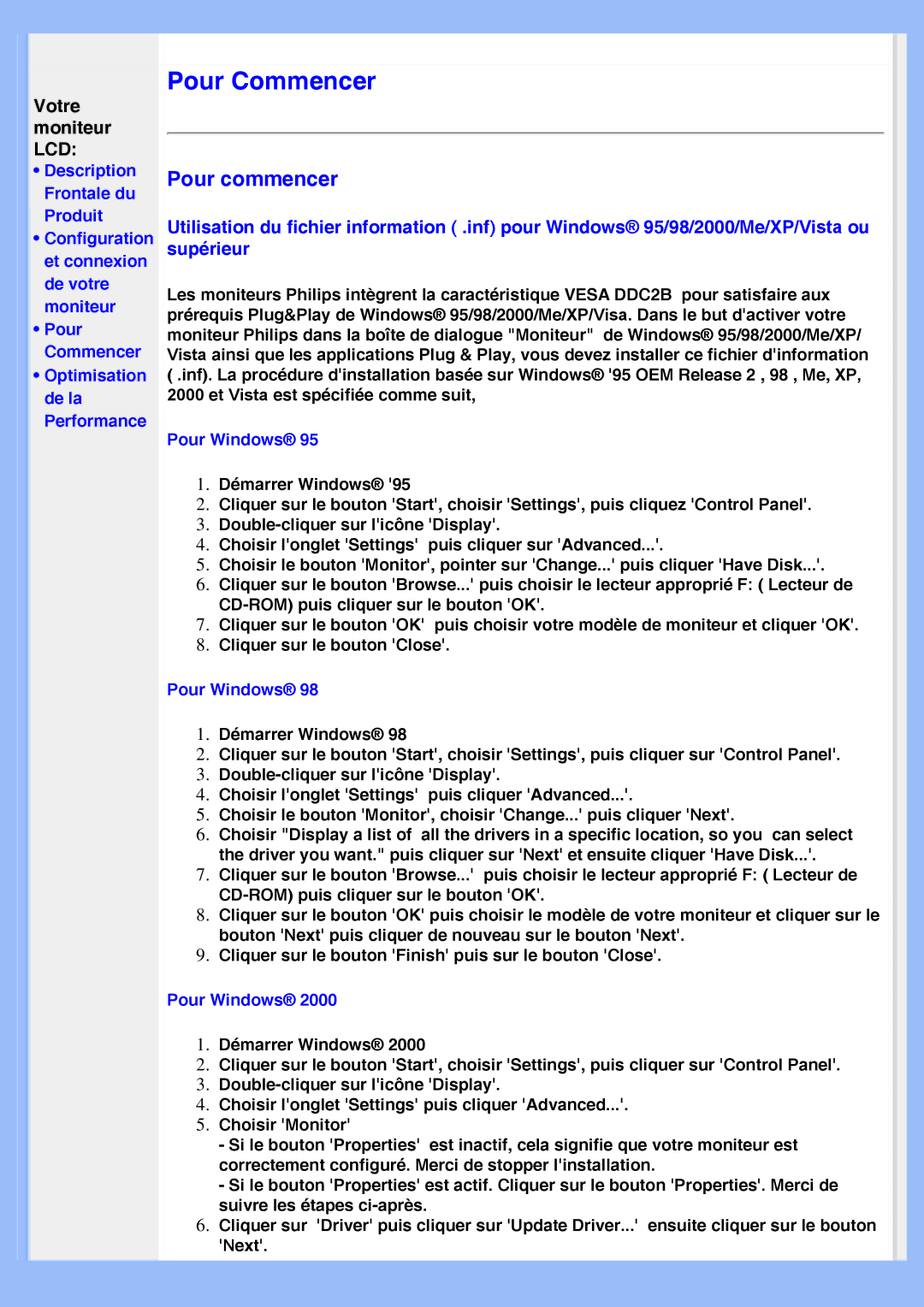200VW8 specifications
The Philips 200VW8 is a highly versatile and efficient monitor designed to meet the demands of both professional and casual users. With a screen size of 20 inches, this display is compact yet provides ample screen real estate for various applications including office work, graphic design, and multimedia consumption.One of the standout features of the Philips 200VW8 is its impressive resolution of 1600 x 900 pixels, delivering sharp and crisp images. This resolution allows users to enjoy clear text and detailed graphics, making it ideal for tasks that require accuracy and precision.
The monitor incorporates advanced LED backlighting technology, which not only enhances the brightness and contrast of the display but also contributes to energy efficiency. This means lower power consumption without compromising on performance, making it an environmentally friendly choice. The monitor boasts a high dynamic contrast ratio, ensuring deeper blacks and brighter whites, resulting in a more vibrant visual experience.
Another significant characteristic of the Philips 200VW8 is its excellent viewing angles, thanks to the use of IPS panel technology. This feature ensures that colors remain accurate and consistent, even when viewed from different angles. Whether you’re sharing your screen with colleagues or simply looking from the side, the display maintains its visual integrity.
The design of the Philips 200VW8 is both sleek and functional. It features an adjustable stand that allows users to tilt the monitor for optimal viewing comfort. The slim profile and modern aesthetics make it suitable for any workspace, while its VESA mount compatibility offers additional flexibility for mounting options.
Connectivity is made easy with multiple input options including VGA and DVI-D ports, ensuring compatibility with a range of devices such as laptops, desktops, and gaming consoles. The monitor also includes built-in speakers, providing a complete multimedia experience without the need for external speakers.
In summary, the Philips 200VW8 is an excellent choice for users seeking a compact yet feature-rich monitor. With its high resolution, advanced LED backlighting, IPS technology, and user-friendly design, it stands out as a reliable and versatile display solution suitable for various applications. Whether for professional or personal use, the Philips 200VW8 is designed to enhance productivity and enjoyment.