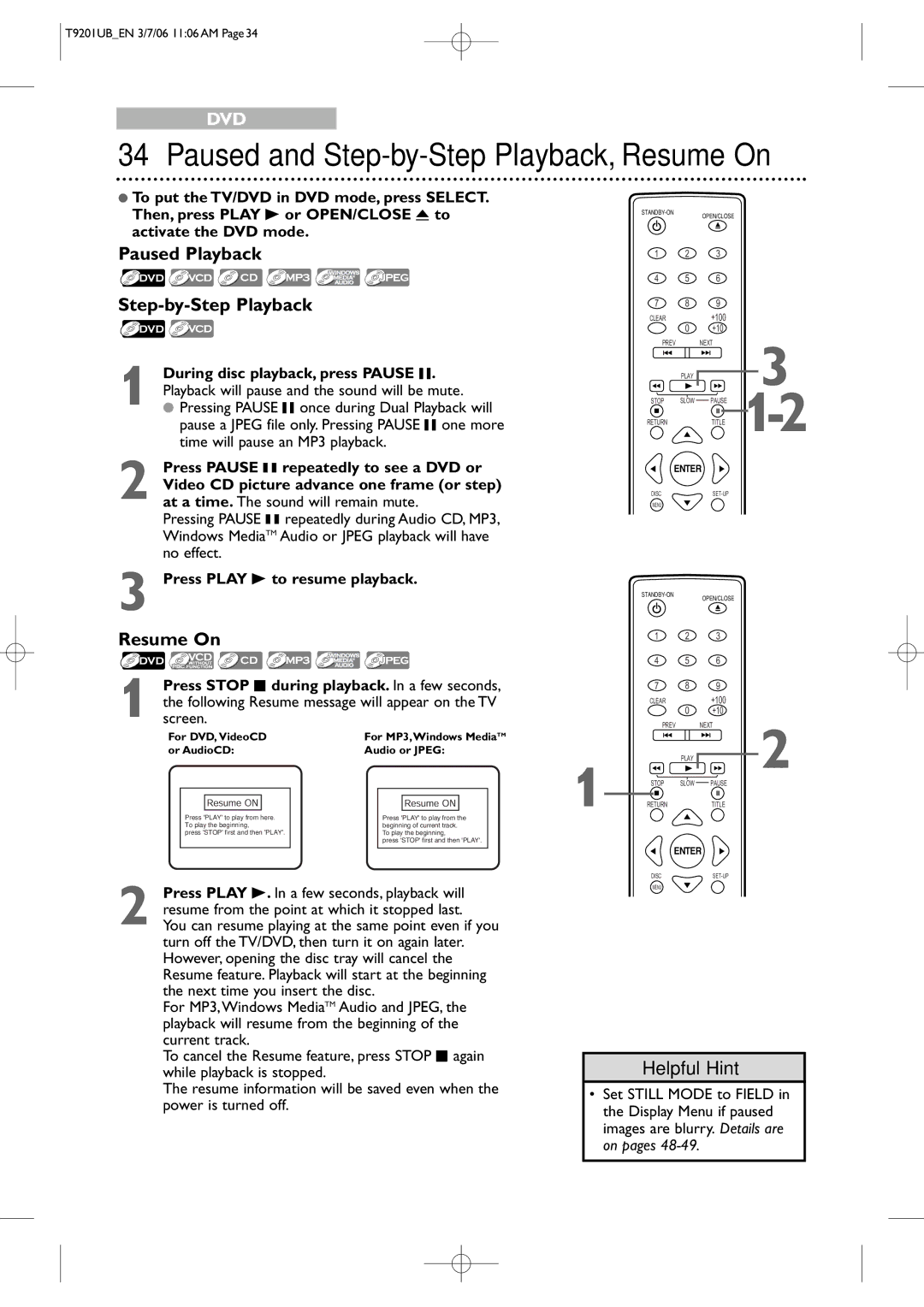20MC4206
Color TV with BUILT-IN DVD Player
Dear Magnavox product owner
For Customer Use
Important Safety Instructions
Safety and General Information
Safety Precautions
Safety and General Information cont’d
Declaration of Conformity
Table of Contents
Introduction
Color Systems
Playable Discs
Region Codes
Unacceptable Discs
Battery Safety
Before Using the TV/DVD
Remote Control Battery Installation
Using the Remote Control
Instructions continue on the next
Hooking Up the TV/DVD
Connect an
Hooking Up the TV/DVD cont’d
Instructions from the previous
To Coaxial jack On TV/DVD
Optional Connections
Digital Stereo Hookups
To Stereo’s Coaxial Digital Audio in jack
Remote Control Buttons
Remote Control Buttons cont’d
Front Panel
ANT. jack Antenna
Power Cord
Rear Panel
Coaxial jack
To select FRANÇAIS, press CH
Initial Setups
First Time You Turn on the Unit
Confirm the antenna or cable connection and 2,4
To update your memorized and non-memorized channels, see
Press VOL. X/Y to adjust the volume
Playing a Disc
Menu Language
Menu Language, Auto Channel Programming
Auto Channel Programming
Indicates whether you connected an Antenna TV or
Press SET-UP when you are finished
Adding/Deleting Channels
To delete another channel, repeat steps
Within 10 seconds, press s or B to adjust Picture control
Picture Controls
Will appear at the button
Sleep Timer
Press PICTURE/SLEEP once. Sleep
Minutes between 10 to 120 minutes. Each press
Closed Captions
Press SET-UP Press or to select Caption
TV Rating Explanations
Setting V-Chip
TV Rating Settings
Press or to select TV Rating Then, press Enter
Setting V-Chip cont’d
Details are on pages
Press SET-UP
Press or to select V-CHIP SET UP Press Enter
TV Rating Subratings
Press or to select TV Rating Press Enter
When you select TV-PG, TV-14 or TV-MA
Adjust. Then, press Enter twice to go to its
When you select TV-Y7
Press or L to select the rating you wish to
Mpaa Rating Settings
Mpaa Rating Explanations
V-CHIP SET UP Screen will reappear
Changing the Access Code
Press or to select Change Code Then, press Enter
Title Menus
DVD Disc Menus,Title Menus
Disc Menus
Playback Control PBC Function
Fast Forward/Fast Reverse
Press Play B to return to normal playback
Title Search
Chapter/Title/Time Search
Chapter Search
Time Search
Track Search
Using the Number Buttons
Track Search
To select 2 digit track number
Paused Playback Step-by-Step Playback
Paused and Step-by-Step Playback, Resume On
Resume On
Repeat, A-B Repeat
Repeat
Markers
Marker Setting/Marker Search
During disc playback, press Mode repeatedly
Press or repeatedly until the Marker
Camera Angles
Subtitles, Camera Angles
Subtitles
Press or repeatedly to change the language
Slow Motion
Slow Motion, Zoom
Zoom
Example English Audio
Audio Language, Stereo Sound
Audio Language
Stereo Sound
DVD Display
On-Screen Displays
Video CD and Audio CD Display
MP3/Windows MediaTM Audio/JPEG Displays
On-Screen Displays cont’d
Press Display again to remove the display
Virtual Surround
Black Level, Virtual Surround, Initializing
Black Level
Initializing
Program Playback
Random Playback, Program Playback
Random Playback
Random Screen appears
To remove the On-Screen Display, press Return
44 MP3/Windows MediaTM Audio/JPEG Playback
To stop playback, press Stop C
Dual Playback
See pages 54-55 on how to set the Dual Playback on or OFF
Dual Playback, Folder Playback
Folder Playback
Language Settings
Quick Setup Screen appears
Language Settings cont’d
Language Codes
Quick Setup Screen will appear
Display Settings
Press SET-UP once so the TV Setup Menu appears
Press s or B to select press Enter
Screen and may call it the regular or normal format
This setting is possible only if the DVD was
Press K or L to select an item, then press
Press SET-UP to exit the menus
Menu, then press Enter
Audio Settings
Press s or B to select Custom at the top
Dolby Digital sound must be available on the DVD
Then press Enter
Parental Settings
Press s or B to select Parental
AThe display shown below will appear
Display shown below will appear
Press or to select a level, then press
Press the Number buttons to enter a 4-digit
Parental Settings cont’d
Changing the Parental Password
It. Press ENTER. The previous menu will reappear
Others
Quick Setup Screen will appear
Press s or B to select OTHERS, then Press Enter
Others cont’d
If you selected Angle ICON, press Enter
Glossary
Location
TV/DVD has no power
Helpful Hints
Electrical Shock and Fire Hazards
Helpful Hints cont’d
General DVD
General TV Electrical Specifications
Other Specifications
Terminals Tuner channels Antenna VHF/UHF/Cable TV 125
Limited Warranty
Magnavox Limited Warranty Ninety 90 DAY Labor / ONE 1 Parts
Index
Controls
Memo
Memo
20MC4206