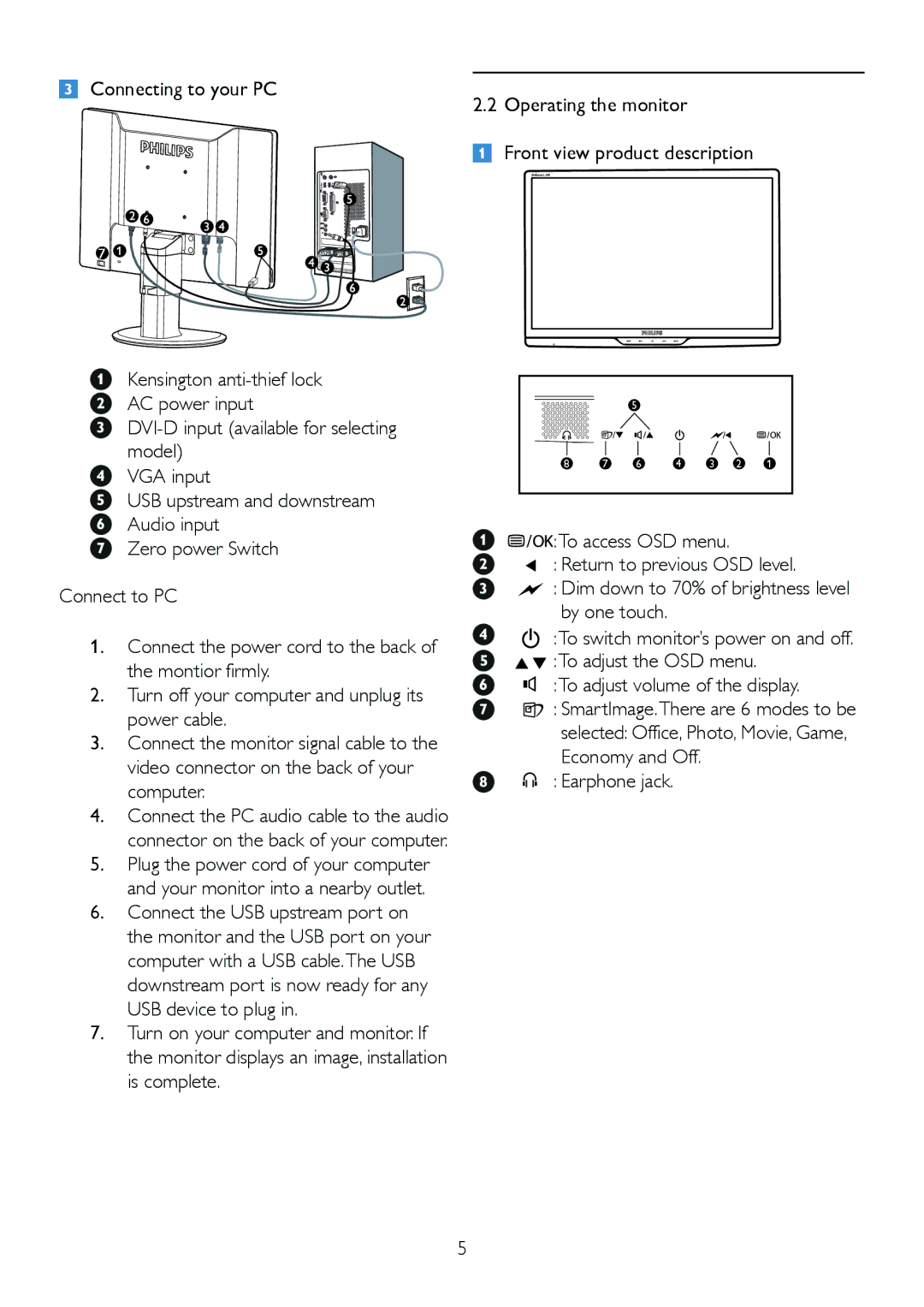220BL2, 220B2 specifications
The Philips 220BL2, 220B2, and 220B2CS/00 series of monitors are designed for performance, ergonomics, and sustainability, making them an excellent choice for both professional and home office settings. These monitors feature a 21.5-inch display with Full HD resolution (1920 x 1080 pixels), ensuring that users can enjoy crisp, clear visuals, whether for work or leisure.One of the standout technologies in this series is the IPS panel, which offers wide viewing angles of up to 178 degrees. This characteristic significantly enhances color consistency and image quality, allowing users to view the screen from different angles without any degradation in performance. The brightness level of up to 250 nits, along with a contrast ratio of 1000:1, provides vibrant colors and deep blacks, contributing to an overall excellent viewing experience.
Ergonomics is a crucial feature of the Philips 220 series monitors. They are equipped with various tilt and height adjustment options, allowing users to customize their viewing position for maximum comfort. This adjustability helps to reduce neck and eye strain during long hours of work, promoting better posture and improving productivity.
Moreover, these monitors are designed with energy efficiency in mind. They comply with Energy Star 7.0 and TCO Certified, which means they consume less power without compromising performance. The SmartPower technology further optimizes energy consumption by automatically adjusting brightness levels based on the content being displayed, contributing to lower energy costs and a reduced carbon footprint.
Connectivity is another feature that enhances the usability of the Philips 220 monitors. They come with a variety of ports, including DisplayPort, VGA, and HDMI, providing flexibility in connecting to various devices like laptops, desktop computers, and gaming consoles.
In summary, the Philips 220BL2, 220B2, and 220B2CS/00 monitors combine impressive technological features with a focus on ergonomics and sustainability. With their high-resolution displays, innovative IPS technology, energy-efficient designs, and a range of connectivity options, they cater to the diverse needs of modern users, whether for work, study, or entertainment. The Philips 220 series stands as an ideal solution for those seeking reliability and quality in their display technology.