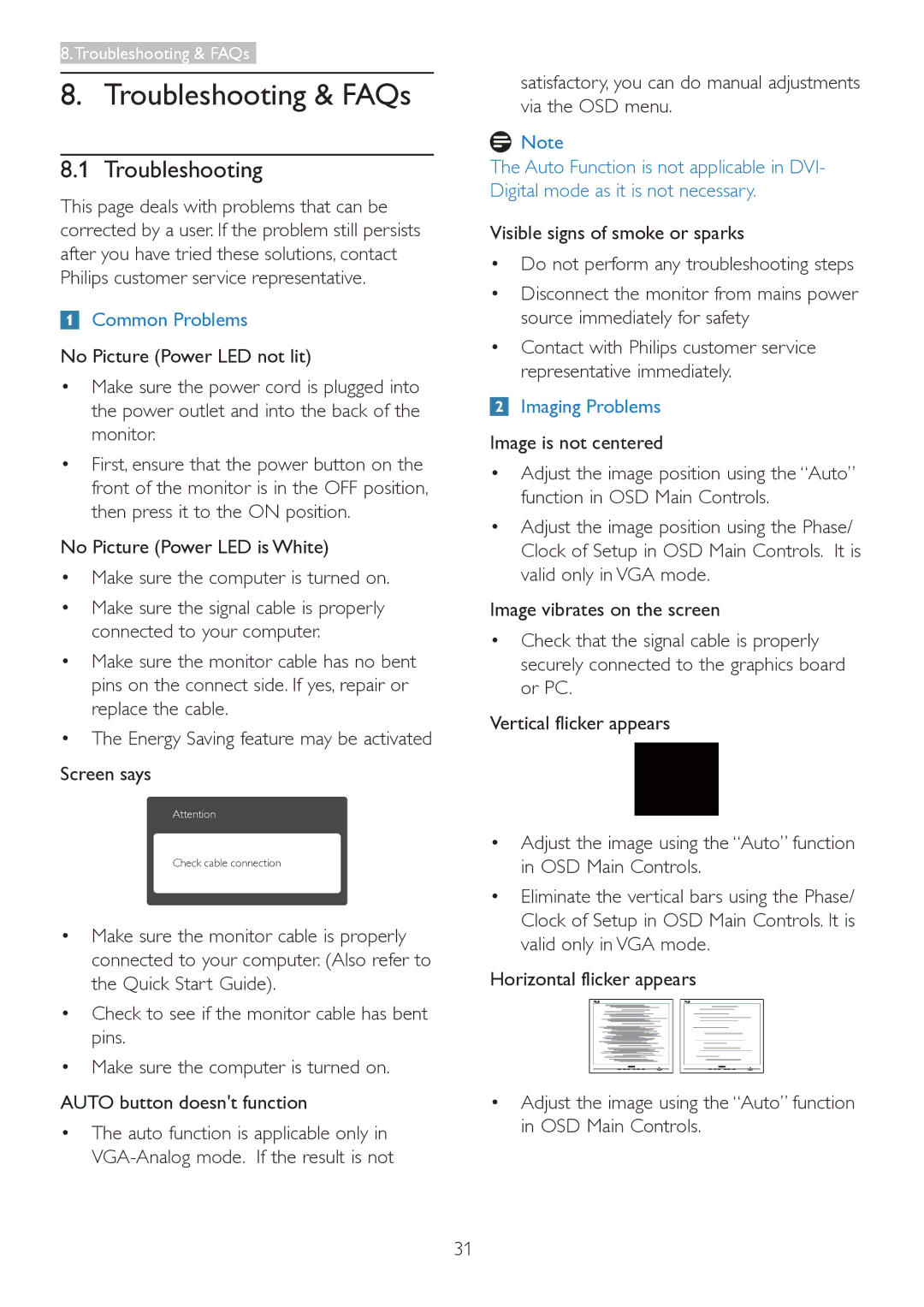223V5 specifications
The Philips 223V5 is a versatile and reliable monitor that caters to both home and office users seeking a balance between quality and performance. This 21.5-inch display is designed with an emphasis on visual clarity and energy efficiency, making it a suitable option for a variety of applications, including gaming, multimedia consumption, and productivity tasks.One of the standout features of the Philips 223V5 is its Full HD resolution of 1920 x 1080 pixels. This ensures sharp, vivid images and crisp text, which enhances the overall viewing experience. The monitor employs a 16:9 aspect ratio, making it perfect for watching movies and playing games. The IPS panel technology provides wide viewing angles of up to 178 degrees both horizontally and vertically. This means that regardless of where you are positioned in relation to the screen, you can expect consistent colors and brightness levels.
The Philips 223V5 is also equipped with SmartContrast technology, which dynamically adjusts the contrast and image quality based on the displayed content. This feature enhances the details in dark images while ensuring that bright areas remain vivid. Furthermore, the monitor supports a dynamic contrast ratio of up to 20,000,000:1, which significantly improves the visual depth and ensures an immersive viewing experience.
Another key characteristic of the Philips 223V5 is its adherence to environmental standards. The monitor is designed to be energy-efficient, with a typical power consumption of only 18 watts during operation and a low power consumption of just 0.5 watts in standby mode. This makes it an eco-friendly choice for users who are mindful of energy use.
The design of the Philips 223V5 is sleek and modern, with ultra-narrow bezels that maximize the screen area. It provides various connectivity options, including VGA and HDMI, allowing users to easily connect it to a variety of devices, such as laptops, desktops, and gaming consoles.
In conclusion, the Philips 223V5 stands out as a well-rounded monitor that combines excellent display quality, energy efficiency, and modern design. With its impressive features and specifications, it serves as a great choice for users looking to enhance their viewing experience without breaking the bank. Whether for work or leisure, this monitor is poised to deliver reliability and performance.