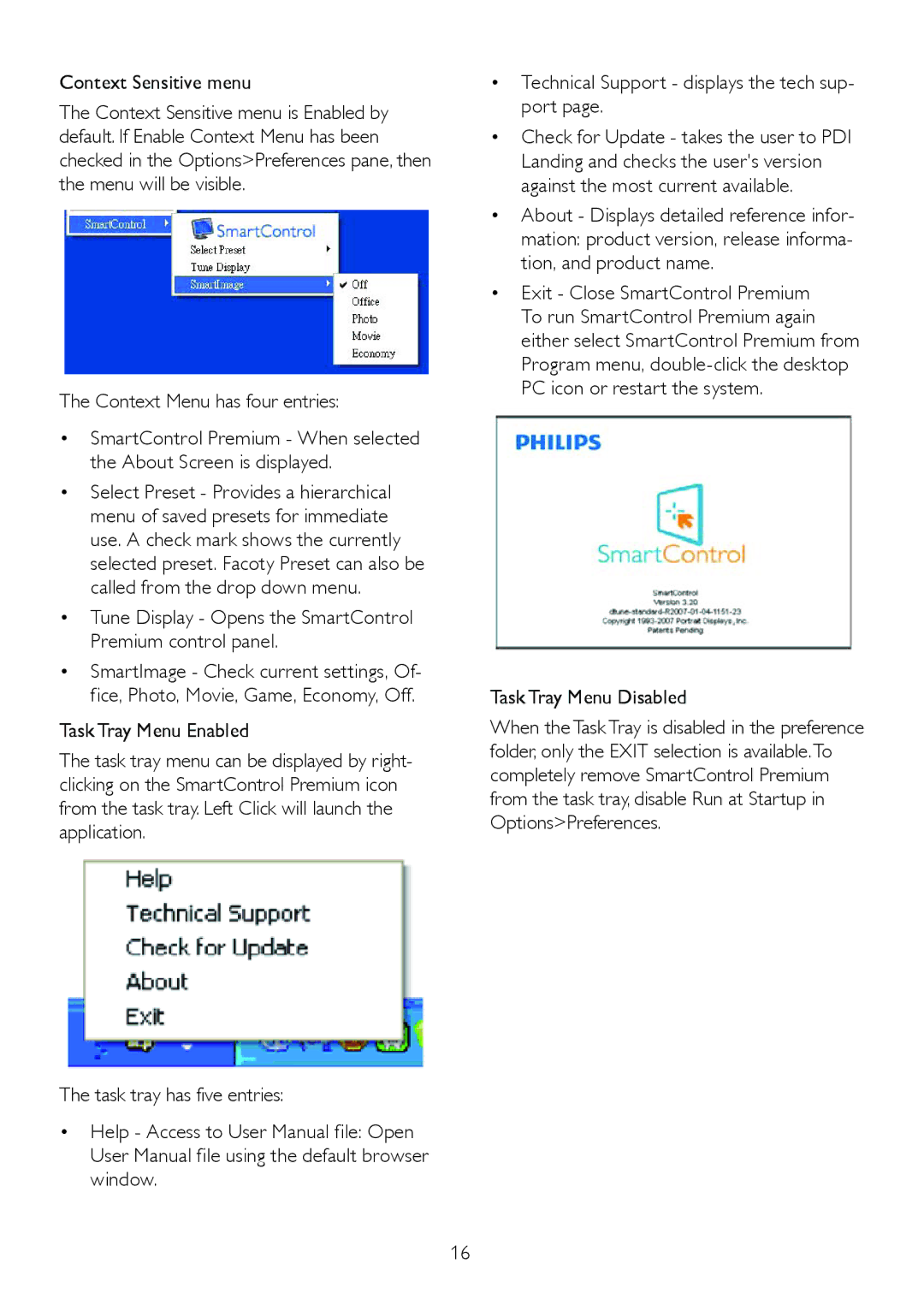224CL2 specifications
The Philips 224CL2 is a 22-inch LED monitor designed to provide users with a versatile and high-quality display experience. One of its standout features is the Full HD resolution of 1920 x 1080 pixels, which renders sharp and vibrant images, making it an excellent choice for gaming, multimedia consumption, and professional tasks alike. The monitor's 16:9 aspect ratio ensures that viewers can enjoy a wide viewing experience, accommodating a variety of content formats.The Philips 224CL2 boasts a fast response time of 5ms, minimizing motion blur and ensuring that fast-paced visuals appear smooth and clear. This makes it ideal for gamers who rely on swift screen refresh rates for accurate execution in competitive environments. The monitor is equipped with a brightness level of 250 cd/m², which enhances visibility, even in brightly lit spaces. Coupled with a contrast ratio of 1000:1, the monitor delivers deeper blacks and brighter whites, improving the overall clarity of the displayed content.
A distinctive feature of the Philips 224CL2 is its use of SmartContrast technology, which dynamically analyzes the displayed content and automatically adjusts the contrast settings for optimal image quality. This ensures that dark scenes retain detail while bright scenes are rendered with clarity, delivering a more immersive viewing experience.
In terms of connectivity, the Philips 224CL2 offers multiple input options, including VGA and DVI-D ports, allowing users to connect different devices easily, from PCs to newer laptops. The monitor also integrates built-in speakers, providing a complete multimedia experience without the need for additional external speakers.
The sleek and modern design of the Philips 224CL2 makes it an attractive addition to any workspace or entertainment setup. Its minimal bezels and adjustable tilt feature add to its ergonomic appeal, ensuring comfort during extended usage.
With its combination of impressive visual technologies and user-friendly design, the Philips 224CL2 stands out as an excellent choice for both casual consumers and professionals seeking an affordable yet high-performing monitor. Whether for work or play, this monitor is equipped to meet a variety of display needs, enhancing any viewing experience.