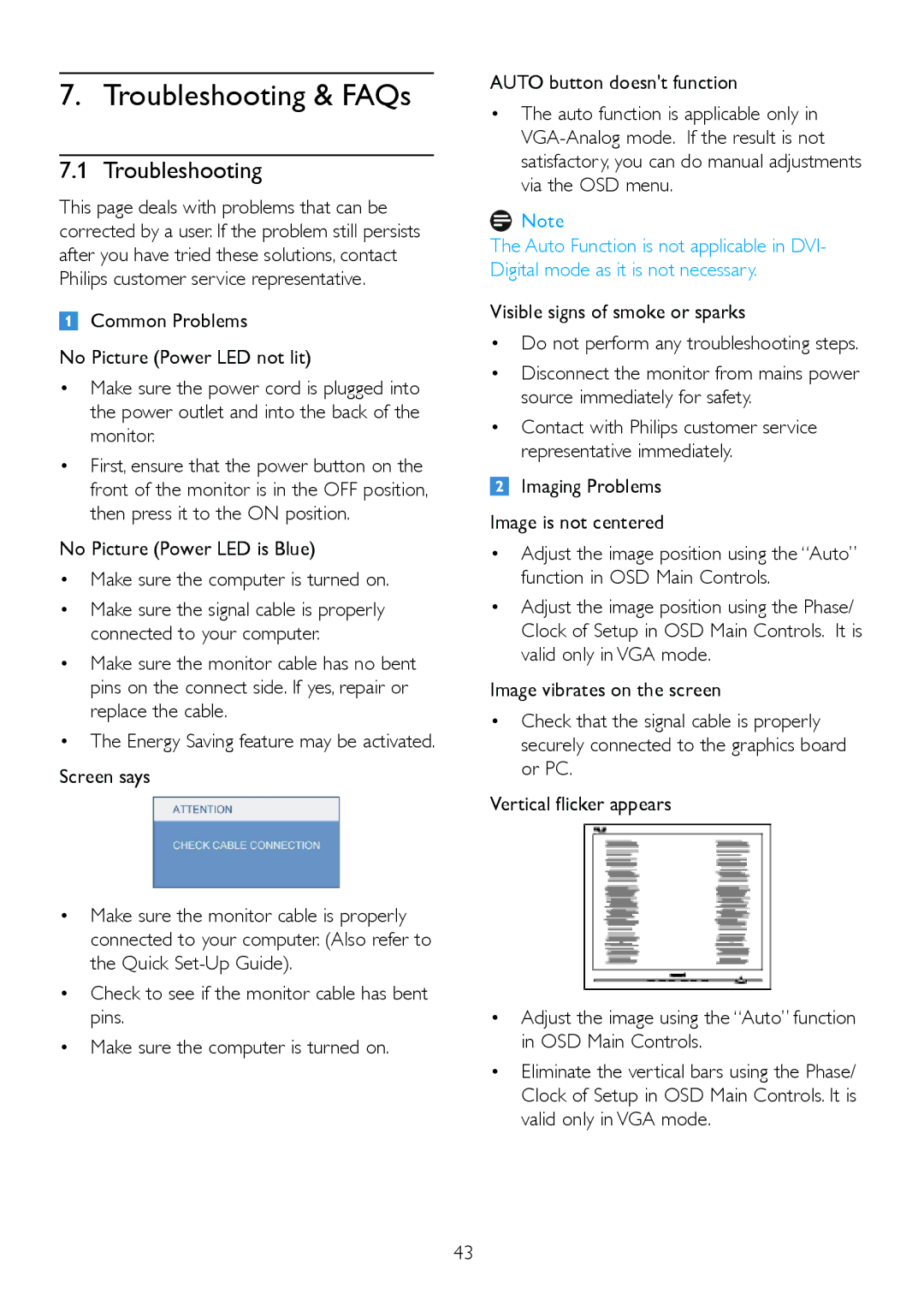229CL2 specifications
The Philips 229CL2 is a versatile and innovative monitor designed to enhance the viewing experience for both personal and professional use. This model features a sleek 21.5-inch display that offers vibrant visuals and sharp clarity, making it ideal for a range of applications including multimedia, gaming, and productivity tasks. With a Full HD resolution of 1920 x 1080 pixels, the monitor provides detailed images and vivid colors, ensuring that users can enjoy everything from high-definition videos to intricate graphics with stunning precision.One of the standout features of the Philips 229CL2 is its use of Advanced High-Performance IPS technology. This technology allows for impressive wide viewing angles of up to 178 degrees, facilitating optimal viewing from various positions and reducing color distortion. Whether users are collaborating with colleagues or enjoying a movie with friends, everyone can enjoy a consistent and accurate visual experience.
The monitor is equipped with SmartContrast technology, which dynamically enhances the contrast ratio based on the content being displayed. This feature enables deeper blacks and brighter whites, contributing to a more immersive viewing experience. Users will appreciate the ability to easily switch between different settings, ensuring the display is tailored to their specific needs, whether for gaming, graphic design, or everyday tasks.
Additionally, the Philips 229CL2 incorporates a flicker-free technology that reduces eye strain during prolonged use. This is particularly beneficial for those who spend long hours in front of a screen, allowing for a more comfortable viewing experience. The low blue light mode further enhances eye comfort by minimizing exposure to blue light, which is known to contribute to digital eye strain.
Connectivity is made simple with multiple input options including HDMI and VGA, enabling users to connect various devices seamlessly. The monitor also features built-in speakers, adding convenience for users who prefer a clutter-free workspace without the need for external audio devices.
Overall, the Philips 229CL2 monitor stands out as a remarkable option for those seeking a high-quality display that combines advanced technologies, user-friendly features, and sleek aesthetics. Its balance of performance, comfort, and versatility makes it a valuable addition to any workspace or entertainment setup.