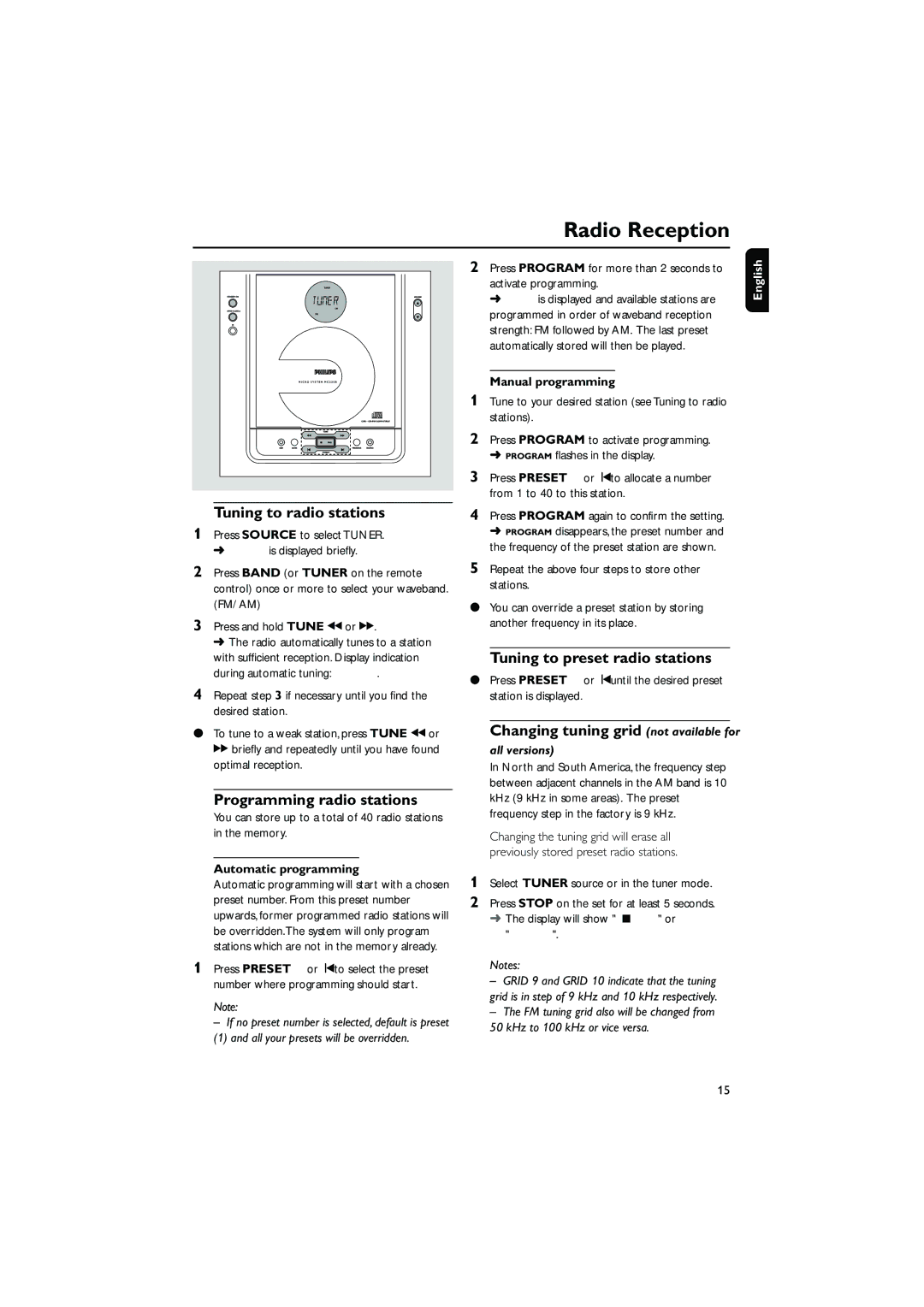235B specifications
The Philips 235B is an impressive monitor designed to meet the needs of both professionals and casual users, blending advanced technology with user-friendly features. With a 23-inch full HD display, the monitor provides a resolution of 1920 x 1080 pixels, delivering sharp and vibrant images that enhance productivity and entertainment alike.One of the standout features of the Philips 235B is its brilliant color accuracy. Thanks to its IPS (In-Plane Switching) panel technology, users can enjoy wide viewing angles of up to 178 degrees, making it an excellent choice for collaborative workspaces. The IPS technology ensures that colors remain consistent and vibrant, regardless of the angle from which the screen is viewed. This is particularly beneficial for graphic designers and photographers, who rely on precise color representation.
The monitor also incorporates Philips' innovative SmartContrast technology, which dynamically adjusts the contrast ratio and enhances the visualization of images and videos with rich detail. This feature optimizes the display depending on the content being viewed, whether it be movies, games, or professional applications, providing an immersive visual experience.
In terms of connectivity, the Philips 235B is equipped with multiple ports, including HDMI and VGA inputs, ensuring compatibility with a wide range of devices. This versatility allows users to connect laptops, desktops, and even gaming consoles effortlessly. The monitor also features built-in speakers for a compact setup, eliminating the need for external audio devices.
For users concerned about eye strain, the Philips 235B includes Flicker-Free technology and a LowBlue mode. These features reduce flicker and limit blue light emission, making extended use more comfortable. This is particularly beneficial for individuals who work long hours in front of the screen, as it helps to maintain eye health.
The design of the Philips 235B is sleek and modern, with a narrow bezel that maximizes the screen real estate while maintaining a minimalist aesthetic. The adjustable stand allows for tilting, further enhancing ergonomics and ensuring comfortable viewing angles.
In summary, the Philips 235B is a versatile monitor that combines advanced features, superior display technology, and ergonomic design. Whether for work or play, it meets a variety of user needs with its excellent performance and reliability.