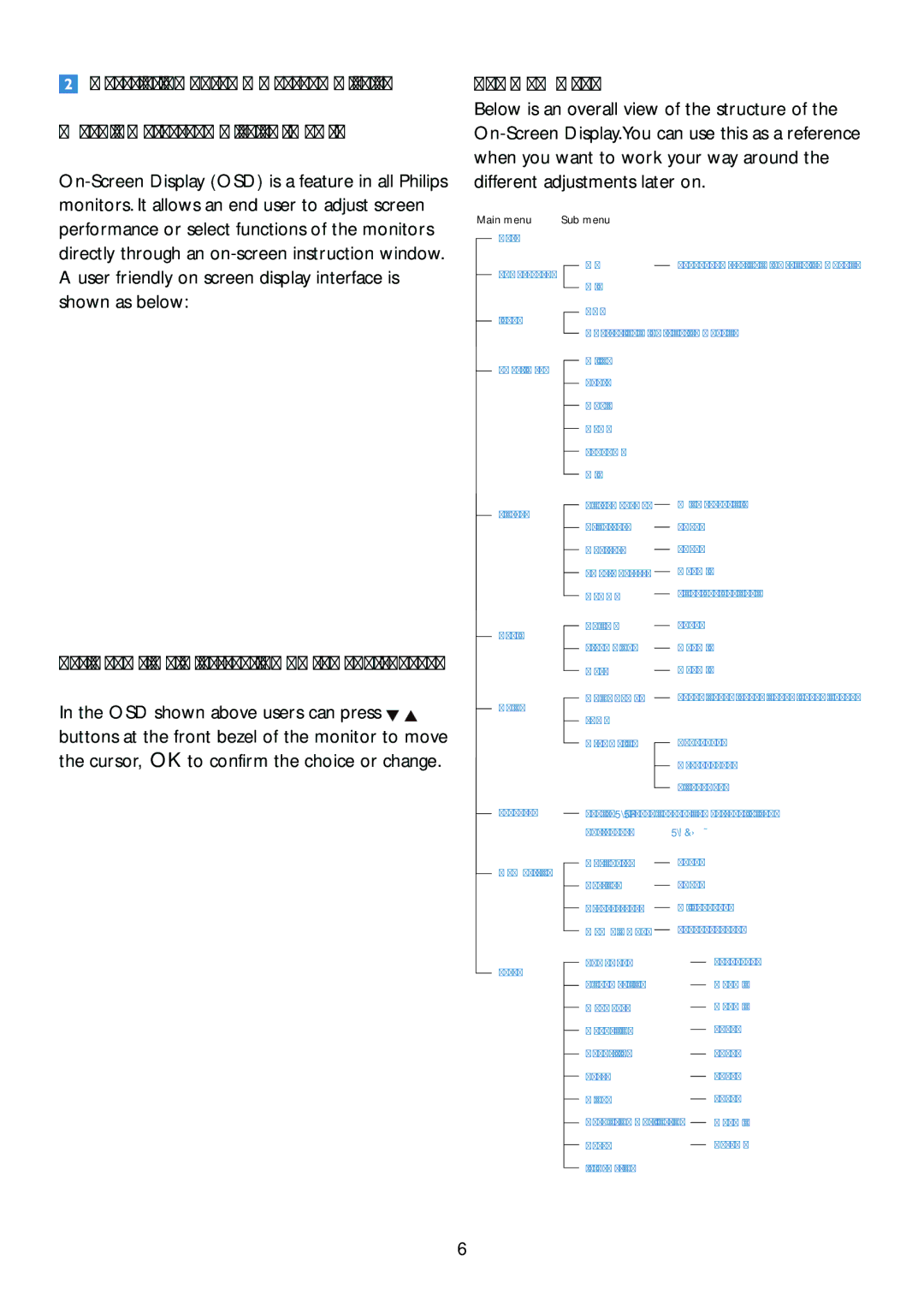Description of the On Screen Display
What is
The OSD Menu
Below is an overall view of the structure of the
Main menu | Sub menu |
directly through an
Basic and simple instruction on the control keys
In the OSD shown above users can press ![]()
![]() buttons at the front bezel of the monitor to move the cursor, OK to confirm the choice or change.
buttons at the front bezel of the monitor to move the cursor, OK to confirm the choice or change.
Auto
PowerSensor
Input
SmartImage
Picture
Audio
Color
On |
| 0, 1, 2, 3, 4 (available for selective models) |
| ||
Off |
|
|
VGA
DVI (available for selective models)
Office |
|
|
Photo |
|
|
Movie |
|
|
Game |
|
|
Economy |
|
|
Off |
|
|
Picture Format |
| Wide screen,4:3 |
| ||
Brightness |
| 0~100 |
| ||
Contrast |
| 0~100 |
| ||
SmartContrast |
| On, Off |
| ||
Gamma |
| 1.8, 2.0, 2.2, 2.4, 2.6 |
| ||
Volume |
| 0~100 |
| ||
Stand Alone |
| On, Off |
| ||
Mute |
| On, Off |
| ||
Color Temp. |
| 5000K,6500K,7500K,8200K,9300K,11500K |
| ||
sRGB |
|
|
User Define |
| Red: 0~100 |
|
| Green: 0~100 |
|
| |
|
| Blue: 0~100 |
|
|
Language
OSD Setting
Setup
English, Español, Français, Deutsch, Italiano, Português, Русский, 簡体中文
Horizontal |
| 0~100 |
| |
|
| |||
Vertical |
| 0~100 |
| |
|
| |||
Transparency |
| Off, 1, 2, 3, 4 | ||
| ||||
OSD Time out |
| 5, 10, 20, 30, 60 | ||
| ||||
Power LED |
|
|
| 0, 1, 2, 3, 4 |
|
|
| ||
Pixel Orbiting |
|
|
| On, Off |
|
|
| ||
Over Scan |
|
|
| On, Off |
|
|
| ||
H. Position |
|
|
| 0~100 |
|
|
| ||
V. Position |
|
|
| 0~100 |
|
|
| ||
Phase |
|
|
| 0~100 |
|
|
| ||
Clock |
|
|
| 0~100 |
|
|
| ||
Resolution Notification |
| On, Off | ||
| ||||
Reset |
|
|
| Yes, No |
|
|
| ||
Information |
|
|
|
|
6