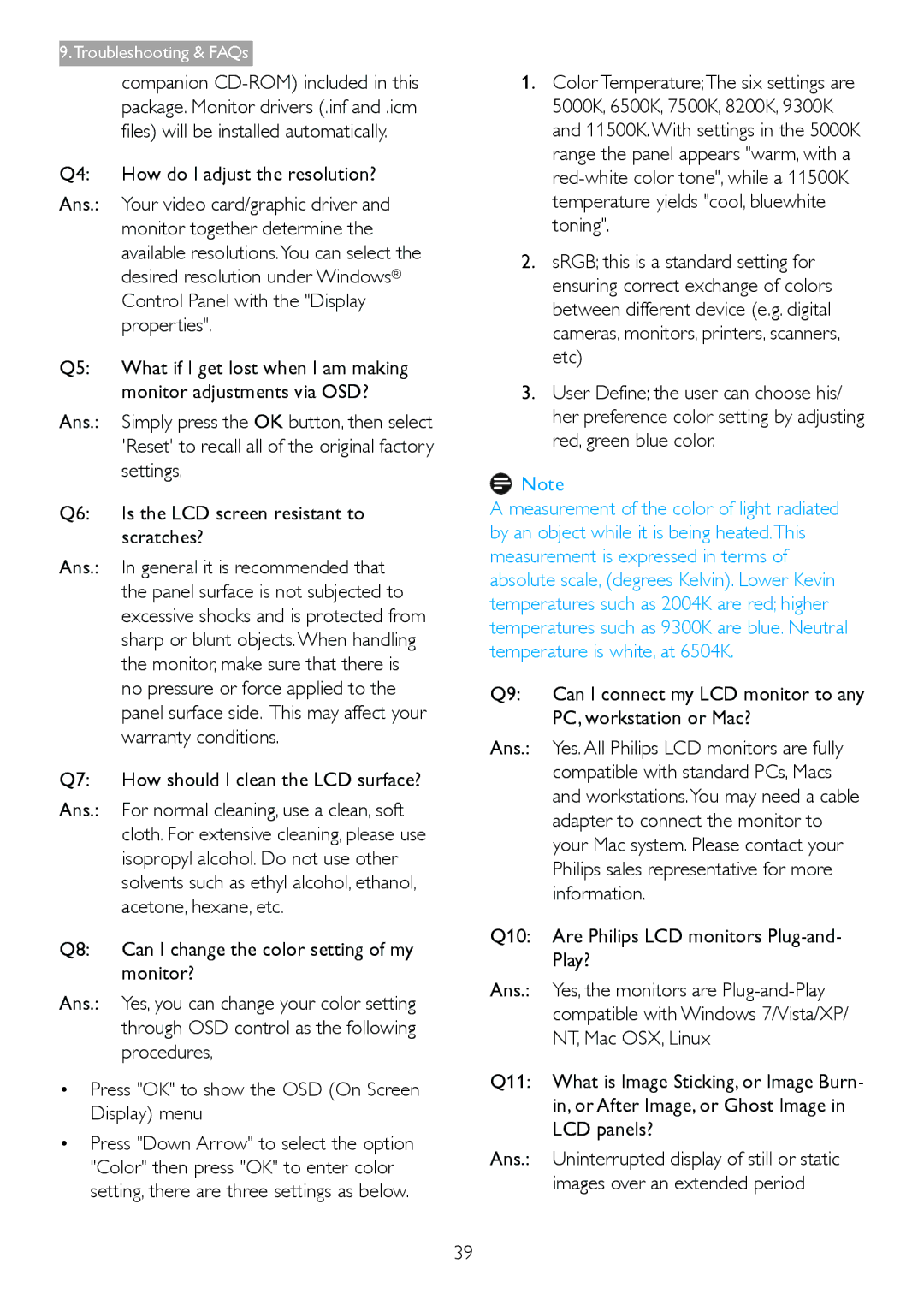236G3DH specifications
The Philips 236G3DH is a 23-inch LCD monitor that combines sleek design with exceptional performance, making it an ideal choice for both professional and home use. This display features Full HD resolution of 1920x1080 pixels, ensuring sharp and vibrant visuals. With an ultra-slim bezel and contemporary styling, it easily complements any workspace, providing a touch of elegance alongside practicality.One of the standout features of the Philips 236G3DH is its innovative technology known as "SmartContrast." This dynamic contrast enhancement technology automatically analyzes the content on the screen and adjusts the contrast for optimal image quality. This leads to deeper blacks, brighter whites, and an overall more immersive viewing experience, especially for movies and games. Additionally, with a dynamic contrast ratio of 20,000,000:1, the monitor provides excellent detail in darker scenes and highlights.
The monitor also incorporates Anti-Glare technology, which minimizes reflections and allows for comfortable viewing even in bright environments. The wide viewing angles of up to 178 degrees ensure that colors remain consistent and vibrant, regardless of the position from which you are viewing. This feature is particularly beneficial for collaborative work environments where multiple people may be viewing the screen simultaneously.
Philips has also taken care to include features that promote user comfort and health. The 236G3DH is equipped with a LowBlue mode, which reduces harmful blue light emissions that can cause eye fatigue during extended usage. Furthermore, the monitor can be easily adjusted in terms of height and tilt, allowing users to set it up for optimal ergonomics.
Connectivity is another advantage of the Philips 236G3DH. It comes with multiple ports, including HDMI, DVI, and VGA, enabling seamless integration with a variety of devices, from desktop PCs to gaming consoles. This flexibility enhances its usability across different platforms and ensures that users can easily connect their preferred devices.
In conclusion, the Philips 236G3DH is a feature-rich monitor that offers a blend of style, functionality, and advanced technology. Its high-resolution display, enhanced color performance, ergonomic design, and versatile connectivity options make it a smart choice for anyone looking to enhance their visual experience, whether for work or leisure.