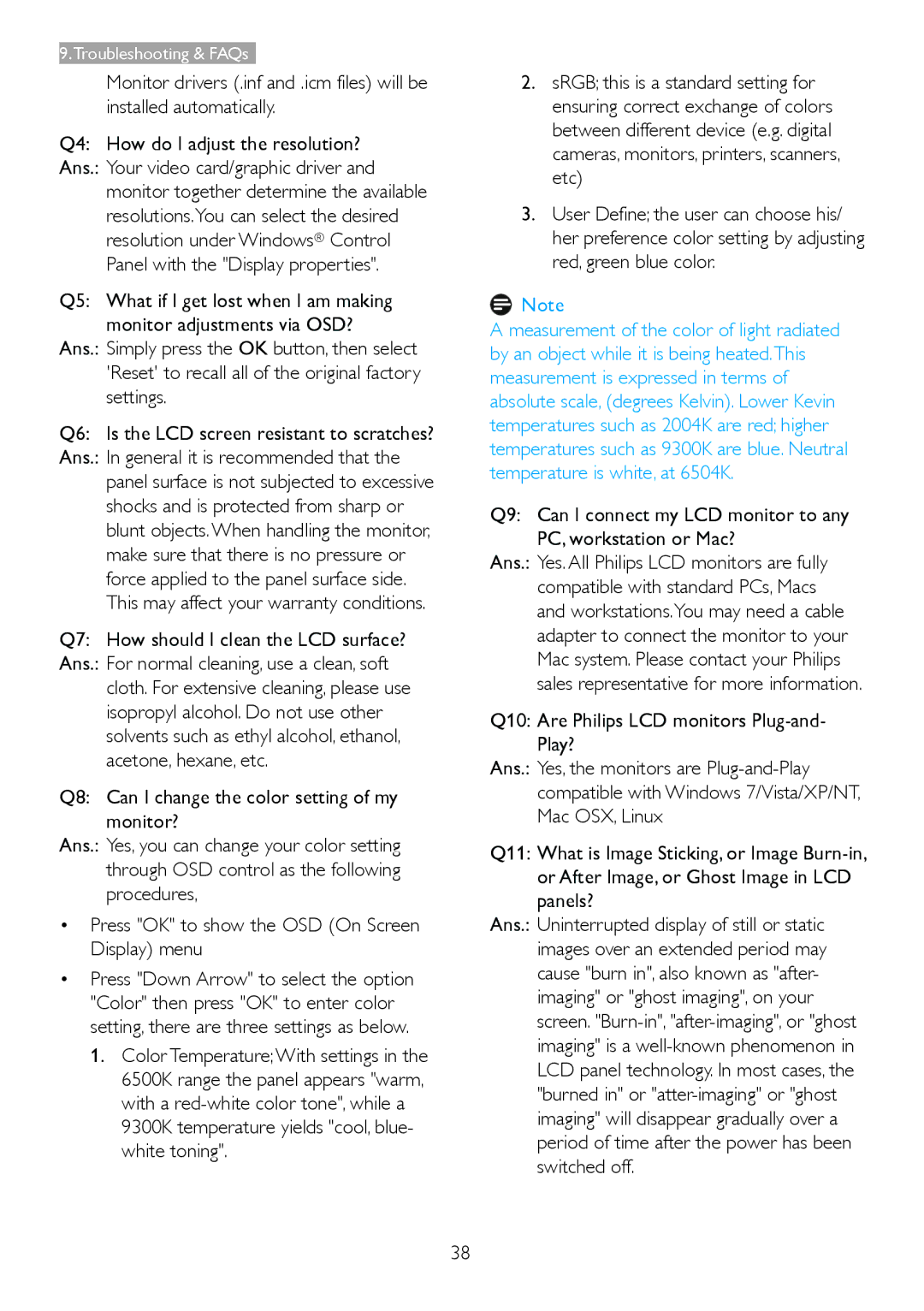247E3L specifications
The Philips 247E3L is a versatile LED monitor designed to deliver stunning visuals and exceptional performance, making it an ideal choice for both professional and casual users. With its elegant design and numerous features, this monitor stands out in the competitive market.One of the main attractions of the Philips 247E3L is its stunning 24-inch Full HD display, boasting a resolution of 1920 x 1080 pixels. This ensures that images are sharp, clear, and vibrant, providing an immersive viewing experience whether you're working on graphic design, playing games, or watching movies. The monitor features an ultra-narrow bezel, contributing to a clean and modern aesthetic that can enhance any workspace.
The Philips 247E3L utilizes advanced technologies to improve visual quality and performance. The IPS (In-Plane Switching) panel allows for excellent color reproduction and wide viewing angles, ensuring consistent image quality from various perspectives. This is particularly beneficial for collaborative work or for users who need to share their screen with others. Additionally, the monitor supports a 60Hz refresh rate, which is suitable for most applications while providing smooth motion for video playback and casual gaming.
Another noteworthy feature of the Philips 247E3L is its commitment to eye care. The monitor includes Flicker-Free technology, which reduces eye strain by minimizing flicker on the screen. Additionally, it incorporates Low Blue Mode, which filters harmful blue light emissions, making it easier on the eyes during extended usage.
Connectivity options are abundant with the Philips 247E3L. It features multiple inputs, including HDMI and VGA, allowing users to connect a range of devices such as laptops, PCs, and gaming consoles. This versatility makes it easy to integrate the monitor into various setups.
In terms of design, the Philips 247E3L is both stylish and functional. Its sleek profile and adjustable stand provide ergonomic benefits, enabling users to find the most comfortable viewing position. Furthermore, the monitor is VESA mount compatible, giving users the option to mount it on a wall or adjustable arm for a more customized workspace.
In summary, the Philips 247E3L is a feature-rich monitor that combines aesthetic appeal with practical technology. Its Full HD display, IPS panel, eye care features, and versatile connectivity make it an excellent choice for professionals and casual users alike, ensuring a quality viewing experience for any application.