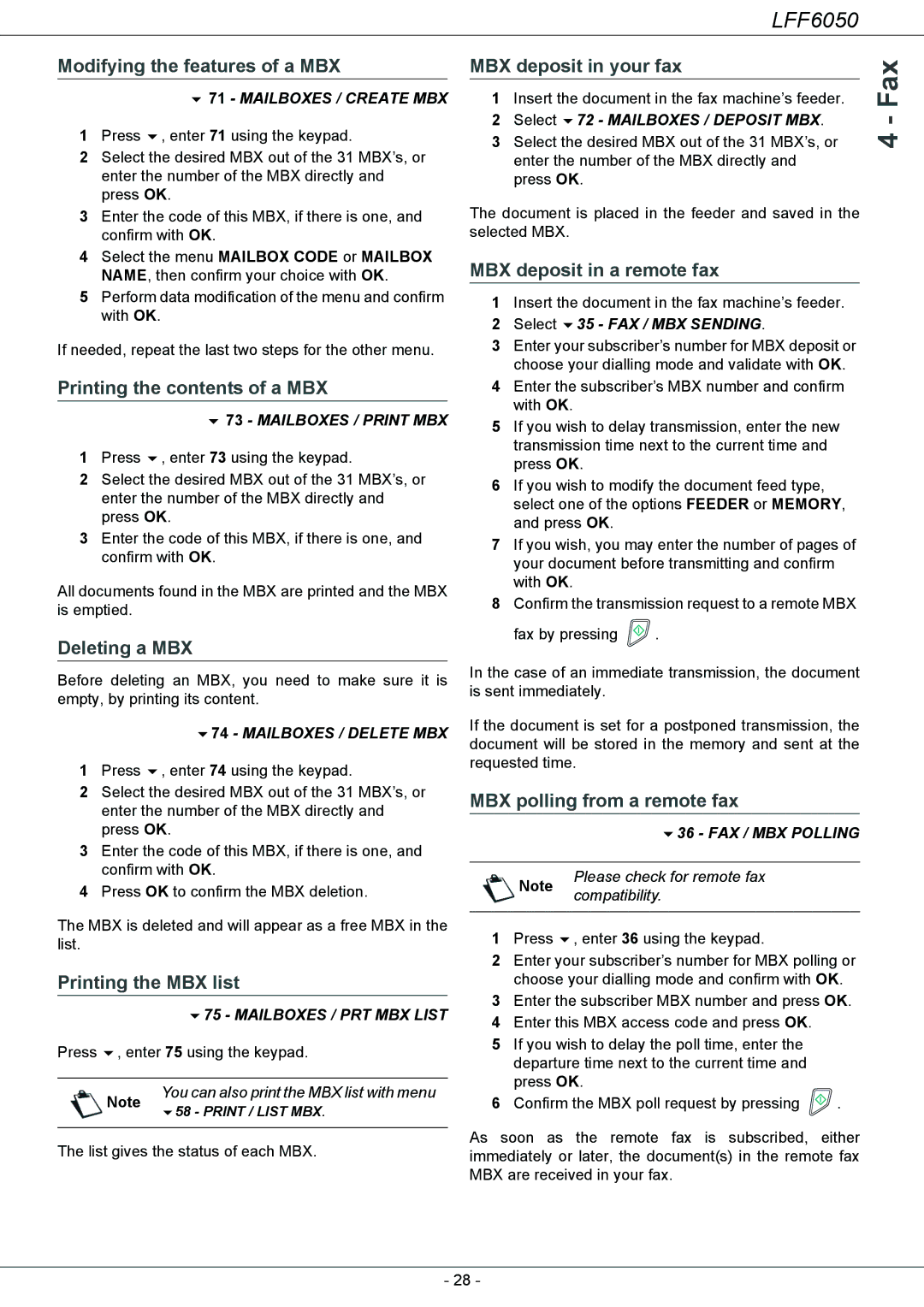253118301-A, LFF 6050 specifications
The Philips LFF 6050,253118301-A is a state-of-the-art LED flat panel display designed specifically for a variety of professional applications, including corporate settings, educational institutions, and public spaces. This cutting-edge display is engineered to deliver high-quality visual performance, making it an ideal choice for businesses looking to enhance their communication and presentation capabilities.One of the standout features of the LFF 6050 is its superior image quality. It boasts a resolution of 1920 x 1080 pixels, ensuring that every image is crisp and clear. With a brightness level that can reach up to 700 nits, the display offers excellent visibility in various lighting conditions, making it suitable for both indoor and outdoor use. The high contrast ratio further enhances the depth of colors, providing viewers with an immersive experience.
In terms of technology, the LFF 6050 utilizes advanced LED backlighting, which not only enhances picture quality but also supports energy efficiency. This is an important consideration for businesses looking to reduce operational costs while not compromising on performance. The display’s design is also eco-friendly, aligning with modern sustainability goals.
The versatility of the Philips LFF 6050 is another significant advantage. It supports multiple input options, including HDMI, DisplayPort, and VGA, allowing seamless connectivity with various devices including computers, media players, and video conferencing systems. This flexibility makes it ideal for diverse environments, from boardrooms to classrooms.
Additionally, the LFF 6050 features a slim profile and a lightweight design, making it easy to mount on walls or integrate into existing setups. Its robust construction ensures durability, capable of withstanding the rigors of everyday use in busy environments.
Another noteworthy characteristic is its user-friendly interface. The display is equipped with an intuitive control system that simplifies setup and operation. Users can easily switch between different input sources and adjust settings based on their preferences.
In conclusion, the Philips LFF 6050,253118301-A is an exceptional display solution that combines impressive image quality, energy efficiency, and versatile connectivity options. Its technological advancements and durable design make it a smart investment for organizations aiming to improve their visual communication capabilities. Whether for presentations, signage, or educational purposes, the LFF 6050 is designed to deliver outstanding performance in various professional settings.