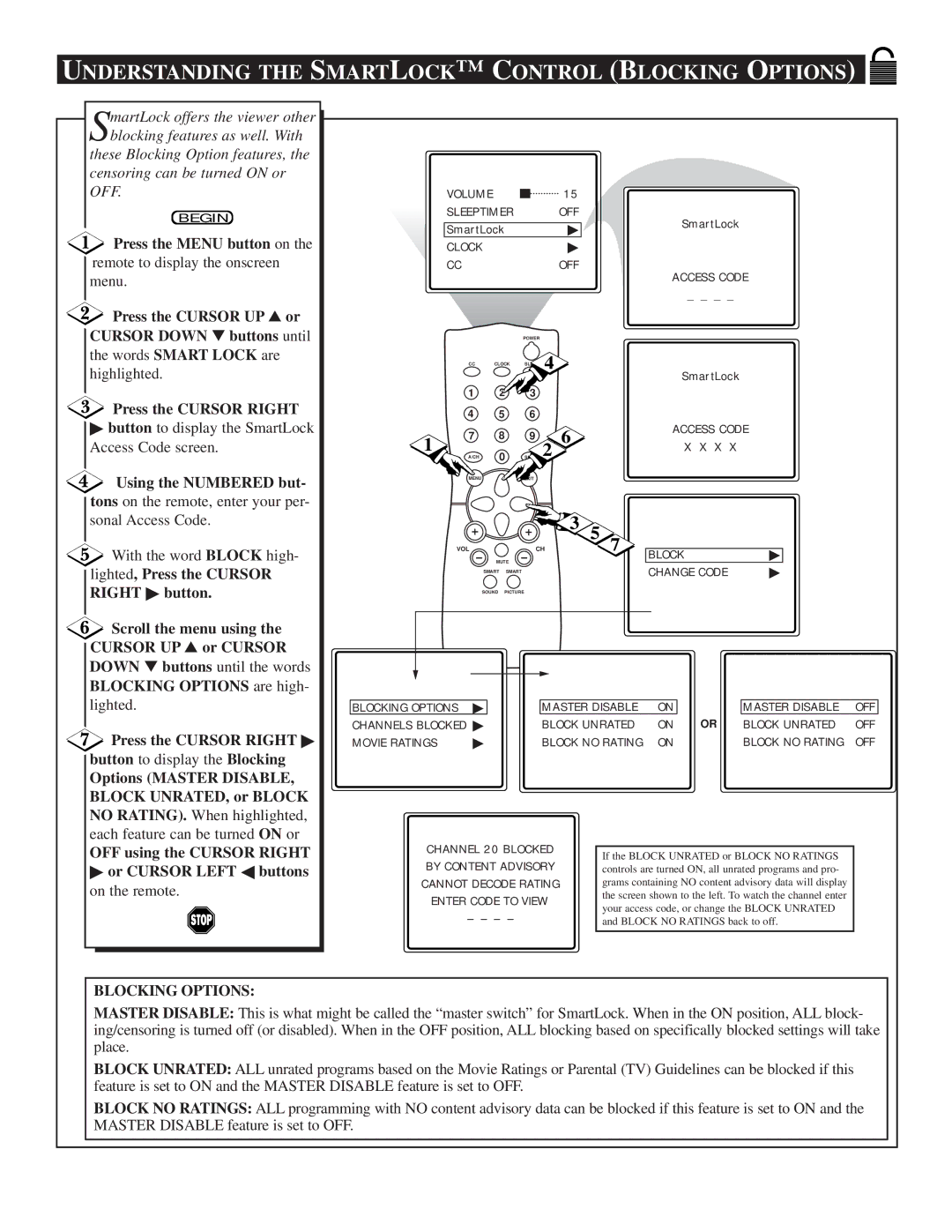UNDERSTANDING THE SMARTLOCK™ C ONTROL (BLOCKING OPTIONS)
SmartLock offers the viewer other blocking features as well. With these Blocking Option features, the
censoring can be turned ON or OFF.
BEGIN
Press the MENU button on the
remote to display the onscreen menu.
![]() Press the CURSOR UP ▲ or CURSOR DOWN ▼ buttons until the words SMART LOCK are
Press the CURSOR UP ▲ or CURSOR DOWN ▼ buttons until the words SMART LOCK are
highlighted.
Press the CURSOR RIGHT
▶button to display the SmartLock Access Code screen.
Using the NUMBERED but-
tons on the remote, enter your per- sonal Access Code.
![]() With the word BLOCK high- lighted, Press the CURSOR RIGHT ▶ button.
With the word BLOCK high- lighted, Press the CURSOR RIGHT ▶ button.
![]() Scroll the menu using the CURSOR UP ▲ or CURSOR DOWN ▼ buttons until the words BLOCKING OPTIONS are high-
Scroll the menu using the CURSOR UP ▲ or CURSOR DOWN ▼ buttons until the words BLOCKING OPTIONS are high-
lighted.
![]() Press the CURSOR RIGHT ▶ button to display the Blocking
Press the CURSOR RIGHT ▶ button to display the Blocking
Options (MASTER DISABLE, BLOCK UNRATED, or BLOCK NO RATING). When highlighted,
each feature can be turned ON or
OFF using the CURSOR RIGHT
▶or CURSOR LEFT ◀ buttons on the remote.
VOLUME |
| 15 |
|
SLEEPTIMER | OFF | SmartLock | |
SmartLock | ▶ | ||
|
CLOCK▶
CCOFF
ACCESS CODE
_ _ _ _
POWER
CCCLOCK | 4 |
SmartLock
12 ![]() 3
3
45 6
1 | 7 | 8 | 9 | 6 | ACCESS CODE |
|
A/CH | 0 | SURF | 2 | X X X X |
| |
|
| STATUS |
|
|
| |
| MENU |
| EXIT |
|
|
|
|
|
|
| 3 | 5 |
|
| VOL |
| CH | 7 | ▶ | |
| MUTE |
|
| BLOCK | ||
| SMART | SMART |
|
| CHANGE CODE | ▶ |
| SOUND | PICTURE |
|
|
|
|
BLOCKING OPTIONS | ▶ |
| MASTER DISABLE | ON |
| MASTER DISABLE | OFF |
CHANNELS BLOCKED ▶ |
| BLOCK UNRATED | ON | OR | BLOCK UNRATED | OFF | |
MOVIE RATINGS | ▶ |
| BLOCK NO RATING | ON |
| BLOCK NO RATING | OFF |
CHANNEL 20 BLOCKED |
|
|
|
|
|
| If the BLOCK UNRATED or BLOCK NO RATINGS |
| |
BY CONTENT ADVISORY |
|
|
| |
|
| controls are turned ON, all unrated programs and pro- |
| |
CANNOT DECODE RATING |
|
| grams containing NO content advisory data will display |
|
ENTER CODE TO VIEW |
|
| the screen shown to the left. To watch the channel enter |
|
|
| your access code, or change the BLOCK UNRATED |
| |
– – – – |
|
|
| |
|
| and BLOCK NO RATINGS back to off. |
| |
|
|
|
|
|
|
|
|
|
|
BLOCKING OPTIONS:
MASTER DISABLE: This is what might be called the “master switch” for SmartLock. When in the ON position, ALL block- ing/censoring is turned off (or disabled). When in the OFF position, ALL blocking based on specifically blocked settings will take place.
BLOCK UNRATED: ALL unrated programs based on the Movie Ratings or Parental (TV) Guidelines can be blocked if this feature is set to ON and the MASTER DISABLE feature is set to OFF.
BLOCK NO RATINGS: ALL programming with NO content advisory data can be blocked if this feature is set to ON and the MASTER DISABLE feature is set to OFF.