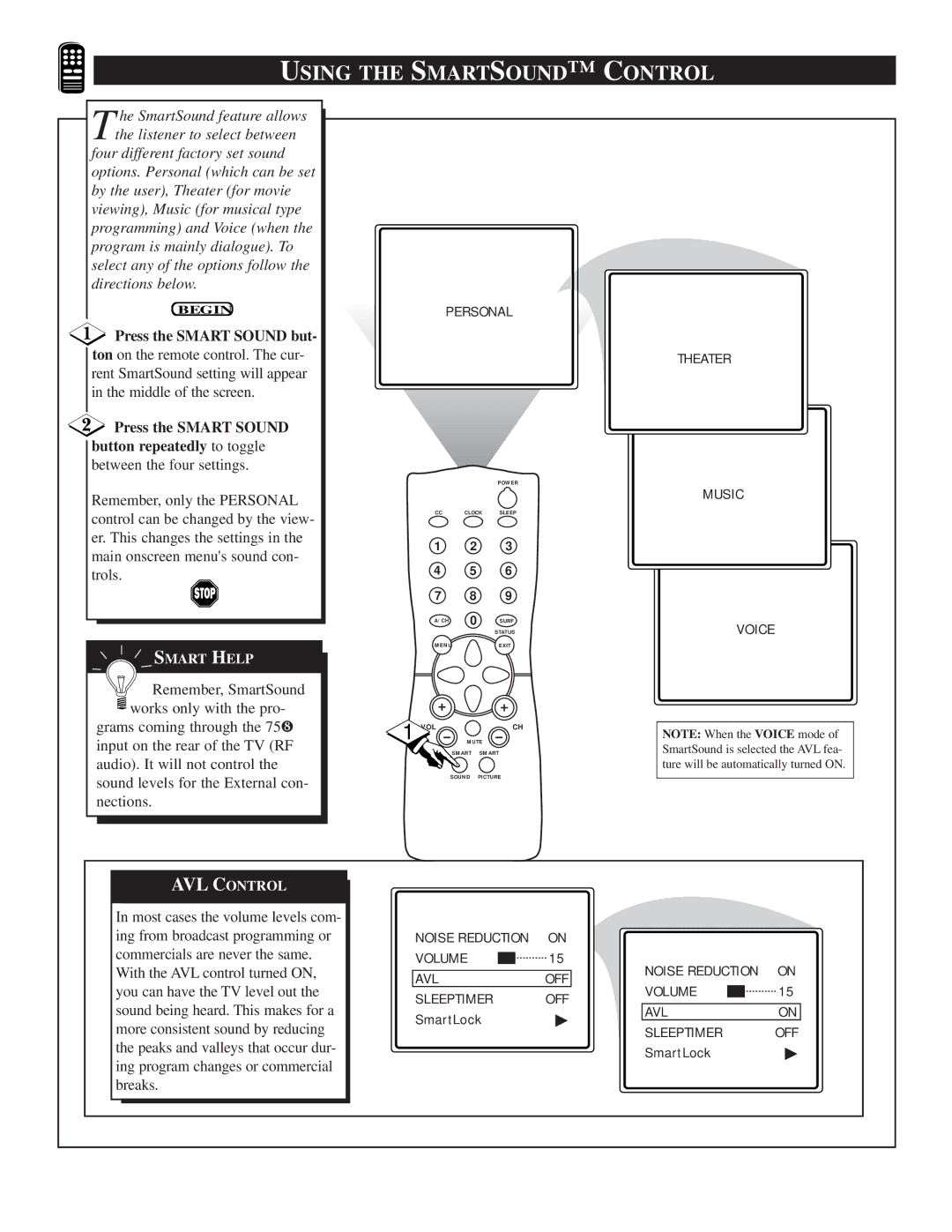USING THE SMARTSOUND™ C ONTROL
T he SmartSound feature allows the listener to select between
four different factory set sound options. Personal (which can be set by the user), Theater (for movie viewing), Music (for musical type programming) and Voice (when the program is mainly dialogue). To select any of the options follow the directions below.
BEGIN
Press the SMART SOUND but-
ton on the remote control. The cur- rent SmartSound setting will appear in the middle of the screen.
Press the SMART SOUND
button repeatedly to toggle between the four settings.
Remember, only the PERSONAL control can be changed by the view- er. This changes the settings in the main onscreen menu's sound con- trols.
![]() SMART HELP
SMART HELP
![]() Remember, SmartSound
Remember, SmartSound ![]() works only with the pro-
works only with the pro-
grams coming through the 75Ω input on the rear of the TV (RF audio). It will not control the sound levels for the External con- nections.
PERSONAL
POWER
CC | CLOCK | SLEEP |
1 2 3
4 5 6
7 8 9
A/CH | 0 | SURF |
|
| STATUS |
MENU |
| EXIT |
1 | CH |
|
MUTE
SMART SMART
SOUND PICTURE
THEATER
MUSIC
VOICE
NOTE: When the VOICE mode of SmartSound is selected the AVL fea- ture will be automatically turned ON.
AVL CONTROL
In most cases the volume levels com- ing from broadcast programming or commercials are never the same. With the AVL control turned ON, you can have the TV level out the sound being heard. This makes for a more consistent sound by reducing the peaks and valleys that occur dur- ing program changes or commercial breaks.
NOISE REDUCTION | ON | ||
VOLUME |
|
| 15 |
| |||
|
|
|
|
AVL | OFF | ||
SLEEPTIMER | OFF | ||
SmartLock | ▶ | ||
NOISE REDUCTION | ON | ||
VOLUME |
|
| 15 |
| |||
|
|
|
|
AVL | ON | ||
SLEEPTIMER | OFF | ||
SmartLock | ▶ | ||