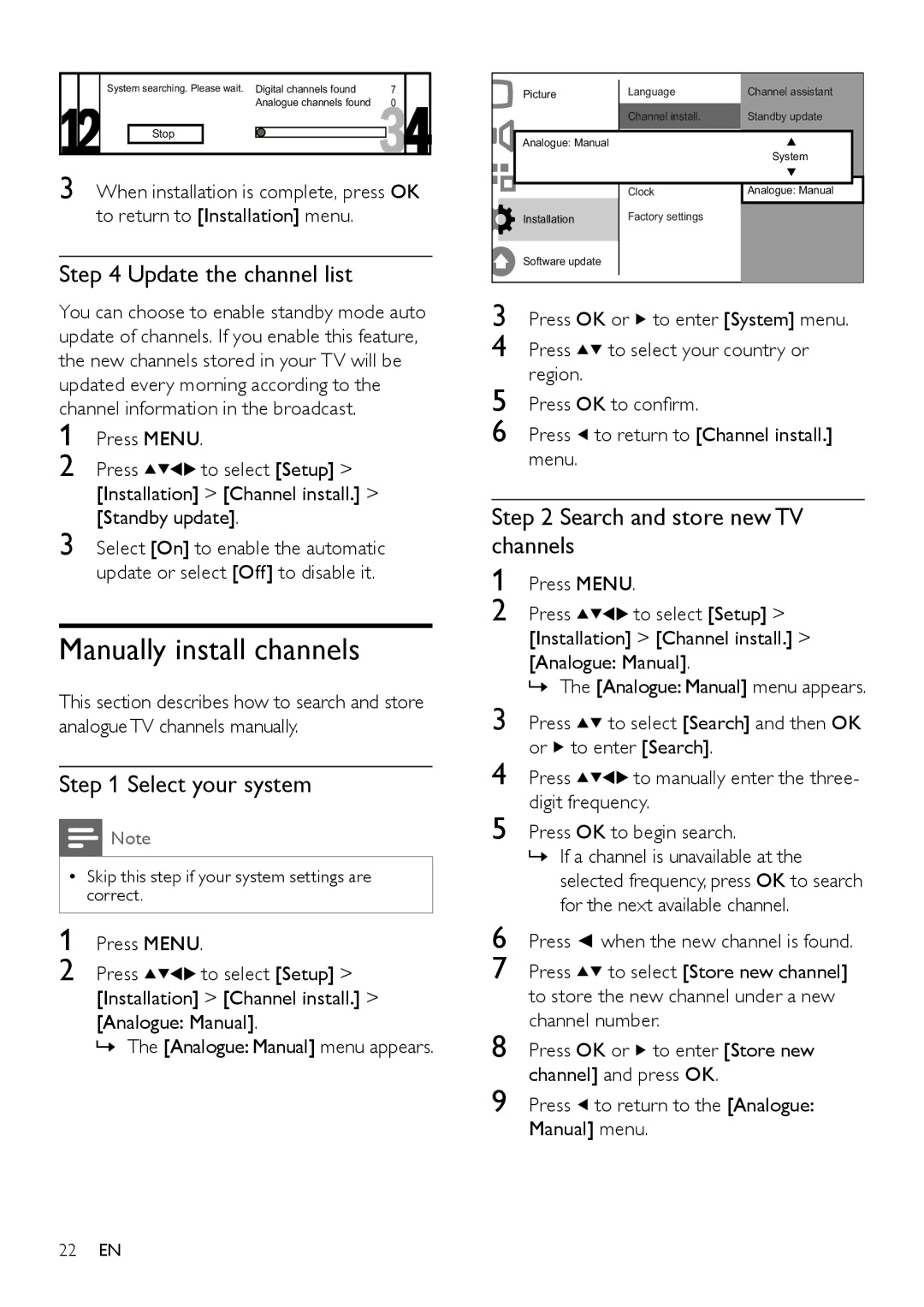22HFL4371D/10, 26HFL4371D/10, 26HFL3331D/10, 19HFL3331D/10, 32HFL4351D/10 specifications
The Philips 32HFL4351D/10, 26HFL3331D/10, 26HFL4371D/10, 22HFL4371D/10, and 22HFL3331D/10 represent a series of innovative hospitality TVs that prioritize guest satisfaction and operational efficiency. Designed specifically for the hospitality industry, these models integrate cutting-edge technology with user-friendly features.At the heart of these Philips models is the SmartTV platform, enabling seamless access to a wide array of multimedia content. Guests can easily connect their devices for streaming, mirroring, or playing their favorite shows, enhancing their overall experience. The integration of an intuitive user interface allows both guests and hotel staff to navigate the TV's features with ease.
Picture quality is another standout characteristic of the Philips hospitality TVs. Equipped with advanced LED technology, these displays provide vibrant colors and sharp images, ensuring that every viewing experience is visually engaging. The Full HD resolution elevates the standard of entertainment, making it ideal for in-room services and promotional content.
Sound is an essential aspect of the viewing experience, and Philips addresses this with enhanced audio technology. The inclusion of powerful speakers ensures that dialogues are clear and that guests can fully immerse themselves in their chosen programs. Whether it's a movie night or an informational channel, the audio experience complements the visual quality.
Flexibility is key in hospitality environments, and these Philips models offer multiple connectivity options. With HDMI, USB, and AV inputs, guests have the freedom to connect their devices effortlessly. Moreover, the built-in SmartPlug feature provides energy-efficient operation and can be controlled remotely by hotel management, contributing to sustainability efforts.
One of the most significant advantages of the Philips hospitality range is their ability to deliver customized content. Hotels can easily tailor in-room entertainment systems to showcase promotional material, amenities, or local attractions, enhancing guest engagement and satisfaction.
Lastly, the robust build quality of these TVs ensures longevity, reducing maintenance costs and minimizing downtime. With a sleek design that complements various room aesthetics, they add a touch of modern elegance to any hospitality setting.
In summary, the Philips 32HFL4351D/10, 26HFL3331D/10, 26HFL4371D/10, 22HFL4371D/10, and 22HFL3331D/10 combine picture-perfect technology, superior audio, flexible connectivity, and customizable content solutions, making them an excellent choice for any hotel looking to elevate the guest experience.