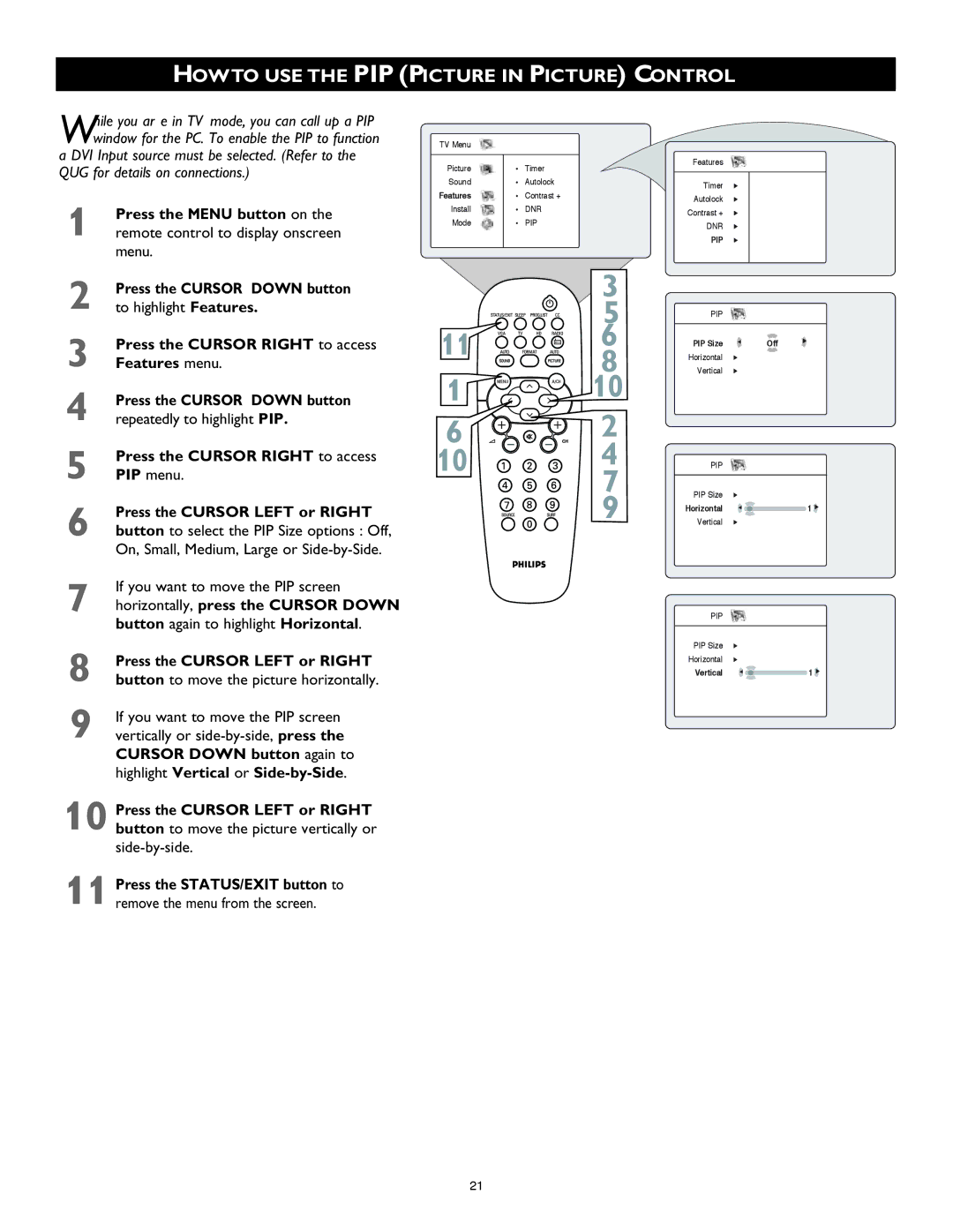HOWTO USE THE PIP (PICTURE IN PICTURE) CONTROL
While you ar e in TV mode, you can call up a PIP window for the PC. To enable the PIP to function
a DVI Input source must be selected. (Refer to the QUG for details on connections.)
1 | Press the MENU button on the |
remote control to display onscreen | |
| menu. |
2 | Press the CURSOR DOWN button |
to highlight Features. | |
3 | Press the CURSOR RIGHT to access |
Features menu. | |
4 | Press the CURSOR DOWN button |
repeatedly to highlight PIP. | |
5 | Press the CURSOR RIGHT to access |
PIP menu. | |
6 | Press the CURSOR LEFT or RIGHT |
button to select the PIP Size options : Off, | |
| On, Small, Medium, Large or |
7 | If you want to move the PIP screen |
horizontally, press the CURSOR DOWN | |
| button again to highlight Horizontal. |
8 | Press the CURSOR LEFT or RIGHT |
button to move the picture horizontally. | |
9 | If you want to move the PIP screen |
vertically or |
CURSOR DOWN button again to highlight Vertical or
10 Press the CURSOR LEFT or RIGHT button to move the picture vertically or
11 Press the STATUS/EXIT button to remove the menu from the screen.
TV Menu
Picture | Timer |
Sound | Autolock |
Features | Contrast + |
Install | DNR |
Mode | PIP |
|
|
| 3 |
| 5 |
11 | 6 |
| 8 |
1![]()
![]()
![]()
![]()
![]() 10
10
6 | 2 |
10 | 4 |
| 7 |
| 9 |
Features
Timer É
Autolock É
Contrast + É
DNR É
PIP É
PIP
PIP Size | Ñ | Off | É |
|
|
Horizontal É
Vertical É
PIP
PIP Size | É |
|
Horizontal | Ñ | 1 É |
Vertical | É |
|
PIP
PIP Size É
Horizontal É
Vertical Ñ | 1 É |
21