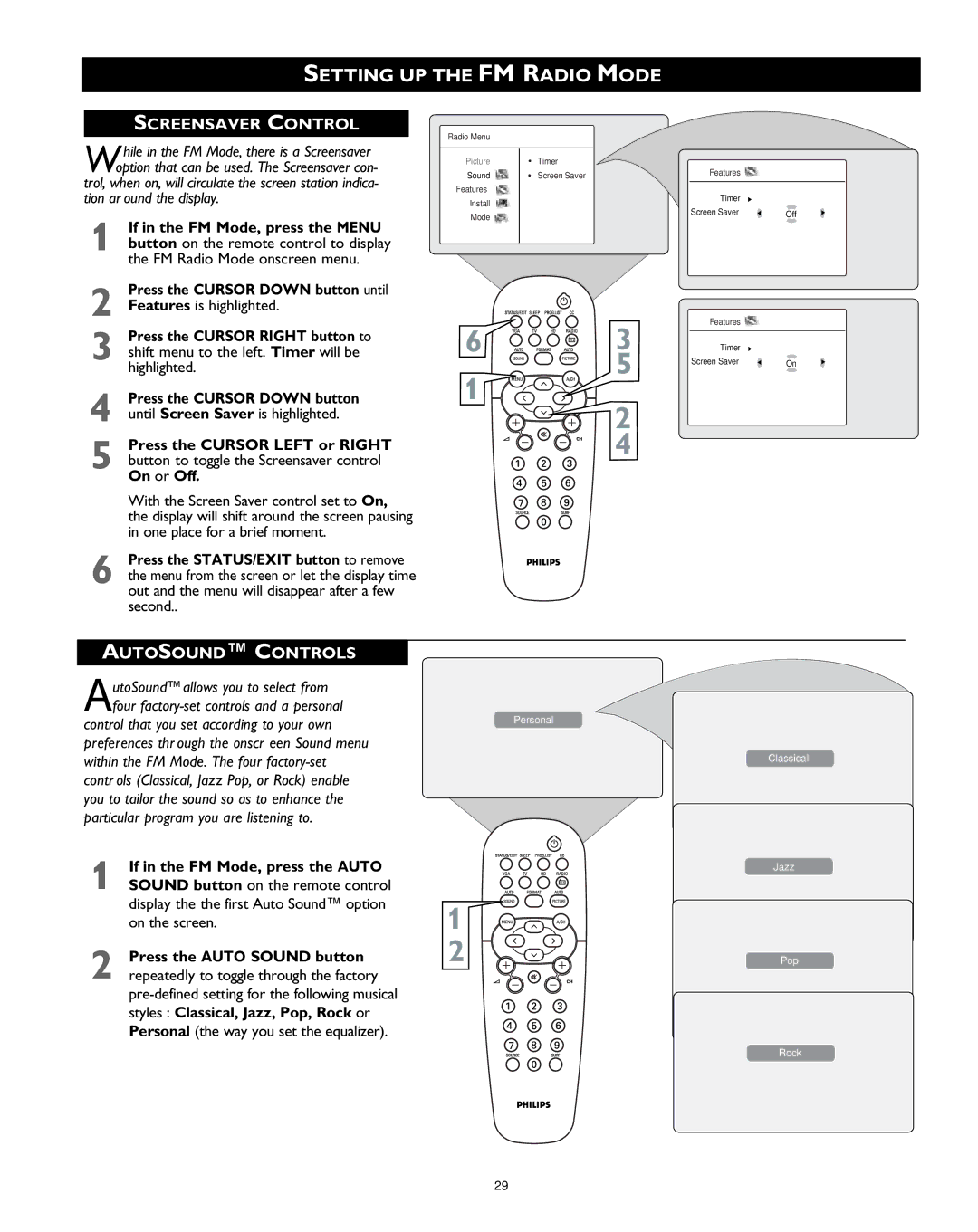SETTING UP THE FM RADIO MODE
SCREENSAVER CONTROL
W hile in the FM Mode, there is a Screensaver option that can be used. The Screensaver con-
trol, when on, will circulate the screen station indica- tion ar ound the display.
| If in the FM Mode, press the MENU |
1 button on the remote control to display | |
| the FM Radio Mode onscreen menu. |
2 | Press the CURSOR DOWN button until |
Features is highlighted. | |
Press the CURSOR RIGHT button to
3 shift menu to the left. Timer will be highlighted.
4 Press the CURSOR DOWN button until Screen Saver is highlighted.
Press the CURSOR LEFT or RIGHT
5 button to toggle the Screensaver control On or Off.
Radio Menu ![]()
Picture | • | Timer |
Sound | • | Screen Saver |
Features |
|
|
Install |
|
|
Mode |
|
|
|
|
|
6 | 3 |
| 5 |
1 ![]()
![]()
![]()
![]()
![]()
![]()
2
4
Features ![]()
Timer
Screen Saver | Off |
Features ![]()
Timer
Screen Saver | On |
With the Screen Saver control set to On, the display will shift around the screen pausing in one place for a brief moment.
Press the STATUS/EXIT button to remove
6 the menu from the screen or let the display time out and the menu will disappear after a few second..
AUTOSOUND™ CONTROLS
AutoSound™allows you to select from four
control that you set according to your own preferences thr ough the onscr een Sound menu within the FM Mode. The four
1 | If in the FM Mode, press the AUTO |
SOUND button on the remote control |
display the the first Auto Sound™ option on the screen.
2 Press the AUTO SOUND button repeatedly to toggle through the factory
Personal
1
2
Classical
Jazz
Pop
Rock
29