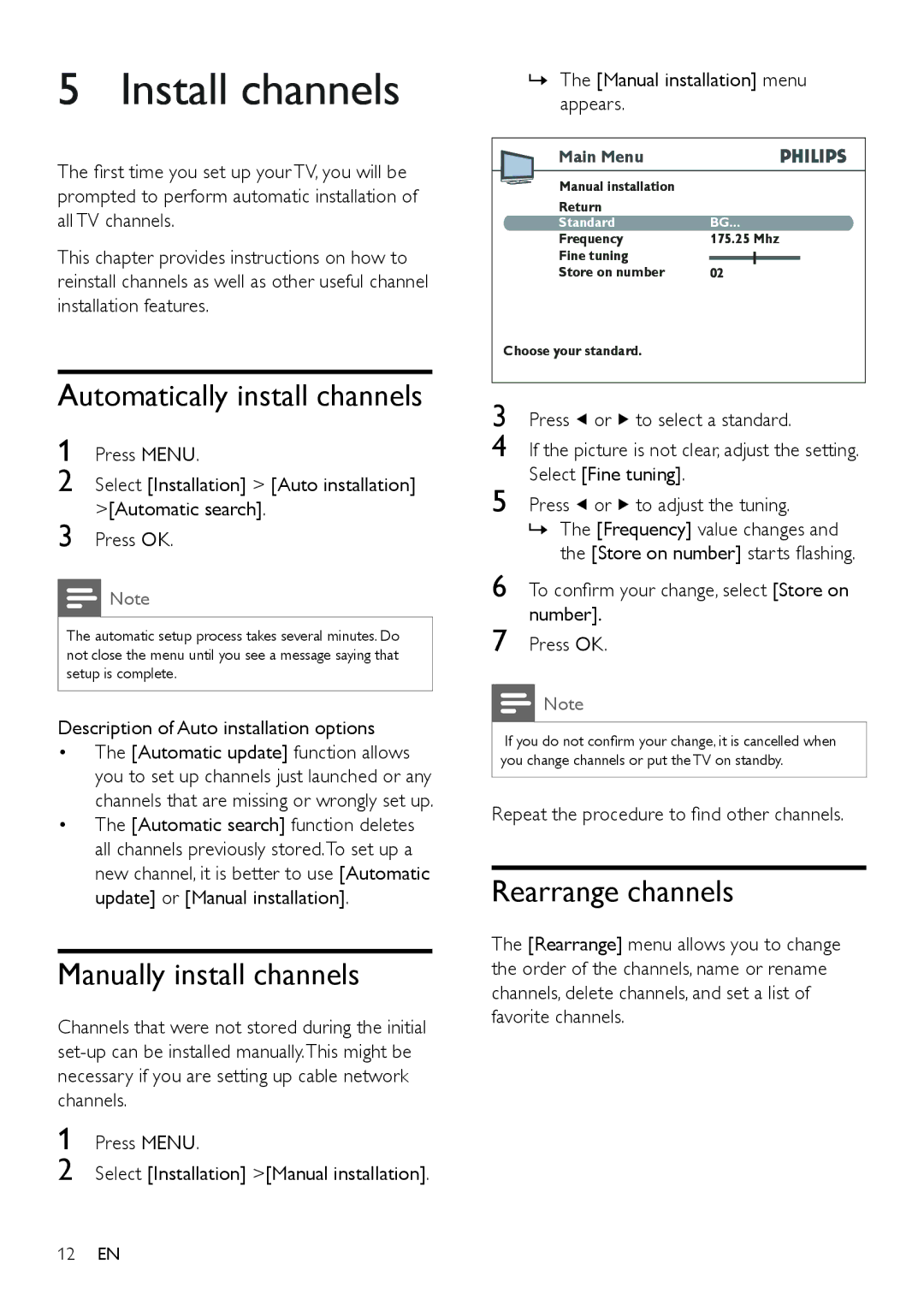5 Install channels
The first time you set up your TV, you will be prompted to perform automatic installation of all TV channels.
This chapter provides instructions on how to reinstall channels as well as other useful channel installation features.
Automatically install channels
1 Press MENU.
2 Select [Installation] > [Auto installation] >[Automatic search].
3 Press OK.
![]() Note
Note
The automatic setup process takes several minutes. Do not close the menu until you see a message saying that setup is complete.
Description of Auto installation options
•The [Automatic update] function allows you to set up channels just launched or any channels that are missing or wrongly set up.
•The [Automatic search] function deletes all channels previously stored.To set up a new channel, it is better to use [Automatic update] or [Manual installation].
Manually install channels
Channels that were not stored during the initial
1 Press MENU.
2 Select [Installation] >[Manual installation].
12EN
»The [Manual installation] menu appears.
Main Menu
Manual installation
Return
Standard | BG... | ||
Frequency | 175.25 Mhz | ||
Fine tuning |
|
|
|
Store on number | 02 |
|
|
Choose your standard.
3 | Press or to select a standard. |
4 | If the picture is not clear, adjust the setting. |
Select [Fine tuning].
5 Press ![]() or
or ![]() to adjust the tuning.
to adjust the tuning.
»The [Frequency] value changes and the [Store on number] starts flashing.
6 To confirm your change, select [Store on number].
7 Press OK.
![]() Note
Note
If you do not confirm your change, it is cancelled when you change channels or put the TV on standby.
Repeat the procedure to find other channels.
Rearrange channels
The [Rearrange] menu allows you to change the order of the channels, name or rename channels, delete channels, and set a list of favorite channels.