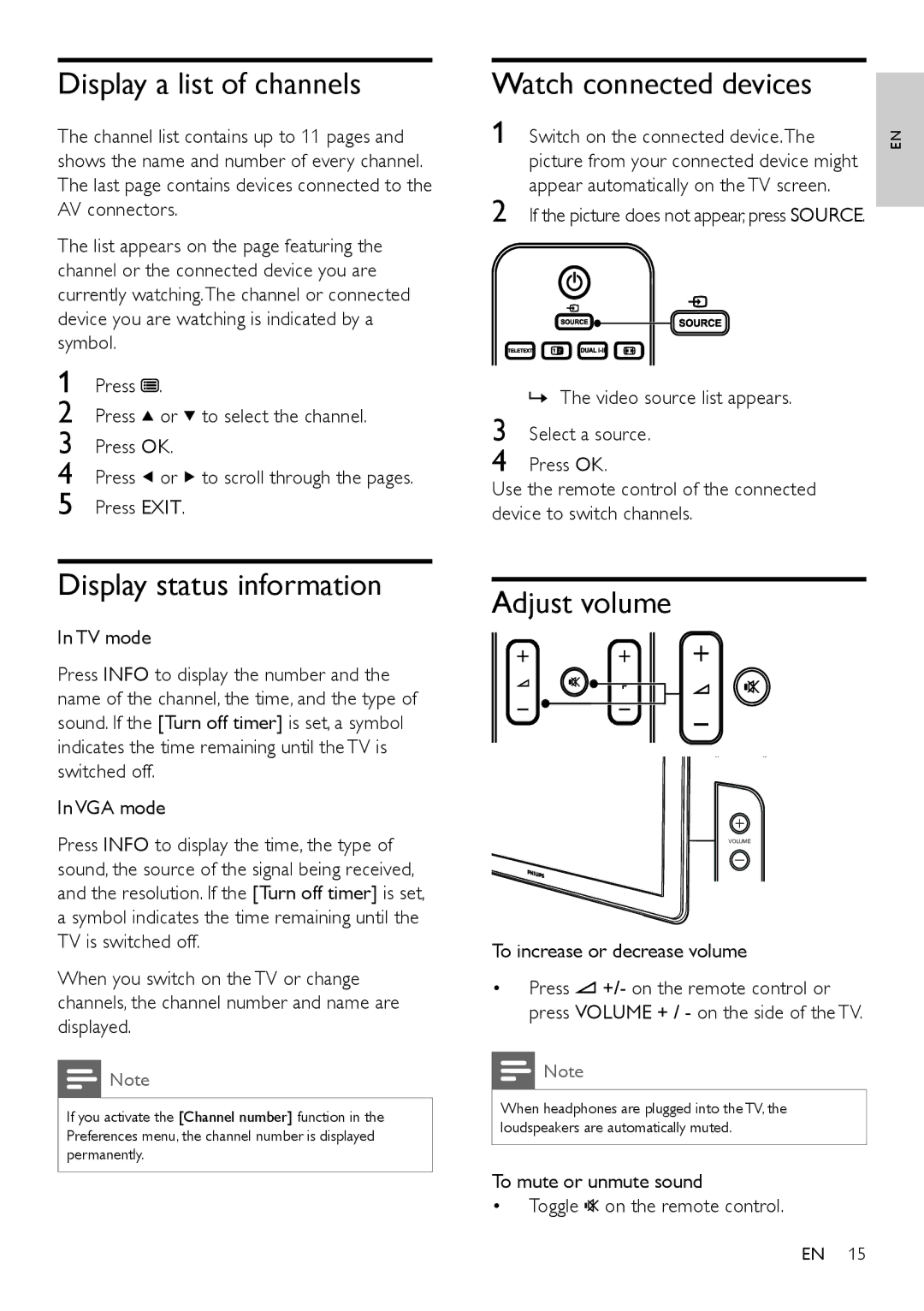Display a list of channels
The channel list contains up to 11 pages and shows the name and number of every channel. The last page contains devices connected to the AV connectors.
The list appears on the page featuring the channel or the connected device you are currently watching.The channel or connected device you are watching is indicated by a symbol.
1 | Press |
| . |
|
|
| |||
|
| |||
2 | Press |
| or | to select the channel. |
3 | Press OK. |
| ||
4 | Press |
| or | to scroll through the pages. |
5 | Press EXIT. |
| ||
Display status information
In TV mode
Press INFO to display the number and the name of the channel, the time, and the type of sound. If the [Turn off timer] is set, a symbol indicates the time remaining until the TV is switched off.
In VGA mode
Press INFO to display the time, the type of sound, the source of the signal being received, and the resolution. If the [Turn off timer] is set, a symbol indicates the time remaining until the TV is switched off.
When you switch on the TV or change channels, the channel number and name are displayed.
![]() Note
Note
If you activate the [Channel number] function in the Preferences menu, the channel number is displayed permanently.
Watch connected devices
1 | Switch on the connected device.The | EN |
| picture from your connected device might |
|
2 | appear automatically on the TV screen. |
|
If the picture does not appear, press SOURCE. |
|
»The video source list appears.
3
4 Press OK.
Use the remote control of the connected device to switch channels.
Adjust volume
VOLUME
POWER
To increase or decrease volume
•Press ![]() +/- on the remote control or press VOLUME + / - on the side of the TV.
+/- on the remote control or press VOLUME + / - on the side of the TV.
![]() Note
Note
When headphones are plugged into the TV, the loudspeakers are automatically muted.
To mute or unmute sound
• Toggle ![]()
![]() on the remote control.
on the remote control.
EN 15