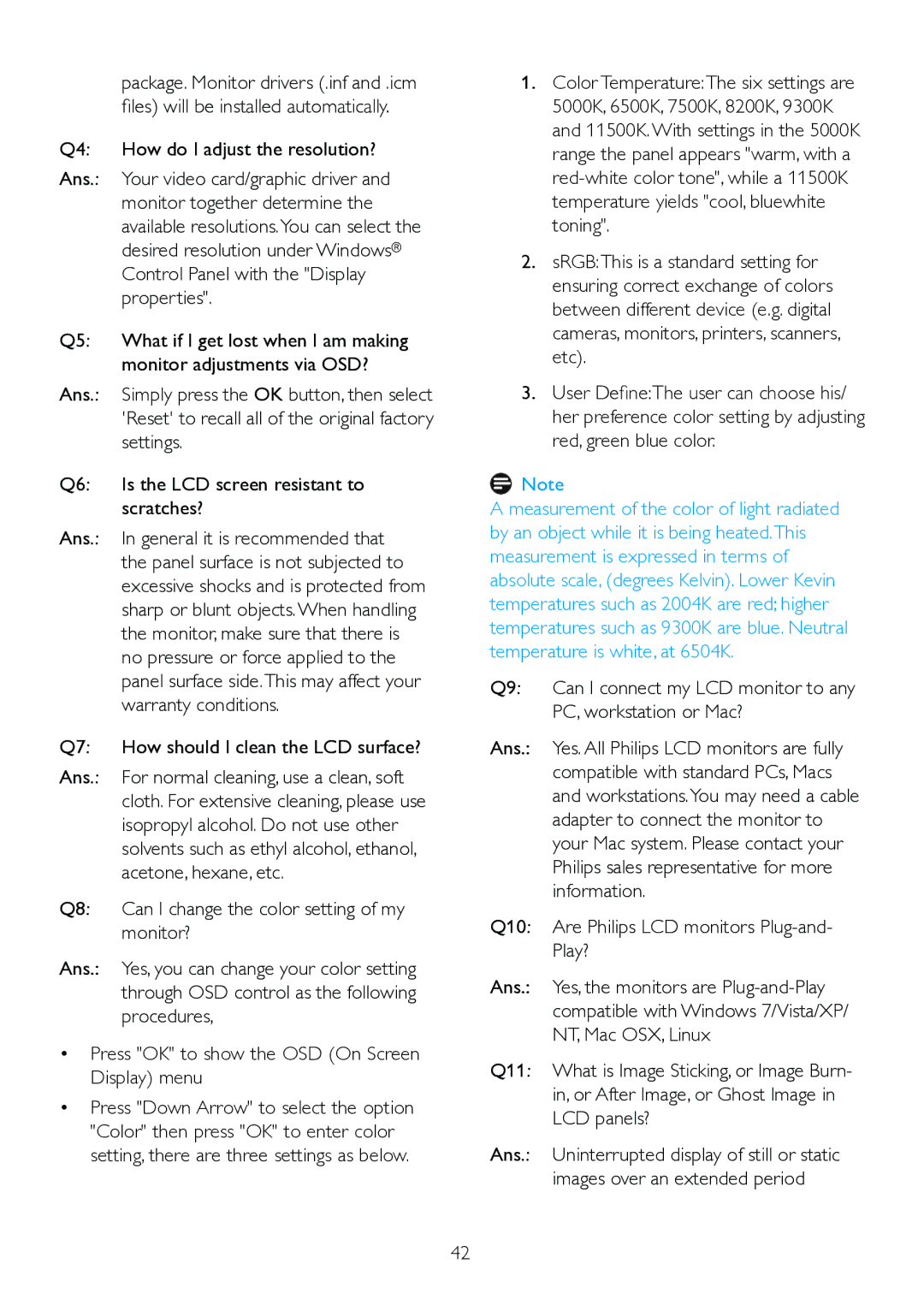271S4LPYEB specifications
The Philips 271S4LPYEB is an impressive display that brings together a range of advanced features and technologies, catering to professionals, gamers, and casual users alike. This 27-inch monitor stands out with its Full HD resolution of 1920 x 1080 pixels, providing sharp and vibrant images with a pixel density that ensures clarity whether for work or entertainment.One of its most notable characteristics is the use of an IPS panel. This technology enhances color accuracy and offers wide viewing angles of up to 178 degrees, allowing multiple viewers to gather around without losing image quality. The display supports 16.7 million colors, which ensures that graphics and visuals look stunningly lifelike, making it an excellent choice for graphic designers, photographers, and video editors who require the finest details in their work.
The Philips 271S4LPYEB also boasts a refresh rate of 60Hz, which is adequate for most productivity tasks. However, this monitor is particularly optimized for comfortable viewing during long working hours as it features Philips’ Flicker-Free technology that reduces eye strain by minimizing flicker levels. Additionally, it includes LowBlue mode, which decreases blue light emissions, further promoting eye comfort during extended use.
Another standout aspect is its PowerSensor technology, which utilizes a built-in infrared sensor to detect when the user is away from the screen. The monitor automatically reduces brightness to save energy, making it not just user-friendly but also environmentally conscious.
Connectivity is well catered to with multiple input options, including HDMI, DisplayPort, and VGA, enabling the user to connect various devices without hassle. The integrated speakers deliver decent audio, which is particularly useful for multimedia use without needing external speakers.
Overall, the Philips 271S4LPYEB combines style, practicality, and advanced technology into a single sleek package. With its professional-grade color performance, eye-care features, and versatile connectivity, it meets the demands of both professional and leisure users, making it a preferred choice for a wide audience. Its modern design and practicality will easily enhance any workspace or home setup.