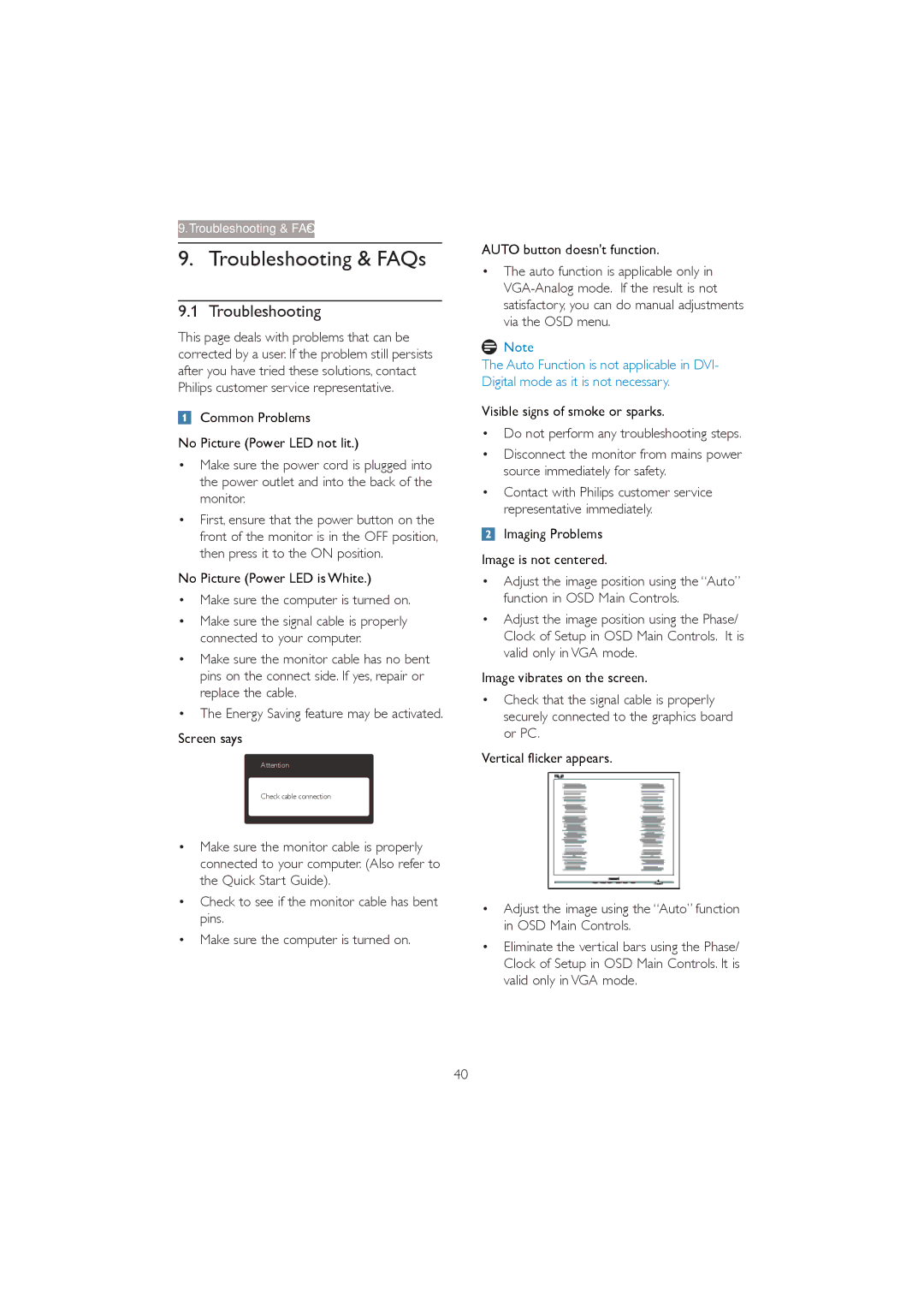273P3Q specifications
The Philips 273P3Q is a standout monitor designed to meet the needs of both professionals and general users. With its impressive specifications and innovative features, this monitor not only enhances productivity but also delivers a visually stunning experience.One of the main features of the Philips 273P3Q is its 27-inch display, which boasts a resolution of 2560 x 1440 pixels (QHD). This high resolution allows for sharper images and clearer text, making it ideal for graphic design, video editing, and other tasks that require detailed visuals. The monitor uses AH-IPS panel technology, which provides wide viewing angles of 178 degrees both horizontally and vertically. This means that colors remain consistent and accurate, regardless of the viewer's position.
The Philips 273P3Q is equipped with a variety of connectivity options, including DisplayPort, HDMI, and USB 3.0 ports. These options ensure that users can easily connect their devices, whether they are laptops, desktops, or other peripherals. Additionally, the monitor features a built-in USB hub, allowing for easy access to charging and data transfer.
Another notable characteristic of the Philips 273P3Q is its ergonomic design. The monitor offers a fully adjustable stand, enabling users to tilt, swivel, raise, or lower the screen to achieve optimal comfort. This is particularly beneficial for those who spend long hours working at their desks. The monitor also has a VESA mount option, allowing users to mount it on a wall or arm for further space-saving convenience.
In terms of technology, the Philips 273P3Q incorporates several features aimed at reducing eye strain during extended use. The LowBlue mode adjusts the monitor's color temperature to minimize blue light emission, while the flicker-free technology reduces flicker, making the display easier on the eyes.
Additionally, the monitor comes with an anti-glare coating, which minimizes reflections and distractions, enabling a focused work environment. The sleek design, combined with a minimal bezel, maximizes the screen space and enhances the modern aesthetic.
In conclusion, the Philips 273P3Q is a versatile and advanced monitor that combines high-resolution display technology with ergonomic design and eye-care features, making it a valuable asset for any workspace. With its rich set of features and focus on user comfort, it stands out as a premier choice in the competitive monitor market.