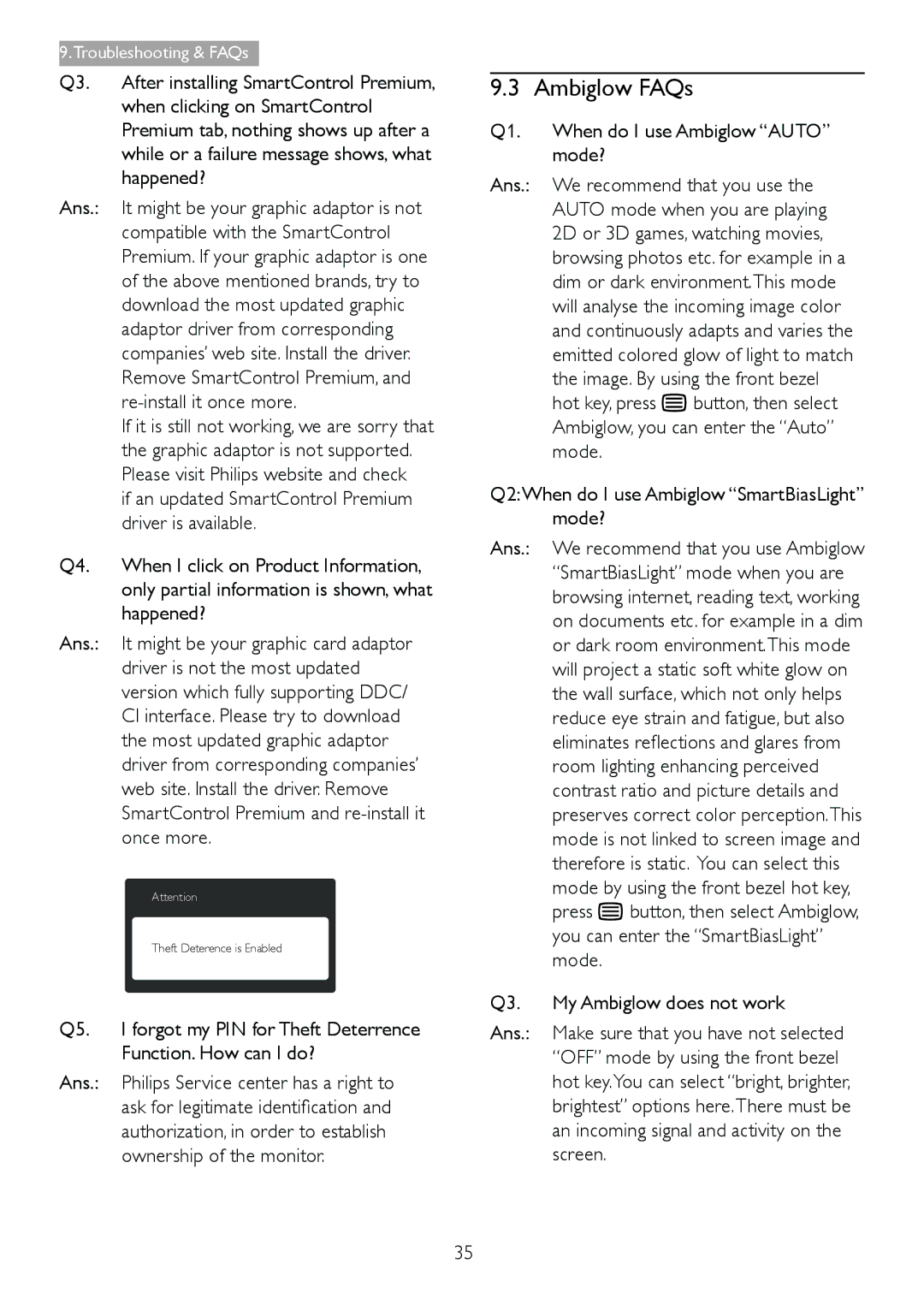278C4QHSN/27 specifications
The Philips 278C4QHSN/27 is an impressive display that perfectly balances style and functionality, making it an ideal choice for both professionals and casual users. This 27-inch monitor features a sleek design complemented by ultrathin bezels, allowing for a seamless multi-monitor setup. The aesthetic appeal of the monitor is further enhanced by its VESA mount compatibility, making it easy to integrate into any workspace.At the core of the Philips 278C4QHSN/27 is its high-quality IPS panel, which delivers stunning visuals with vibrant colors and wide viewing angles. The 2560 x 1440 resolution ensures that images are sharp and detailed, whether you’re working on graphic design projects, watching movies, or gaming. The monitor supports 109 pixels per inch, providing excellent clarity and text readability.
One of the standout features of the Philips 278C4QHSN/27 is its SmartContrast technology, which dynamically analyzes the content displayed on screen and adjusts colors and contrast for an enhanced viewing experience. This is particularly beneficial when watching movies or playing games, as it allows for deeper blacks and brighter whites, resulting in a more immersive experience.
Moreover, the monitor is equipped with a range of connectivity options, including DisplayPort, HDMI, and DVI-D ports. This ensures compatibility with a variety of devices, making it easy to switch between your computer, game console, or other multimedia devices. The built-in USB hubs also provide added convenience for connecting peripherals.
Another key characteristic of the Philips 278C4QHSN/27 is its low blue light technology, designed to reduce eye strain during prolonged use. This feature is particularly valuable for professionals and gamers who spend long hours in front of the screen. The monitor also includes flicker-free technology that minimizes flickering for a more comfortable viewing experience.
In conclusion, the Philips 278C4QHSN/27 is a versatile monitor that combines aesthetic appeal with high-end performance features. Its IPS panel, SmartContrast technology, and connectivity options cater to a wide range of users, making it an excellent addition to any home or office environment. Whether you require a reliable display for work or entertainment, this monitor is designed to meet and exceed expectations.