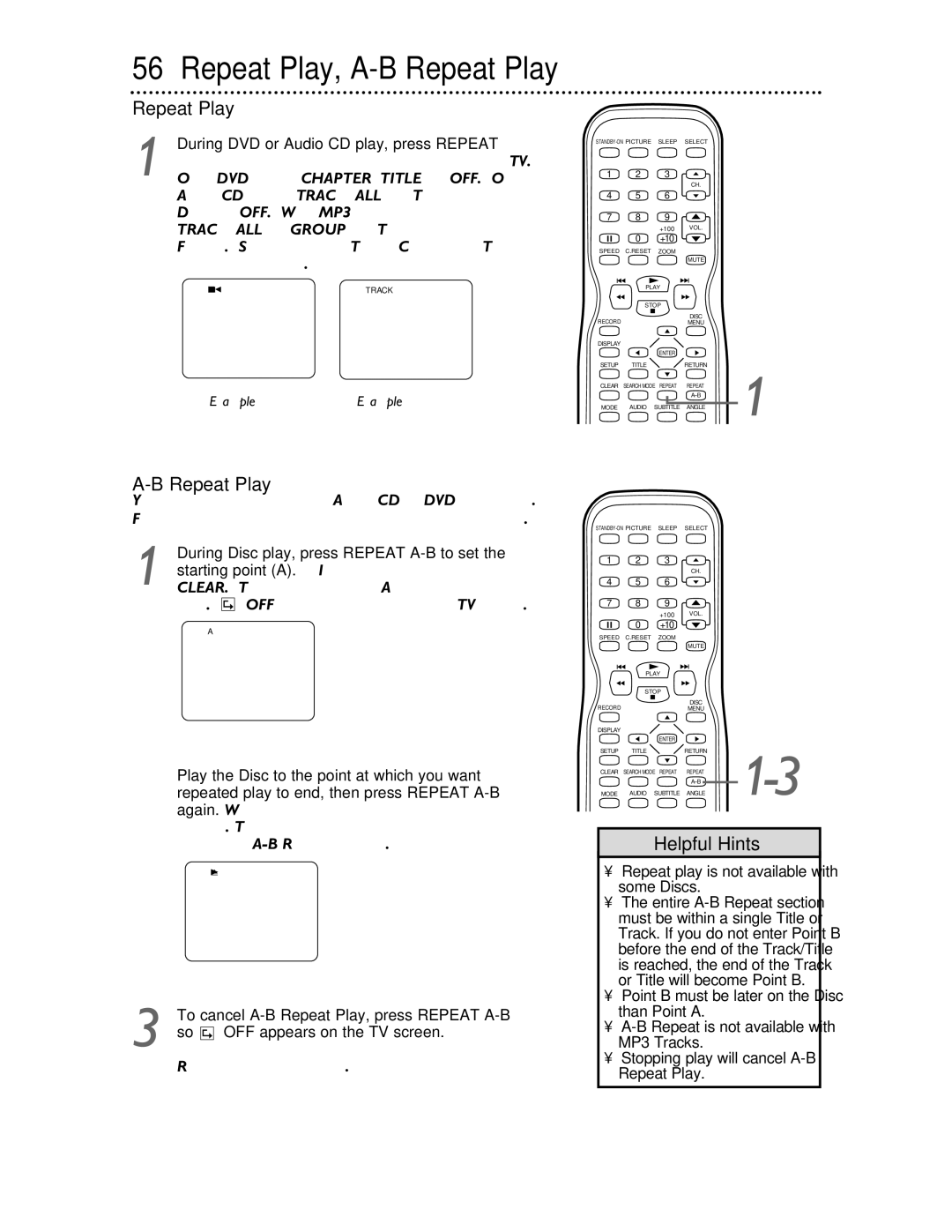27DVCR55S
Model No Serial No
Dear Philips product owner
For Customer Use
Declaration of Conformity
Safety and General Information
Safety Precautions
Table of Contents
Introduction
Playable Discs
Region Codes
Color Systems
Videotapes
Before Using the TV/VCR/DVD
Hooking Up the TV/VCR/DVD
Hooking Up the TV/VCR/DVD cont’d
Indoor Antenna
Not supplied, example only
Jacks on VCR example only
Digital Stereo Hookups
Optional Connections
Analog Stereo Hookups
First-Time Setup, Watching TV
Press VOL. / to adjust the volume
Playing a Videotape
Playing a Disc
Remote Control Buttons
Remote Control Buttons cont’d
Front Panel
Power Cord
Rear Panel
ANT. Jack Antenna
Connect to a standard AC outlet 120V/60Hz
Menu Language, Resetting TV Channels
Resetting TV Channels
Press Setup once so the TV/VCR Setup menu appears
Press Setup to exit the menu
To delete another channel, repeat steps
Press Setup when you are finished
Adding/Deleting Channels
Setting the Clock
Manual Clock Setting
You may have to reset the clock after a power failure
Press or to select Manual Clock SET Then, press Enter
Setting the Clock cont’d
While the DAY space is flashing, press or
Until the correct day appears. Then, press B
Appear
Auto Clock Setting
Turn on the TV/VCR/DVD power
Before you begin
Turn on the Cable Box/Satellite Receiver if applicable
Auto Clock CH Search 08 10
Press Setup to remove the menu
Daylight-Savings Time
Picture Controls
Status Displays, Picture Controls
Status Displays
Videotape Recording
Put a videotape
Tape Speeds
Hrs
Press REC/OTR on the front of the TV/VCR/DVD
You cannot do an OTR with the remote control
One-Touch Recording
Timer Recording
Before you begin, make sure
Channels are set. Details are on
Press or to select a program position. Then, press B
Timer Recording cont’d
Finally, press B
Or, to record a program at the same time on
Same channel every weekday Monday
850 P M
Extending a Timer Recording
Correcting a Timer Recording
Cancelling Timer Recordings
To cancel a timer recording that is in progress
Timer Recording Auto Return
Rerecording Tape Duplication
Play B will appear on the screen briefly
Repeat Play
PLAY, press Enter to select OFF
Rental Play
Press or to select Rental
Press Enter until on appears beside
RENTAL. To turn off RENTAL, press Enter to
Zero Return, Sleep Timer
Sleep Timer
Zero Return
Press Sleep until Sleep 0 Minute appears
Time Search
Length of time by 10 minutes
Insert a videotape
Time Search will not operate dur- ing recording
Index Search
Stop C
Videotape Playback Features
Slow Motion
Forward and Reverse Searching SP/LP/SLP
Super High Speed Searching LP/SLP
Automatic Operation Features
Automatic Tracking Adjustment
Following videotape features are available
Automatic Rewind, Eject, Off
Press Setup Press or to select Caption
Closed Captions
Setting V-Chip
TV Rating Settings
TV Rating Explanations
TV/VCR/DVD is on
Setting V-Chip cont’d
Press Setup to save your settings and remove the menus
Press or to select the TV Rating level at
Which you want to block viewing, then press
Press or to select TV Rating Press Enter
Press Setup Press or to select V-CHIP SET UP Press Enter
TV Rating Subratings
Adjust. Then, press Enter twice to go to its
When you select TV-Y7
Press or L to select the rating you wish to
Subratings
Mpaa Rating Settings
Mpaa Rating Explanations
Press or to select Change Code Then, press Enter
Changing the Access Code
V-CHIP SET UP screen will reappear
Multi-Channel Television Sound
Press Setup to exit the menus
Multi-Channel Television Sound cont’d
Selecting HiFi or Monaural Sound
Press or to select VCR Audio
Press SETUP. Press or to select USER’S
Press or to select TV Audio
Disc Menus, Title Menus
Disc Menus
Title Menus
Not all DVDs have Title menus
On the remote for two seconds
Fast Forward/Reverse Search
During Disc play, press and hold i/g or
Time Playback
Title/Chapter Playback, Time Playback
Title/Chapter Playback
Track Play
Paused and Step-by-Step Play, Resume On
Paused and Step-by-Step Play
Resume On
During Disc play, press F pause
Repeat Play
Over. OFF will appear briefly on the TV screen
Regular play will resume
Repeat play is not available with some Discs
Markers
Subtitles, Camera Angles
Subtitles
Camera Angles
During play, press Subtitle to select a subti
Slow Motion, Zoom
Zoom
Times the regular size. ZOOM3 will appear
Sound will be mute during slow motion play
Parental Password
Press B to select Custom at the top
Menu, then press Enter
Press B to select the lock, then press Enter
Press p to select CHANGE, then press Enter
Parental Password cont’d
Power failure will not erase your password
Press B to select the lock, then press
Parental Levels
Press B to select Custom at the top Menu, then press Enter
Parental Levels cont’d
Audio Language
Stereo Sound
Random Play, Programmed Play
Random Play
Programmed Play
Random screen appears
66 MP3/JPEG Playback
To stop play, press Stop C
Jpeg Files have the icon
MP3 Files have the 3 icon
MP3/JPEG Displays
Press Display again to remove the display
Language Settings
Language menu
Language Settings cont’d
Language Codes
Display Settings
Press B to select DISPLAY, then press
Repeatedly to turn Angle Icon on or OFF.
Display Settings cont’d
If you selected Angle ICON, press Enter
Dolby Digital sound must be available on the DVD
Audio Settings
Press B to select Audio , then press
Audio CD Display
On-Screen Displays
DVD Display
Virtual Surround
Adjust Black Level to brighten the DVD picture
Black Level
Glossary
Helpful Hints
Helpful Hints cont’d
Specifications
Other Specifications
Electrical Specifications
General TV/VCR
Limited Warranty
Please contact Philips at French Speaking
Model # Serial #
Philips, P.O. Box 520890, Miami, FL 33152 402
Remote control
Warranty
Index
Controls