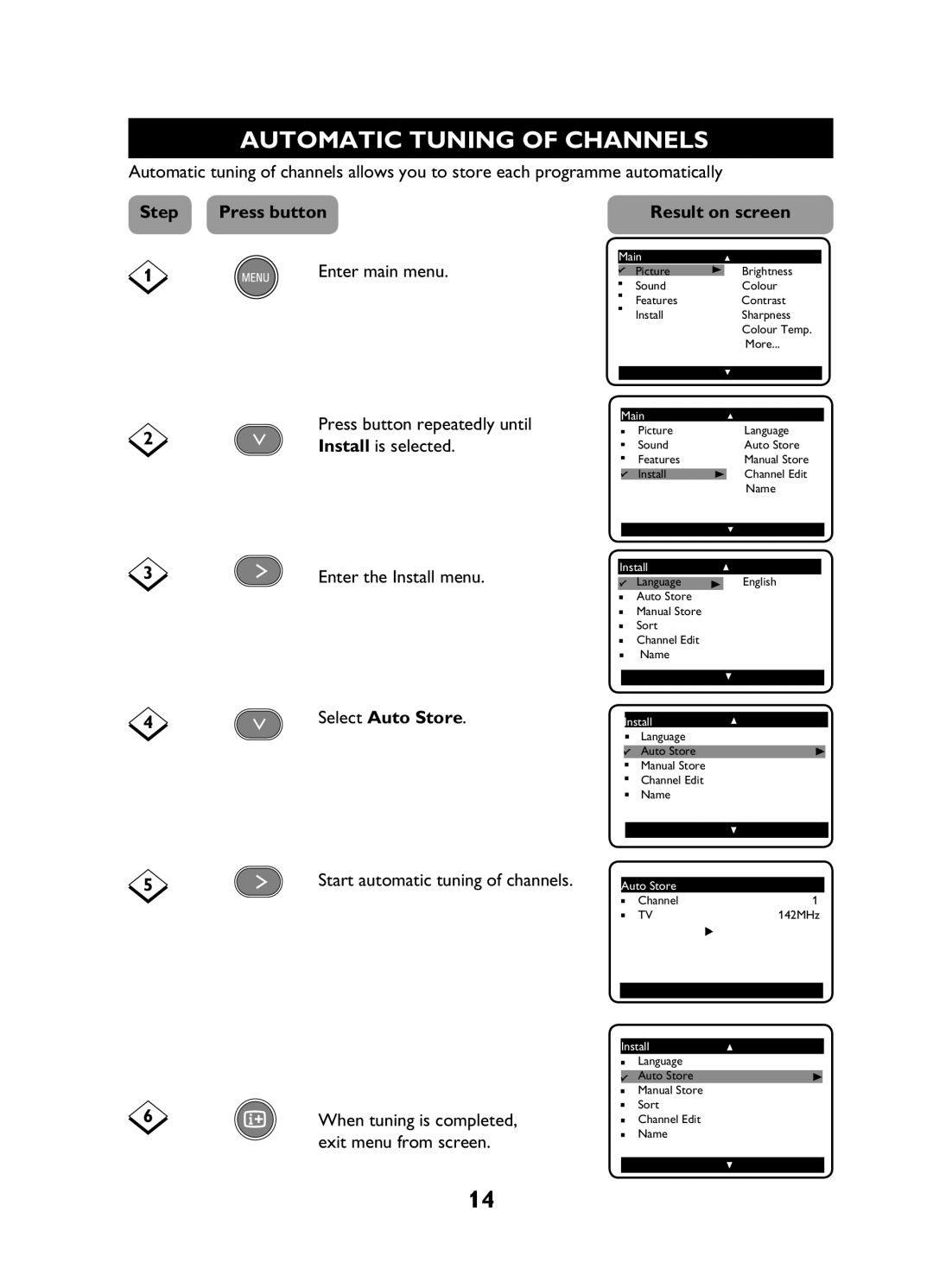AUTOMATIC TUNING OF CHANNELS
Automatic tuning of channels allows you to store each programme automatically
Step | Press button |
| Result on screen | ||
1 | Enter main menu. | Main |
| ||
� | Picture | � Brightness | |||
|
| ||||
|
| � | Sound | Colour | |
|
| � | Features | Contrast | |
|
| � | Install | Sharpness | |
|
|
|
| Colour Temp. | |
|
|
|
| More... | |
2 | Press button repeatedly until | |
Install is selected. | ||
|
3 | Enter the Install menu. |
Main |
| |
� | Picture | � Language |
� | Sound | Auto Store |
� | Features | Manual Store |
� | Install | Channel Edit |
|
| Name |
Install |
| |
� | Language | � English |
�Auto Store
Manual Store
�Sort
Channel Edit
Name
4 | Select Auto Store. |
5 | Start automatic tuning of channels. |
6 | When tuning is completed, |
| exit menu from screen. |
Install
� Language �
� Auto Store
Manual Store
�Channel Edit ![]() Name
Name
Auto Store |
|
| |
� | Channel | � | 1 |
� | TV |
| 142MHz |
♦♦♦♦♦♦♦♦♦♦♦♦♦♦� | ♦♦♦♦♦♦♦ ♦♦♦♦♦♦♦♦♦♦♦ | ||
Install
�Language
� Auto Store
Manual Store
Sort
�Channel Edit ![]() Name
Name
14