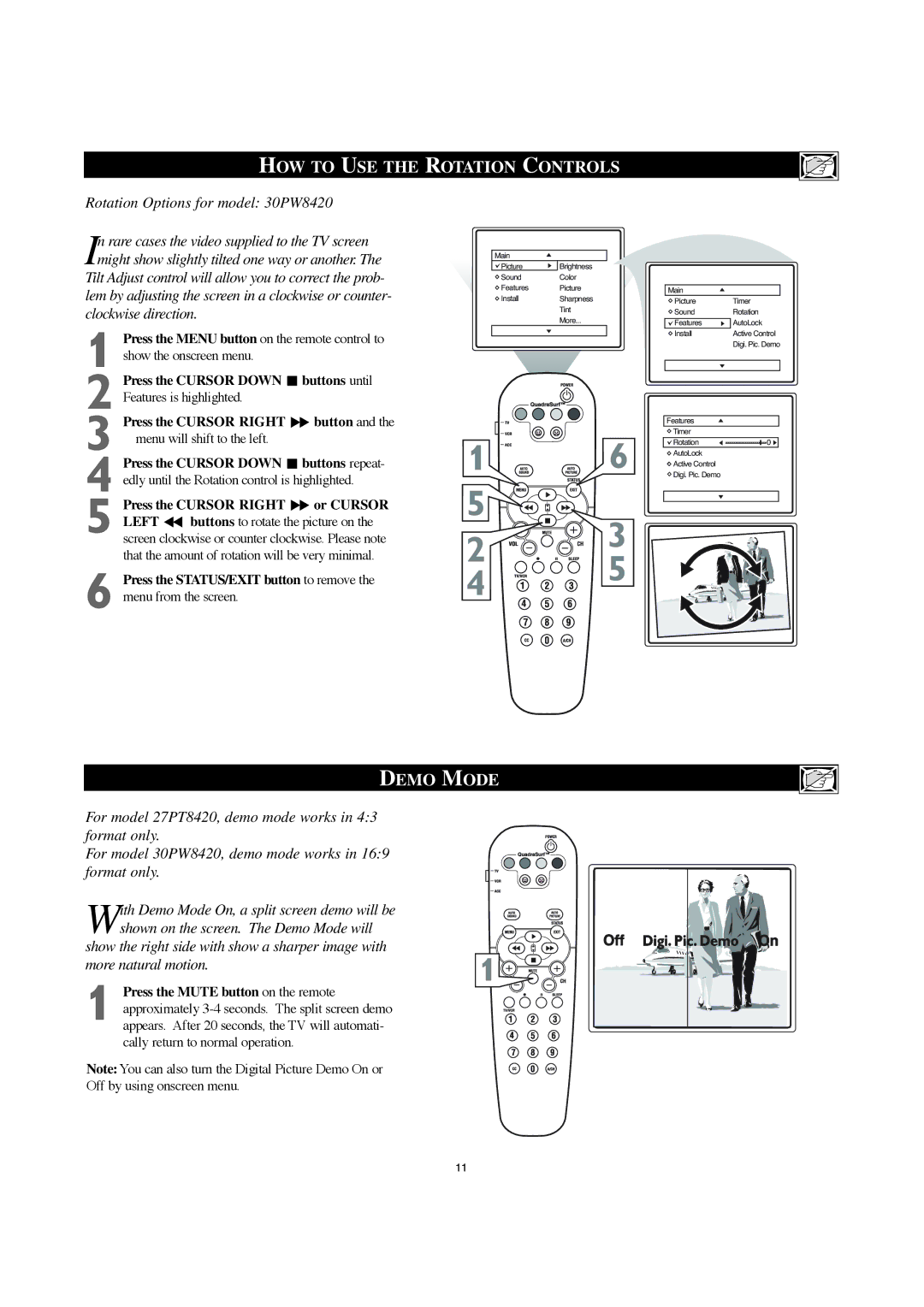30PW8420 specifications
The Philips 30PW8420 is a standout model that epitomizes the convergence of innovative technology and user-centered design in the realm of television. Sporting a 30-inch display, it integrates a variety of advanced features that serve to enhance viewing experiences, making it a worthy consideration for any home entertainment system.One of the primary features of the Philips 30PW8420 is its impressive picture quality, driven by the brand’s proprietary Pixel Plus technology. This technology enhances picture clarity, sharpness, and detail by effectively managing pixels and improving resolution, resulting in images that are vibrant and lifelike. The television supports Standard Definition and High Definition formats, ensuring compatibility with a wide array of content options.
Another notable characteristic of the 30PW8420 is its sleek and stylish design, which is a testament to Philips' commitment to aesthetics alongside functionality. The television features a slim bezel that maximizes screen size while offering a modern and attractive appearance that fits seamlessly into any living room environment.
The model is also equipped with a built-in Nicam stereo system, offering enhanced audio quality that complements its visual performance. This feature provides a richer sound experience, creating an immersive atmosphere that draws viewers deeper into their favorite shows and movies.
Connectivity is another strong suit of the Philips 30PW8420. It includes multiple inputs, such as composite video, component video, and S-Video, ensuring compatibility with various external devices like DVD players and gaming consoles. This versatility allows users to easily connect and switch between devices, which is essential in today's multi-media landscape.
Additionally, the 30PW8420 employs advanced teletext and interactive features, keeping viewers informed and engaged. The inclusion of parental control options further underlines Philips' focus on providing family-friendly entertainment solutions, allowing parents to manage what their children can access.
In conclusion, the Philips 30PW8420 is a remarkable television that successfully merges high-quality picture and sound capabilities with a stylish design and user-friendly features. Whether you are a casual viewer or a dedicated cinephile, this model promises an enriching viewing experience that meets diverse entertainment needs.