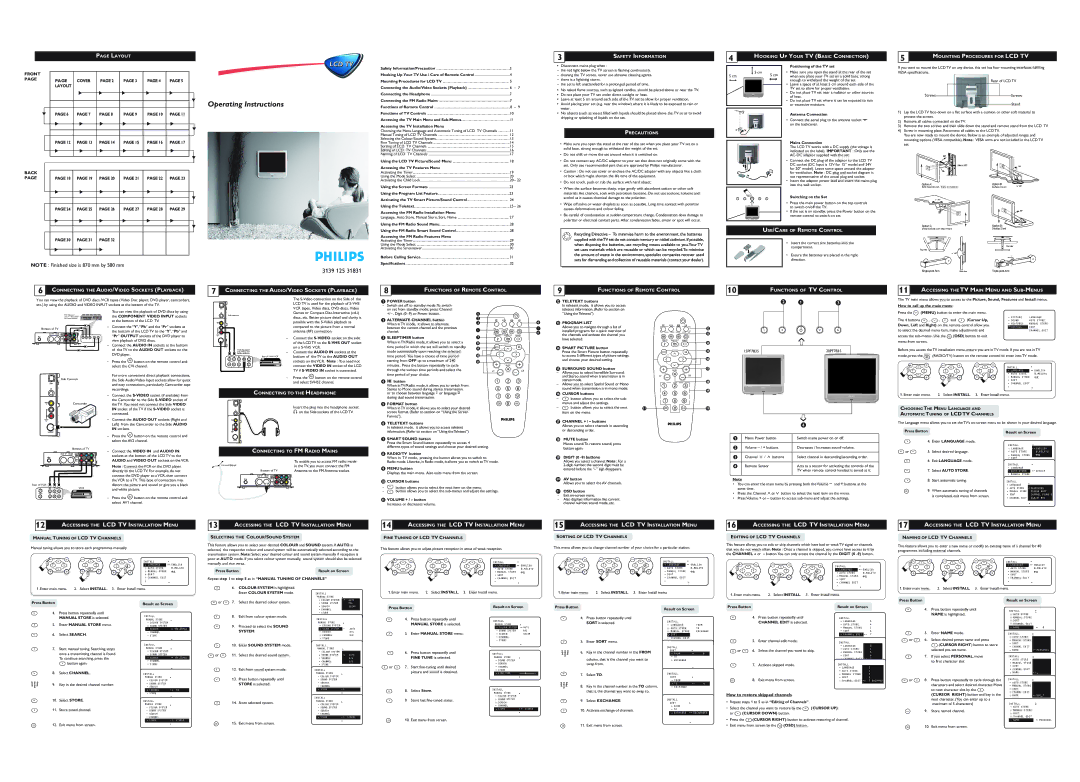PAGE LAYOUT
FRONT |
|
|
|
|
|
|
PAGE | PAGE COVER | PAGE 2 | PAGE 3 | PAGE 4 | PAGE 5 | |
| ||||||
| LAYOUT |
|
|
|
|
|
| É | É | É | É | É | ▼ |
|
|
|
|
|
| |
|
|
|
|
|
| |
|
|
|
|
|
|
|
LCD TV
Operating Instructions
Safety Information/Precaution | 3 |
|
|
Hooking Up Your TV Use / Care of Remote Control | 4 |
|
|
Mounting Procedures for LCD TV | 5 |
|
|
Connecting the Audio/Video Sockets (Playback) | 6 | – | 7 |
Connecting the Headphone | 7 |
|
|
Connecting the FM Radio Mains | 7 |
|
|
Functions of Remote Control | 8 – | 9 | |
3SAFETY INFORMATION
•Disconnect mains plug when :
–the red light below the TV screen is flashing continuously.
–cleaning the TV screen, never use abrasive cleaning agents.
–there is a lightning storm.
–the set is left unattended for a prolonged period of time.
• | No naked flame sources, such as lighted candles, should be placed above or near the TV. |
• | Do not place your TV set under direct sunlight or heat. |
• | Leave at least 5 cm around each side of the TV set to allow for proper ventilation. |
• | Avoid placing your set (e.g. near the window) where it is likely to be exposed to rain or |
| water. |
4HOOKING UP YOUR TV (BASIC CONNECTION)
| Ñ |
|
|
|
| Positioning of the TV set |
5 cm | É | 5 cm |
| 5 cm | • | Make sure you open the stand at the rear of the set |
|
|
|
| when you place your TV set on a solid base, strong | ||
Ñ É |
|
| Ñ É |
| enough to withstand the weight of the set. | |
|
|
|
|
| • | Leave a space of at least 5 cm around each side of the |
|
|
|
|
|
| TV set to allow for proper ventilation. |
|
|
|
|
| • | Do not place TV set near a radiator or other sources |
|
|
|
|
|
| of heat. |
|
|
|
|
| • | Do not place TV set where it can be exposed to rain |
|
|
|
|
|
| or excessive moisture. |
5MOUNTING PROCEDURES FOR LCD TV
If you want to mount the LCD TV on any device, this set has four mounting interfaces fulfilling VESA specifications.
Rear of LCD TV
Screws |
|
|
|
|
|
|
| Screws | |
|
|
|
|
|
|
|
|
| Stand |
|
|
|
|
|
|
|
|
| |
▼ | PAGE 6 | PAGE 7 | PAGE 8 | PAGE 9 | PAGE 10 | PAGE 11 | |||
|
| É | É | É | É | É | É | ▼ | |
|
|
|
|
|
|
|
| ||
|
|
|
|
|
|
|
|
|
|
|
| PAGE 12 | PAGE 13 | PAGE 14 | PAGE 15 | PAGE 16 | PAGE 17 | ||
BACK |
| É | É | É | É | É | É | ▼ | |
| |||||||||
|
|
|
|
|
|
| |||
|
|
|
|
|
|
| |||
|
|
|
|
|
|
|
|
| |
|
|
|
|
|
|
|
|
| |
|
|
|
|
|
|
|
|
| |
PAGE |
| PAGE 18 | PAGE 19 | PAGE 20 | PAGE 21 | PAGE 22 | PAGE 23 | ||
|
| É | É | É | É | É | É | ▼ | |
|
| ||||||||
|
|
|
|
|
|
|
| ||
|
|
|
|
|
|
|
| ||
|
|
|
|
|
|
|
|
| |
|
| PAGE 24 | PAGE 25 | PAGE 26 | PAGE 27 | PAGE 28 | PAGE 29 | ||
|
| É | É | É | É | É | É | ▼ | |
|
| ||||||||
|
|
|
|
|
|
|
| ||
|
|
|
|
|
|
|
| ||
Functions of TV Controls | 10 | |
Accessing the TV Main Menu and | 11 | |
Accessing the TV Installation Menu |
| |
Choosing the Menu Language and Automatic Tuning of LCD TV Channels | 11 | |
Manual Tuning of LCD TV Channels | 12 | |
Selecting the Colour/Sound System | 13 | |
Fine Tuning of LCD TV Channels | 14 | |
Sorting of LCD | TV Channels | 15 |
Editing of LCD | TV Channels | 16 |
Naming of LCD TV Channels | 17 | |
Using the LCD TV Picture/Sound Menu | 18 | |
Accessing the TV Features Menu |
| |
Activating the Timer | 19 | |
Using the Mode Select | 20 | |
Activating the Child Lock | 20 – 22 | |
Using the Screen Formats | 23 | |
Using the Program List Feature | 23 | |
Activating the TV Smart Picture/Sound Control | 24 | |
Using the Teletext | 25 – 26 | |
Accessing the FM Radio Installation Menu |
| |
Language, Auto Store, Manual Store, Sort, Name | 27 | |
Using the FM Radio Sound Menu | 28 | |
• No objects (such as vases) filled with liquids should be placed above the TV so as to avoid |
dripping or splashing of liquids on the set. |
PRECAUTIONS
•Make sure you open the stand at the rear of the set when you place your TV set on a solid base, strong enough to withstand the weight of the set.
•Do not shift or move the set around when it is switched on.
•Do not connect any AC/DC adaptor to your set that does not originally come with the set. Only use recommended part that are approved by Philips manufacturer.
•Caution : Do not use cover or enclose the AC/DC adaptor with any objects like a cloth or box which might shorten the life time of the equipment.
•Do not touch, push or rub the surface with hard object.
•When the surface becomes dusty, wipe gently with absorbent cotton or other soft materials like chamois, soak with petroleum benzene. Do not use acetone, toluene and acohol as it causes chemical damage to the polarizer.
•Wipe off saliva or water droplets as soon as possible. Long time contact with polarizar causes deformations and colour fading.
•Be careful of condensation at sudden temperature change. Condensation does damage to polarizar or electrical contact parts. After condensation fades, smear or spot will occur.
➩ |
Antenna Connection
•Connect the aerial plug to the antenna socket ¬ on the backcover.
Mains Connection
The LCD TV works with a DC supply (the voltage is indicated on the label). IMPORTANT : Only use the
•Connect the DC plug of the adaptor to the LCD TV DC socket (DC Input is 12V for 15” model and 24V for 20” model). Leave some space around the adaptor for ventilation. Note : DC plug and socket diagram is not representative of the actual plug and socket.
•Insert the adaptor power lead and insert the mains plug into the wall socket.
Switching on the Set
•Press the main power button on the top controls to switch on/off the TV.
•If the set is on standby, press the Power button on the remote control to switch on set.
1)Lay the LCD TV
2)Remove all cables connected on the TV.
3)Remove the two screws and then slide down the stand and remove stand from the LCD TV.
4)Screw in mounting plate. Reconnect all cables to the LCD TV.
You are now ready to mount the device. Below is an example of adjusted ranges and mounting options (VESA compatible). Note : VESA arms are not included in the LCD TV set.
PAGE 30 | PAGE 31 | PAGE 32 |
É | É | É |
NOTE : Finished size is 870 mm by 580 mm
3139 125 31831
Using the FM Radio Smart Sound Control | 28 |
Accessing the FM Radio Features Menu |
|
Activating the Timer | 29 |
Using the Mode Select | 30 |
Activating the Screensaver | 30 |
Before Calling Service | 31 |
Specifications | 32 |
Recycling Directive – To minimise harm to the environment, the batteries supplied with theTV set do not contain mercury or nickel cadmium. If possible, when disposing the batteries, use recycling means available to you.Your TV set uses materials which are reusable or which can be recycled.To minimise the amount of waste in the environment, specialist companies recover used sets for dismantling and collection of reusable materials (contact your dealer).
USE/CARE OF REMOTE CONTROL
• Insert the correct size batteries into the compartment.
• Ensure the batteries are placed in the right direction.
6CONNECTING THE AUDIO/VIDEO SOCKETS (PLAYBACK)
You can view the playback of DVD discs /VCR tapes (Video Disc player, DVD player, camcorders, etc.) by using the AUDIO and VIDEO INPUT sockets at the bottom of the TV.
7CONNECTING THE AUDIO/VIDEO SOCKETS (PLAYBACK)
The
LCD TV is used for the playback of
VCR tapes, Video discs, DVD discs, Video
8FUNCTIONS OF REMOTE CONTROL
&POWER button
– Switch set off to standby mode.To switch |
on set from standby mode, press Channel |
9FUNCTIONS OF REMOTE CONTROL
2 TELETEXT buttons |
In teletext mode, it allows you to access |
teletext information. (Refer to section on |
10FUNCTIONS OF TV CONTROL
é& “
11ACCESSING THE TV MAIN MENU AND
The TV main menu allows you to access to the Picture, Sound, Features and Install menus.
How to call up the main menu
DVD (Equipped
with "Y", "Pb" and "Pr" and Output sockets)
Bottom of TV
You can view the playback of DVD discs by using the COMPONENT VIDEO INPUT sockets at the bottom of the LCD TV.
– | Connect the “Y”,“Pb” and the “Pr” sockets at |
| the bottom of the LCD TV to the “Y”,“Pb” and |
| “Pr” OUTPUT sockets of the DVD player to |
| view playback of DVD discs. |
– | Connect the AUDIO IN sockets at the bottom |
Games or Compact
Side controls
discs, etc. Better picture detail and clarity is possible with the
– Connect the |
of the LCD TV to the |
& | |||
é ALTERNATE CHANNEL button | é | ||
“ | |||
When in TV mode, it allows to alternate | |||
between the current channel and the previous | § |
| |
channel. |
| ||
|
| ||
“ SLEEPTIMER button | è | ||
When in TV/Radio mode, it allows you to select a | ! | ||
2
A/CH q X
‘
(
bg ![]()
![]()
![]()
![]() §
§
SMART RADIO/TV SMART
“Using the Teletext”) |
3 PROGRAM LIST |
|
| 2 |
| A/CH q | X | |
Allows you to navigate through a list of |
| ||
|
| 2 | |
installed programs for a quick overview of |
|
| |
|
| 3 | |
the channels and activate the channel you | b | g | |
have selected. |
| ||
SMART | RADIO/TV | SMART | |
|
|
| 4 |
➩ |
Press the MENU | (MENU) button to enter the main menu. |
|
| |||
The 4 buttons | , | , | and | (Cursor Up, | • PICTURE | LANGUAGE |
• SOUND | AUTO STORE | |||||
Down, Left and Right) on the remote control allow you | • FEATURES | MANUAL STORE | ||||
▲É | SORT | |||||
to select the desired menu item, make adjustments and | • INSTALL | |||||
| CHANNEL EDIT | |||||
access the | i (OSD) button to exit |
|
| |||
menu from screen. |
|
|
|
|
| |
of the TV to the AUDIO OUT sockets on the |
DVD player.. |
– Press the AV button on the remote control and |
select the CVI channel. |
For more convenient direct playback connections, |
| VCR (Equipped |
| on a | |
|
| – Connect the AUDIO IN sockets at the | ||
| with Video and |
| ||
| Audio sockets) |
| ||
OUT | OUT | OUT | Back of | bottom of the TV to the AUDIO OUT |
|
|
|
| |
R AUDIO L | VIDEO |
| sockets on the VCR. Note : You need not | |
IN | IN |
|
| connect the VIDEO IN socket of the LCD |
|
|
|
| TV if |
|
|
|
| – Press the AV button on the remote control |
time period in which the set will switch to standby | ç | |
mode automatically upon reaching the selected | ||
0 | ||
time period. You have a choice of time period | ||
starting from OFF up to a maximum of 240 | 1 | |
minutes . Press the button repeatedly to cycle |
| |
through the various time periods and select the |
| |
time period of your choice. |
|
MENUk
MUTE
¬
VCH
4SMART PICTURE button
Press the Smart Picture button repeatedly | MENU |
to access 5 different types of picture settings |
|
and choose your desired setting. |
|
5 SURROUND SOUND button |
|
– Allows you to select Incredible Surround, |
|
and Stereo sound when transmission is in | V |
|
MUTE
¬
k
CH
5
6
7
15PF7835 | 20PF7835 |
Before you access the TV installation menu, ensure you are in TV mode. If you are not in TV | ||||||
mode, press the RADIO/TV | (RADIO/TV) button on the remote control to enter into TV mode. | |||||
MENU | k | MENU | k | MENU | k |
|
|
|
|
|
| INSTALL | ▲ |
|
|
|
|
| Ñ | •É ENGLISH |
|
|
|
|
| Ñ LANGUAGE | |
|
|
|
|
| • AUTO STORE | B.MELAYU |
|
|
|
|
| • MANUAL STORE |
|
Side Controls
Camcorder
the Side Audio/Video Input sockets allow for quick |
and easy connections, particularly Camcorder tape |
recordings. |
– Connect the |
the Camcorder to the Side |
the TV. You need not connect the Side VIDEO |
IN socket of the TV if the |
connected. |
– Connect the AUDIO OUT sockets (Right and |
Left) from the Camcorder to the Side AUDIO |
IN sockets. |
and select SVHS2 channel. |
CONNECTING TO THE HEADPHONE |
Insert the plug into the headphone socket |
; on the Side sockets of the LCD TV. |
‘ 4 button | 1 | 2 | 3 |
When in TV/Radio mode, it allows you to switch from | 4 | 5 | 6 |
Stereo to Mono sound during stereo transmission | |||
or to choose between language5or language6 | 7 | 8 | 9 |
during dual sound transmission. | |||
( FORMAT button | i | 0 | AV |
When in TV mode, it allows you to select your desired |
|
|
|
screen format. (Refer to section on “Using the Screen |
|
|
|
Format”). |
|
|
|
§ TELETEXT buttons |
In teletext mode, it allows you to access teletext |
| stereo mode. |
|
|
– Allows you to select Spatial Sound or Mono |
| 1 | |
| sound when transmission is in mono mode. |
| |
|
|
| |
6 CURSOR buttons |
| 4 | |
– | button allows you to select the sub- |
| 7 |
| menus and adjust the settings. |
| |
|
|
| |
– | button allows you to select the next | 21 | i |
| item on the menu. |
|
|
7 CHANNEL + / – buttons |
Allows you to select channels in ascending |
2
5
8
0
3
6
9
AV
8
9
20
|
|
➩ |
‘ |
• SORT |
|
• CHANNEL EDIT |
|
• | ▼ |
1. Enter main menu. 2. Select INSTALL. 3. Enter Install menu. |
|
CHOOSING THE MENU LANGUAGE AND
AUTOMATIC TUNING OF LCD TV CHANNELS
The Language menu allows you to set the TV’s
Rear of VCR
OUT
Bottom of TV
OUT ![]() VCR
VCR
– | Press the AV button on the remote control and |
| select the AV2 channel. |
– | Connect the VIDEO IN and AUDIO IN |
| sockets at the bottom of the LCD TV to the |
| AUDIO and VIDEO OUT sockets on the VCR. |
| Note : Connect the VCR or the DVD player |
| directly to the LCD TV. For example, do not |
| connect the DVD player to a VCR, then connect |
| the VCR to a TV. This type of connection may |
| distort the picture and sound or give you a black |
CONNECTING TO FM RADIO MAINS
| To enable you to access FM radio mode |
FM ANTENNA | in the TV, you must connect the FM |
Bottom of TV | Antenna to the FM Antenna socket. |
information. (Refer to section on “Using the Teletext”) |
èSMART SOUND button
Press the Smart Sound button repeatedly to access 4
different types of sound settings and choose your desired setting.
!RADIO/TV button
When in TV mode, pressing the button allows you to switch to
Radio mode. Likewise, in Radio mode, it allows you to switch to TV mode.
çMENU button
Displays the main menu. Also exits menu from the screen.
0CURSOR buttons
– | button allows you to select the next item on the menu. |
or descending order. |
8MUTE button
Mutes sound.To restore sound, press button again.
9DIGIT (0 -9) buttons
Allows you select a channel. Note : For a
20AV button
Allows you to select the AV channels.
& | Mains Power button | Switch mains power on or off. |
|
|
|
é | Volume | Decreases / Increases sound volume. |
|
|
|
“ | Channel ¸ / ˚ buttons | Select channel in descending/ascending order. |
|
|
|
‘ | Remote Sensor | Acts as a sensor for activating the controls of the |
|
| TV when remote control handset is aimed at it. |
|
|
|
Note
• You can enter the main menu by pressing both the Volume- and+buttons at the |
same time. |
Press Button |
| |
| 4. | Enter LANGUAGE mode. |
or | 5. | Select desired language. |
| 6 | Exit LANGUAGE mode. |
7. Select AUTO STORE.
8. Start automatic tuning.
Result on Screen
INSTALL | ▲ | |
•É ENGLISH | ||
Ñ LANGUAGE | ||
• AUTO STORE | B.MELAYU | |
• MANUAL STORE | • | |
• SORT |
| |
• CHANNEL EDIT |
| |
INSTALL• | ▼ | |
| ▲ | |
• LANGUAGE | •É SEARCH | |
Ñ AUTO STORE |
•MANUAL STORE
•SORT
•CHANNEL EDIT INSTALL
Ñ | ▲ |
••LANGUAGE |
|
▼ |
•AUTO STORE •ÉSEARCHING
VIDEO
IN
R AUDIO L
IN
and white picture. |
– Press the AV button on the remote control and |
select AV1 channel. |
– | button allows you to select the |
1 VOLUME + / – button |
21OSD button
– | Exit |
– | Also displays information like current |
| channel number, sound mode, etc. |
• | Press the Channel ˚or¸ button to select the next item on the menu. |
• | Press Volume + or – button to access |
i9. When automatic tuning of channels is completed, exit menu from screen.
ÑMANUAL STORE PLEASE WAIT
• | SORT | CHANNEL FOUND 8 |
• | CHANNEL EDIT | 048.31 MHZ |
Increases or decreases volume. |
▼
12ACCESSING THE LCD TV INSTALLATION MENU
MANUAL TUNING OF LCD TV CHANNELS
Manual tuning allows you to store each programmes manually.
MENU | k | MENU | k | k |
|
|
|
|
| MENU | INSTALL | ▲ | |
|
|
|
|
| Ñ | •É ENGLISH |
|
|
|
|
| Ñ LANGUAGE | |
|
|
|
|
| • AUTO STORE | B.MELAYU |
|
|
|
|
| • MANUAL STORE |
|
|
|
|
|
| • SORT |
|
|
|
|
|
| • CHANNEL EDIT |
|
|
|
|
|
| • | ▼ |
1. Enter main menu. | 2. Select INSTALL. 3. | Enter Install menu. |
| |||
Press Button |
|
|
|
| Result on Screen | |
13ACCESSING THE LCD TV INSTALLATION MENU
SELECTING THE COLOUR/SOUND SYSTEM
This feature allows you to select your desired COLOUR and SOUND system. If AUTO is selected, the respective colour and sound system will be automatically selected according to the transmission system. Note: Select your desired colour and sound system manually if reception is poor at AUTO mode. If you select colour system manually, sound system should also be selected manually and vice versa.
Press Button | Result on Screen | |||
Repeat step 1 to step 5 as in “MANUAL TUNING OF CHANNELS” |
| |||
| 6. | COLOUR SYSTEM is highlighted. |
|
|
|
| Enter COLOUR SYSTEM mode. | INSTALL |
|
|
|
| MANUAL STORE | ▲ |
or | 7. | Select the desired colour system. | Ñ COLOUR SYSTEM | •É AUTO |
• • SOUND SYSTEM | PAL | |||
14ACCESSING THE LCD TV INSTALLATION MENU
FINE TUNING OF LCD TV CHANNELS
This feature allows you to adjust picture reception in areas of weak reception.
MENU | k | MENU | k | MENU | k |
INSTALL | ▲ |
Ñ | •É ENGLISH |
Ñ LANGUAGE | |
• AUTO STORE | B.MELAYU |
• MANUAL STORE |
|
• SORT |
|
• CHANNEL EDIT |
|
• | ▼ |
1. Enter main menu. 2. Select INSTALL. 3. Enter Install menu.
15ACCESSING THE LCD TV INSTALLATION MENU
SORTING OF LCD TV CHANNELS
This menu allows you to change channel number of your choice for a particular station.
MENU | k | MENU | k | MENU | k |
|
|
|
|
|
| INSTALL | ▲ |
|
|
|
|
| Ñ | •É ENGLISH |
|
|
|
|
| Ñ LANGUAGE | |
|
|
|
|
| • AUTO STORE | B.MELAYU |
|
|
|
|
| • MANUAL STORE |
|
|
|
|
|
| • SORT |
|
|
|
|
|
| • CHANNEL EDIT |
|
|
|
|
|
| • | ▼ |
1. Enter main menu. | 2. Select INSTALL. | 3. | Enter Install menu. |
| ||
16ACCESSING THE LCD TV INSTALLATION MENU
EDITING OF LCD TV CHANNELS
This feature allows you to edit or skip channels which have bad or weak TV signal or channels that you do not watch often. Note : Once a channel is skipped, you cannot have access to it by the CHANNEL + or – button.You can only access the channel by the DIGIT (0
MENU | k | MENU | k | MENU | k | INSTALL | ▲ |
|
|
|
|
|
|
| |
|
|
|
|
|
| Ñ | •É ENGLISH |
|
|
|
|
|
| Ñ LANGUAGE | |
|
|
|
|
|
| • AUTO STORE | B.MELAYU |
|
|
|
|
|
| • MANUAL STORE |
|
|
|
|
|
|
| • SORT |
|
|
|
|
|
|
| • CHANNEL EDIT |
|
|
|
|
|
|
| • | ▼ |
1. Enter main menu. | 2. Select INSTALL. | 3. | Enter Install menu. |
| |||
17ACCESSING THE LCD TV INSTALLATION MENU
NAMING OF LCD TV CHANNELS
This feature allows you to enter a new name or modify an existing name of a channel for 40 programmes including external channels.
MENU | k | MENU | k | MENU | k | INSTALL | ▲ |
|
|
|
|
|
| Ñ | •É ENGLISH |
|
|
|
|
|
| Ñ LANGUAGE | |
|
|
|
|
|
| • AUTO STORE | B.MELAYU |
|
|
|
|
|
| • MANUAL STORE |
|
|
|
|
|
|
| • SORT |
|
|
|
|
|
|
| • CHANNEL EDIT |
|
|
|
|
|
|
| • | ▼ |
1. Enter main menu. | 2. Select INSTALL. | 3. | Enter Install menu. |
| |||
Press Button |
|
|
|
|
| Result on Screen | |
4. | Press button repeatedly until | INSTALL |
| |
| MANUAL STORE is selected. |
| ||
|
| MANUAL STORE | ▲ | |
5. | Enter MANUAL STORE menu. |
| • COLOUR SYSTEM | • |
| • SOUND SYSTEM |
| ||
|
|
| Ñ SEARCH | •É 196.23MHZ |
6. | Select SEARCH. |
| • CHANNEL |
|
| • STORE |
| ||
|
|
|
| ▼ |
| • SEARCH | SECAM | |
| • CHANNEL |
| |
8. Exit from colour system mode. | • STORE |
| |
|
| ▼ | |
INSTALL |
| ||
|
| ||
| MANUAL STORE | ▲ | |
9. Proceed to select the SOUND |
| • COLOUR SYSTEM | • AUTO |
SYSTEM. |
| Ñ SOUND SYSTEM | |
| • SEARCH | B/G | |
|
| • CHANNEL | D/K |
|
| • STORE |
|
▼
Press Button
4. | Press button repeatedly until |
| MANUAL STORE is selected. |
5. | Enter MANUAL STORE menu. |
Result on Screen
INSTALL
MANUAL STORE | ▲ |
Ñ COLOUR SYSTEM | •É AUTO • |
• SOUND SYSTEM | PAL |
• SEARCH | SECAM |
• CHANNEL |
|
• STORE |
|
Press Button |
| Result on Screen |
| ||
|
|
| |||
| 4. Press button repeatedly until |
|
|
|
|
| SORT is selected. | INSTALL |
| ||
| • LANGUAGE | FROM | |||
|
| ||||
|
| • AUTO STORE | TO | ||
|
| • MANUAL STORE | EXCHANGE | ||
|
|
| ▲ |
|
|
|
|
| •▼É SORT |
|
|
|
|
| • CHANNEL EDIT |
|
|
5. Enter SORT menu. |
Press Button |
| Result on Screen |
| ||
4. | Press button repeatedly until | INSTALL |
| ||
| CHANNEL EDIT is selected. |
| • LANGUAGE | 3 | |
|
|
| • AUTO STORE | 4 | |
|
|
| • MANUAL STORE | 5 | |
|
|
| • SORT | 6 | |
|
|
| Ñ CHANNEL EDIT | •É | 7 |
5. | Enter channel edit mode. | INSTALL |
|
| |
| 4. | Press button repeatedly until | INSTALL |
| ▲ | |
|
| NAME is highlighted. |
| • AUTO STORE |
|
|
|
|
|
| • MANUAL STORE |
|
|
|
|
|
| • SORT |
|
|
|
|
|
| • CHANNEL EDIT |
| •É 8 |
|
|
|
| Ñ NAME |
| |
| 5. | Enter NAME mode. | INSTALL | ▲ | ||
| ▲ | |||||
or | 6. | Select desired preset name and press |
| • AUTO STORE |
|
|
|
|
| ||||
| • MANUAL STORE |
|
| |||
|
|
|
| • SORT |
|
|
|
|
|
|
| INSTALL |
|
|
|
| 7. | Start manual tuning. Searching stops | MANUAL STORE | ▲ |
|
|
| • COLOUR SYSTEM | • | ||
|
|
|
| once a transmitting channel is found. | ||
|
|
|
| • SOUND SYSTEM | •É 196.23MHZ | |
|
|
|
| To continue searching, press the | Ñ SEARCH | |
|
|
|
| button again. | • CHANNEL |
|
|
|
|
| • STORE |
| |
|
|
|
|
|
| ▼ |
|
|
| 8. | Select CHANNEL. | INSTALL |
|
|
|
|
|
| MANUAL STORE | ▲ |
|
|
|
|
| • COLOUR SYSTEM | • |
1 | 2 | 3 | 9. | Key in the desired channel number. | • SOUND SYSTEM |
|
4 | 5 | 6 |
| |||
7 | 8 | 9 | • SEARCH |
| ||
| 0 |
|
|
| •É 18 • | |
|
|
|
|
| Ñ CHANNEL | |
|
|
|
|
| • STORE |
|
|
|
|
|
|
| ▼ |
|
|
| 10. | Select STORE. | INSTALL |
|
|
|
|
|
| MANUAL STORE | ▲ |
|
|
| 11. | Store tuned channel. | • COLOUR SYSTEM | • |
|
|
| • SOUND SYSTEM |
|
![]() or
or![]()
10. | Enter SOUND SYSTEM mode. |
11. | Select the desired sound system. |
12. | Exit from sound system mode. |
13. | Press button repeatedly until |
| STORE is selected. |
14. | Store selected system. |
INSTALL
MANUAL STORE | ▲ |
•COLOUR SYSTEM
| Ñ SOUND SYSTEM |
| •É AUTO |
| • SEARCH |
| B/G |
| • CHANNEL |
| D/K |
| • STORE |
|
|
| ▼ | ||
|
|
| |
INSTALL |
|
| |
MANUAL STORE | ▲ | ||
| • COLOUR SYSTEM | • | |
| • SOUND SYSTEM |
|
|
| • SEARCH |
|
|
| • CHANNEL |
|
|
| Ñ STORE | •É | |
|
| ▼ | |
INSTALL |
|
| |
MANUAL STORE | ▲ | ||
| • COLOUR SYSTEM | • | |
| • SOUND SYSTEM |
|
|
| • SEARCH |
|
|
| 6. | Press button repeatedly until |
|
| FINE TUNE is selected. |
or | 7. | Start |
|
| picture and sound is obtained. |
| 8. | Select Store. |
| 9. | Store last |
|
| ▼ |
INSTALL |
| |
MANUAL STORE | ▲ | |
| • SOUND SYSTEM |
|
| • SEARCH |
|
| • CHANNEL |
|
| • STORE |
|
| Ñ FINE TUNE | É |
|
| ▼ |
INSTALL |
| |
MANUAL STORE | ▲ | |
| • COLOUR SYSTEM | • |
| • SOUND SYSTEM |
|
| • SEARCH |
|
| • CHANNEL |
|
| Ñ STORE | •É STORED |
1 2 3
4 5 6
7 8 9
0
1 2 3
4 5 6
7 8 9
0
6. | Key in the channel number in the FROM |
| column, that is the channel you want to |
| swap from. |
7. | Select TO. |
8. | Key in the channel number in the TO column, |
| that is, the channel you want to swap to. |
9. | Select EXCHANGE. |
10. | Activate exchange of channels. |
INSTALL |
|
|
SORT | ▲ |
|
Ñ FROM | •É | 8 |
•TO
•EXCHANGE
▼
INSTALL
SORT▲
•FROM
Ñ TO | •É | 6 |
•EXCHANGE
▼
INSTALL
SORT ▲
• FROM |
• TO |
|
|
| • LANGUAGE | 3 |
|
| ||
or | 6. | Select the channel you want to skip. | • AUTO STORE | 4 |
|
| ||
• MANUAL STORE | 5 |
|
| |||||
|
|
| • SORT | 6 |
|
| ||
|
|
| Ñ CHANNEL EDIT •É | 7 |
|
| ||
| 7. | Activate skipped mode. | INSTALL |
|
|
|
|
|
|
|
| • LANGUAGE |
| 3 |
|
| |
|
|
| • AUTO STORE |
| 4 |
|
| |
|
|
| • MANUAL STORE |
| 5 |
|
| |
| 8. | Exit menu from screen. | • SORT | •É | 6 |
|
| |
i | Ñ CHANNEL EDIT | 7 | SKIPPED | |||||
| ||||||||
How to restore skipped channels
• | Repeat steps 1 to 5 as in “Editing of Channels”. |
|
• | Select the channel you want to restore by the | (CURSOR UP) |
|
| (CURSOR RIGHT) button to store | • CHANNL EDIT |
|
|
| selected | •É PERSONAL | |
|
| Ñ NAME | ||
| 7. | If you select PERSONAL, move | INSTALL | ▲ |
| ▲ | |||
|
| to first character slot | • AUTO STORE |
|
|
| • MANUAL STORE |
| |
|
|
| • SORT |
|
|
|
| • CHANNL EDIT | •É _ |
|
|
| Ñ NAME | |
or | 8. | Press button repeatedly to cycle through the | INSTALL | ▲ |
▲ | ||||
|
| characters and select desired character. Move | • AUTO STORE |
|
|
| • MANUAL STORE |
| |
|
| to next character slot by the | • SORT |
|
|
| (CURSOR RIGHT) button and key in the | • CHANNL EDIT | •É BBC_1 |
|
| Ñ NAME | ||
|
| next character. (You can enter up to a |
|
|
|
| maximum of 5 characters) | INSTALL | ▲ |
|
| ▲ | ||
|
|
| • AUTO STORE |
|
MENU | 9. | Store named channel. | • MANUAL STORE |
|
|
| • SEARCH |
|
|
| • CHANNEL |
|
|
| Ñ STORE | •É STORED |
i | 12. Exit menu from screen. | ▼ | |
| |||
i
15. Exit menu from screen. |
• CHANNEL |
|
Ñ STORE | •É STORED |
| ▼ |
▼
i10. Exit menu from screen.
i
11. Exit menu from screen. |
Ñ EXCHANGE •É EXCHANGED |
▼
or (CURSOR DOWN) button. |
•Press the ![]() (CURSOR RIGHT) button to activate restoring of channel.
(CURSOR RIGHT) button to activate restoring of channel.
•Exit menu from screen by the i (OSD) button.
• SORT |
|
• CHANNEL EDIT | •É PERSONAL |
Ñ NAME |
i10. Exit menu from screen.