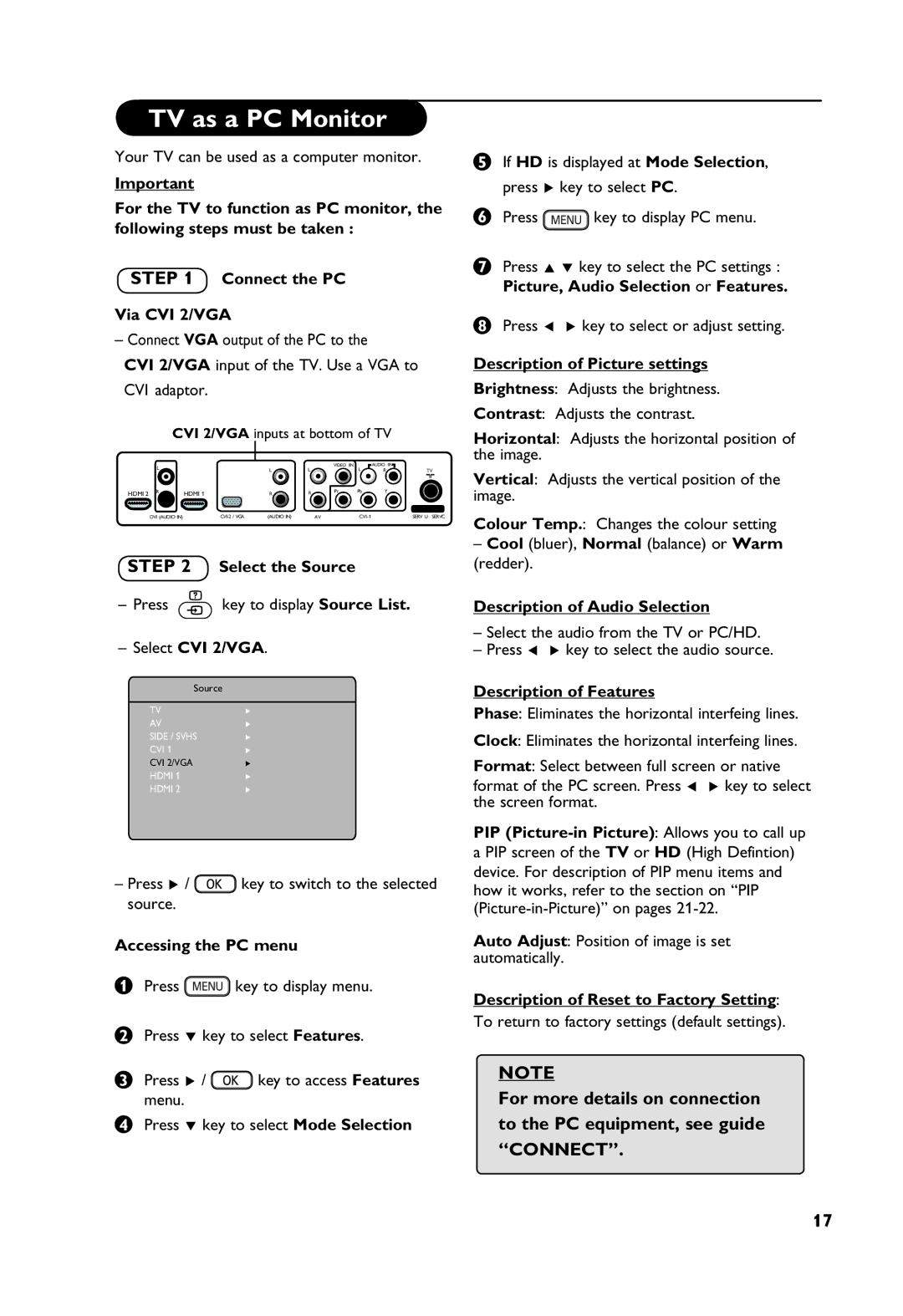37PF7321, 32PF7321 specifications
The Philips 32PF7321 and 37PF7321 are notable entries in the realm of LCD televisions, combining sleek design with cutting-edge technology to deliver an enhanced viewing experience. Aimed at home entertainment enthusiasts, these models showcase a blend of aesthetics and functional prowess.One of the standout features is the Pixel Plus technology, which enhances image clarity and sharpness. This innovative processing engine works by analyzing the incoming video signal and optimizing the picture, ensuring that every frame is rich in detail and vibrant color. Whether watching high-definition content or standard definition programming, viewers benefit from an improved visual experience.
The display sizes of 32 inches and 37 inches cater to various room dimensions, making these models versatile options for different home settings. The screens support a native resolution of 1366 x 768 pixels, which, paired with the Pixel Plus technology, results in bright, lifelike images. The high brightness level ensures that even in well-lit rooms, the picture remains clear and vivid.
Another remarkable characteristic is the integrated digital tuner, which allows users to access digital broadcasting without the need for external devices. This capability enables effortless switching between traditional analog signals and modern digital channels, ensuring that viewers can enjoy a wide array of content.
The Philips 32PF7321 and 37PF7321 are also equipped with various connectivity options, including multiple HDMI ports, allowing for easy connection to external devices such as gaming consoles, Blu-ray players, and sound systems. The inclusion of USB ports further enhances the user experience, enabling playback of multimedia files directly from flash drives.
In terms of audio, the models feature integrated speakers that deliver decent sound quality. However, for those who seek an immersive audio experience, connecting external speakers or a soundbar is easily achievable through available audio output options.
Design-wise, the televisions sport a modern aesthetic, with slim bezels and a stylish stand that complements contemporary home decor. The user-friendly interface further simplifies navigation through channels and settings, making it accessible for users of all ages.
The Philips 32PF7321 and 37PF7321 are exemplary choices for consumers seeking reliable performance, clarity, and a suite of features that enhance the overall viewing experience. With their blend of quality visual technology and user-friendly design, they stand out in a competitive market.