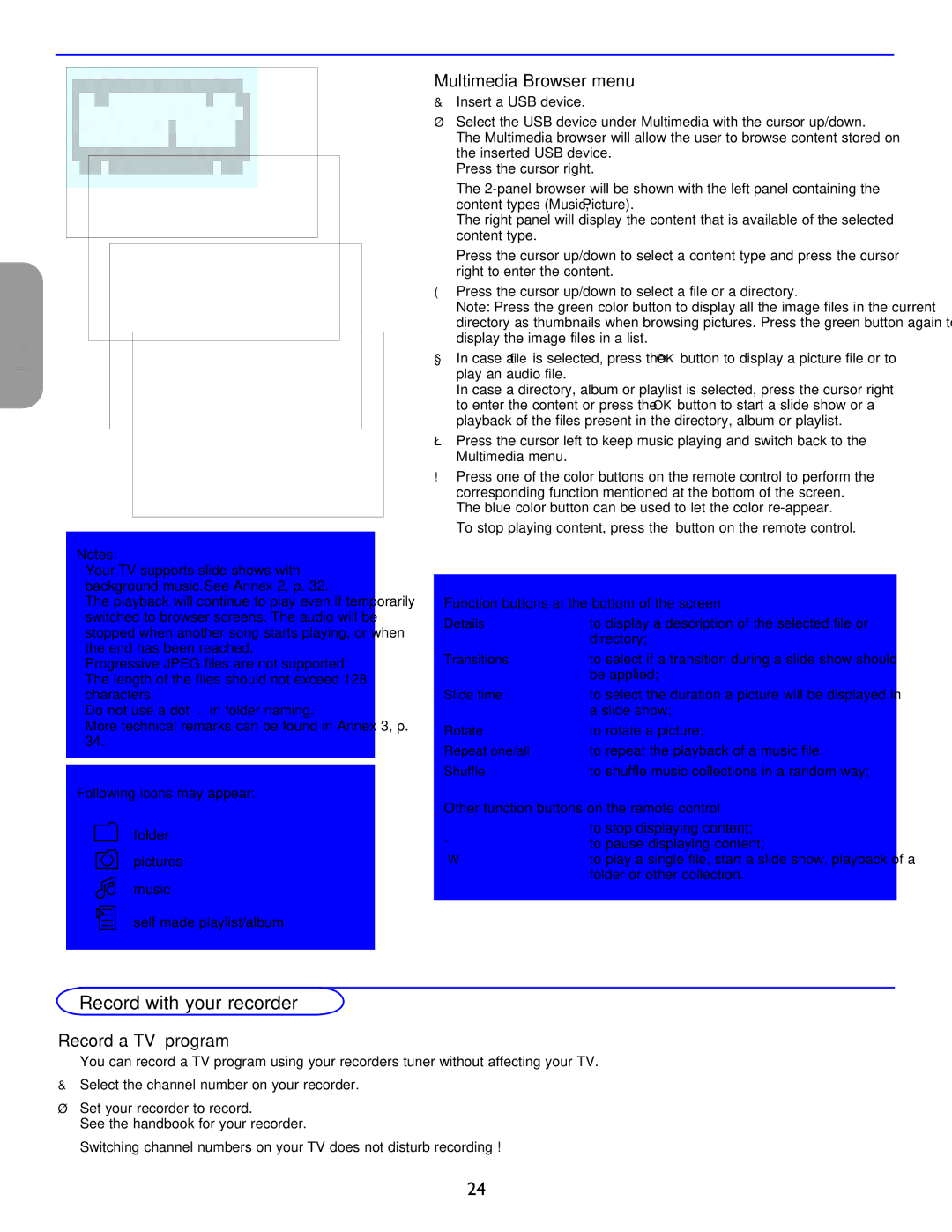42PF5321D/85, 26PF5351D/37, 42PF5421D/37, 32PF7421D/37 specifications
The Philips 32PF7421D/37, 42PF5421D/37, 26PF5351D/37, and 42PF5321D/85 are part of Philips' renowned line of flat-panel televisions that cater to consumers looking for a blend of style, functionality, and advanced technology. These models, characterized by their sleek designs and impressive performance, offer a range of features suited for varying preferences and needs.One of the standout characteristics shared across these models is their integration of Ambilight technology. This innovative feature enhances the viewing experience by projecting ambient light behind the TV, creating a more immersive atmosphere. The Ambilight system reacts to the colors on the screen, expanding the perceived picture size and making viewing more engaging.
In terms of picture quality, Philips employs a combination of Pixel Plus and Digital Crystal Clear technologies. Pixel Plus enhances image sharpness and clarity, providing viewers with crisp and clear visuals, while Digital Crystal Clear optimizes picture quality for different content types by adjusting contrast, color, and sharpness. This makes each viewing experience tailored, whether watching a movie, playing video games, or enjoying home videos.
Sound quality is another area where Philips excels. The models incorporate the brand's innovative sound technologies, such as the Incredible Surround feature. This enhances audio output by creating a wider soundstage, allowing for a more cinema-like experience from the comfort of home. The built-in stereo speakers complement these features, delivering clear and powerful sound that enhances any multimedia experience.
Connectivity options on these models are robust. They typically include multiple HDMI inputs, USB ports, and composite video connections, making it easy to connect various devices such as gaming consoles, Blu-ray players, and streaming devices. Interfaces such as HDMI make it convenient to achieve high-definition viewing without compromising on quality.
With diverse screen sizes, including 26 to 42 inches, and sleek designs, these Philips models fit seamlessly into any living environment. Their user-friendly interface and remote control make accessing features a breeze. Collectively, the Philips 32PF7421D/37, 42PF5421D/37, 26PF5351D/37, and 42PF5321D/85 models exemplify Philips' commitment to delivering cutting-edge technology, smart design, and exceptional performance in home entertainment. Whether for casual viewing or gaming, these TVs cater to diverse entertainment needs.