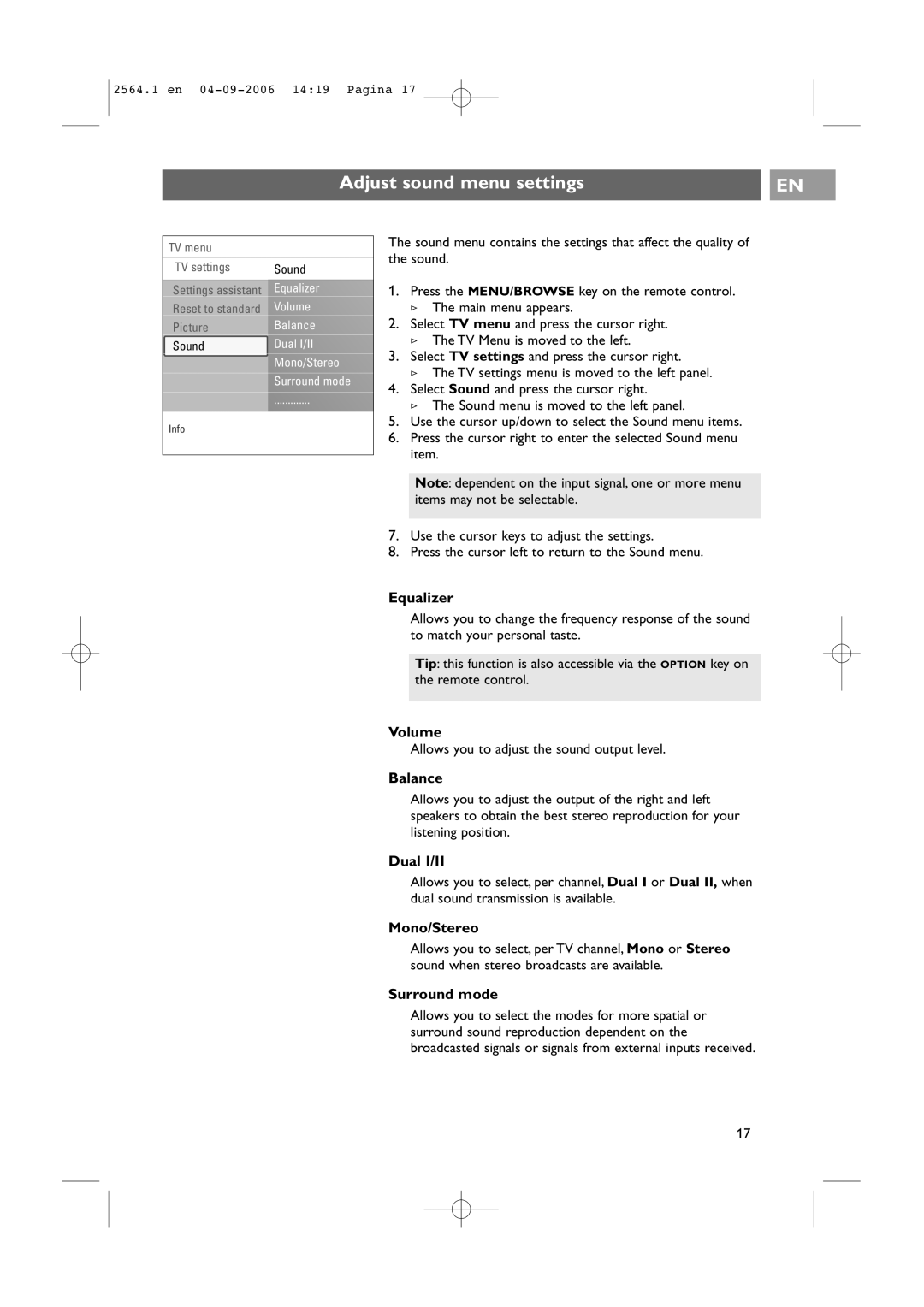2564.1 en
Adjust sound menu settings |
| EN |
|
|
|
TV menu |
|
TV settings | Sound |
Settings assistant | Equalizer |
Reset to standard | Volume |
Picture | Balance |
Sound | Dual I/II |
| Mono/Stereo |
| Surround mode |
| ............. |
Info |
|
The sound menu contains the settings that affect the quality of the sound.
1.Press the MENU/BROWSE key on the remote control.
>The main menu appears.
2.Select TV menu and press the cursor right.
>The TV Menu is moved to the left.
3.Select TV settings and press the cursor right.
>The TV settings menu is moved to the left panel.
4.Select Sound and press the cursor right.
>The Sound menu is moved to the left panel.
5.Use the cursor up/down to select the Sound menu items.
6.Press the cursor right to enter the selected Sound menu item.
Note: dependent on the input signal, one or more menu items may not be selectable.
7.Use the cursor keys to adjust the settings.
8.Press the cursor left to return to the Sound menu.
Equalizer
Allows you to change the frequency response of the sound to match your personal taste.
Tip: this function is also accessible via the OPTION key on the remote control.
Volume
Allows you to adjust the sound output level.
Balance
Allows you to adjust the output of the right and left speakers to obtain the best stereo reproduction for your listening position.
Dual I/II
Allows you to select, per channel, Dual I or Dual II, when dual sound transmission is available.
Mono/Stereo
Allows you to select, per TV channel, Mono or Stereo sound when stereo broadcasts are available.
Surround mode
Allows you to select the modes for more spatial or surround sound reproduction dependent on the broadcasted signals or signals from external inputs received.
17