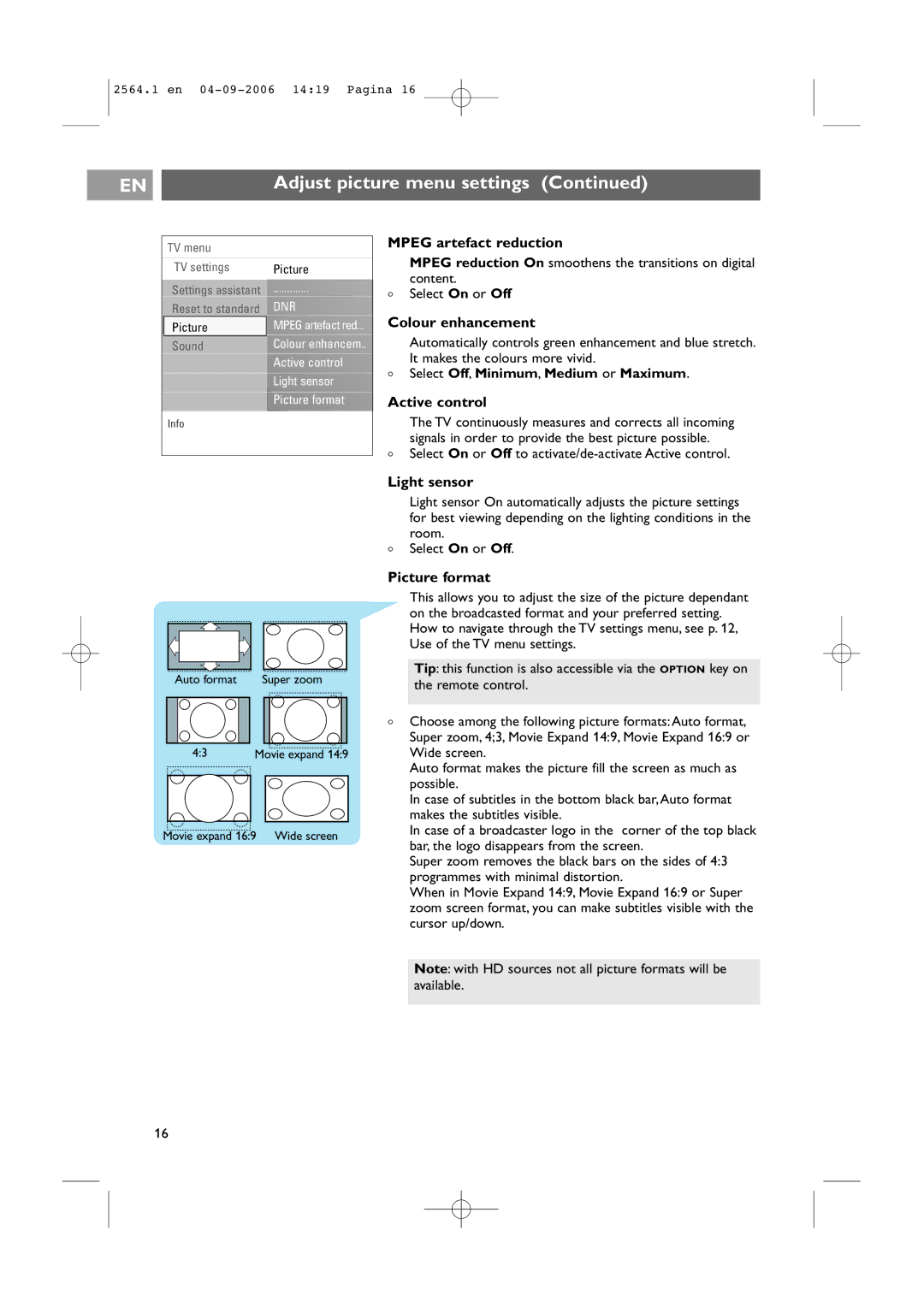2564.1 en
EN |
| Adjust picture menu settings (Continued) |
|
|
|
TV menu |
|
TV settings | Picture |
Settings assistant | |
Reset to standard | DNR |
Picture | MPEG artefact red... |
Sound | Colour enhancem.. |
| Active control |
| Light sensor |
| Picture format |
Info |
|
MPEG artefact reduction
MPEG reduction On smoothens the transitions on digital content.
<Select On or Off
Colour enhancement
Automatically controls green enhancement and blue stretch. It makes the colours more vivid.
<Select Off, Minimum, Medium or Maximum.
Active control
The TV continuously measures and corrects all incoming signals in order to provide the best picture possible.
< Select On or Off to
Auto format | Super zoom | |||
|
|
|
|
|
|
|
|
|
|
4:3 | Movie expand 14:9 | |
|
|
|
|
|
|
Movie expand 16:9 Wide screen
Light sensor
Light sensor On automatically adjusts the picture settings for best viewing depending on the lighting conditions in the room.
<Select On or Off.
Picture format
This allows you to adjust the size of the picture dependant on the broadcasted format and your preferred setting. How to navigate through the TV settings menu, see p. 12, Use of the TV menu settings.
Tip: this function is also accessible via the OPTION key on the remote control.
<Choose among the following picture formats:Auto format, Super zoom, 4;3, Movie Expand 14:9, Movie Expand 16:9 or Wide screen.
Auto format makes the picture fill the screen as much as possible.
In case of subtitles in the bottom black bar,Auto format makes the subtitles visible.
In case of a broadcaster logo in the corner of the top black bar, the logo disappears from the screen.
Super zoom removes the black bars on the sides of 4:3 programmes with minimal distortion.
When in Movie Expand 14:9, Movie Expand 16:9 or Super zoom screen format, you can make subtitles visible with the cursor up/down.
Note: with HD sources not all picture formats will be available.
16