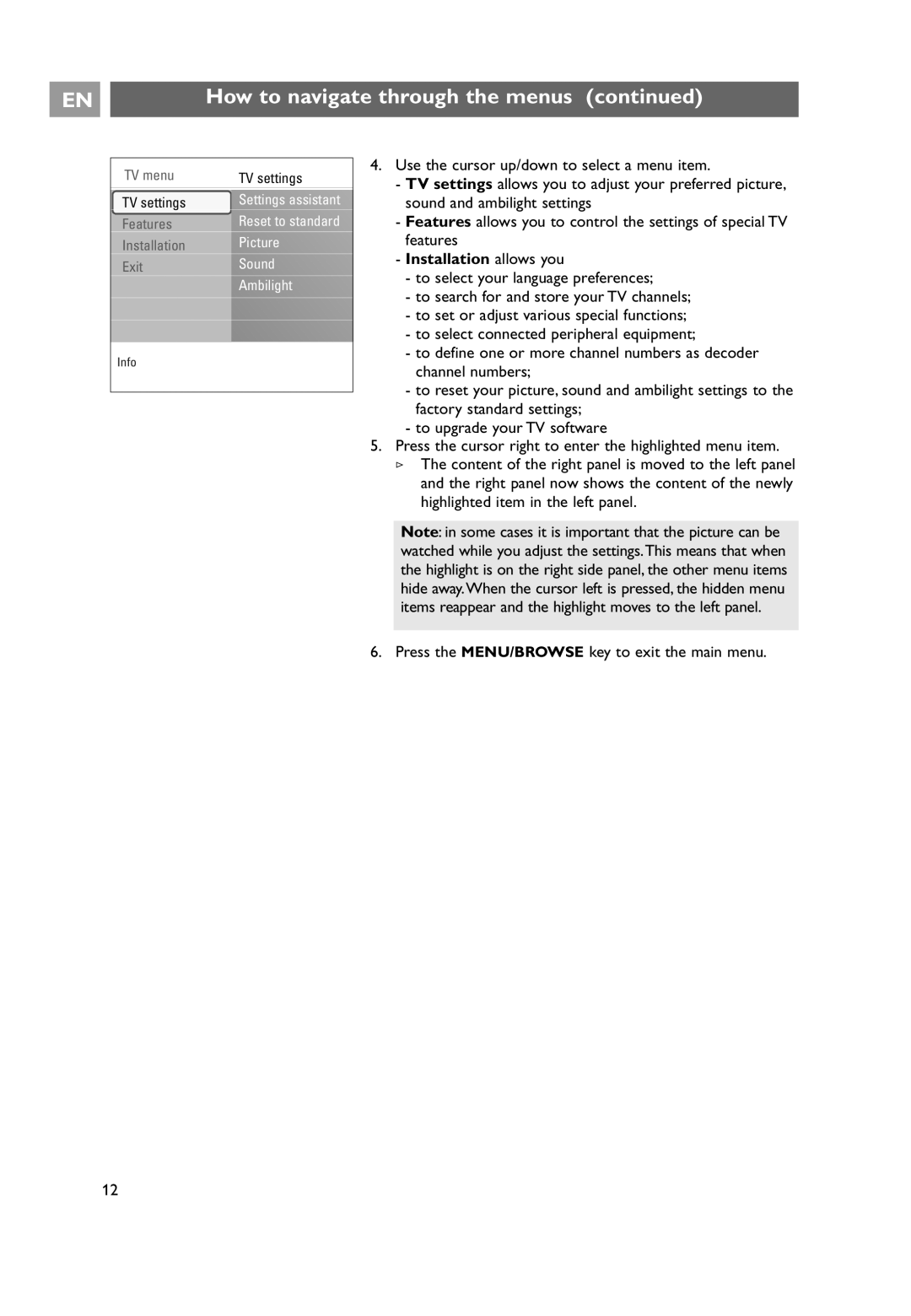EN |
| How to navigate through the menus (continued) |
|
|
|
TV menu | TV settings | 4. Use the cursor up/down to select a menu item. | |
- TV settings allows you to adjust your preferred picture, | |||
| Settings assistant | ||
TV settings | sound and ambilight settings | ||
Features | Reset to standard | - Features allows you to control the settings of special TV | |
Installation | Picture | features | |
Exit | Sound | - Installation allows you | |
- to select your language preferences; | |||
| Ambilight | ||
| - to search for and store your TV channels; | ||
|
| ||
|
| - to set or adjust various special functions; | |
|
| - to select connected peripheral equipment; | |
Info |
| - to define one or more channel numbers as decoder | |
| channel numbers; | ||
|
| ||
|
| - to reset your picture, sound and ambilight settings to the | |
|
| factory standard settings; | |
|
| - to upgrade your TV software | |
|
| 5. Press the cursor right to enter the highlighted menu item. | |
|
| > The content of the right panel is moved to the left panel | |
|
| and the right panel now shows the content of the newly | |
|
| highlighted item in the left panel. | |
|
| Note: in some cases it is important that the picture can be | |
|
| watched while you adjust the settings.This means that when | |
|
| the highlight is on the right side panel, the other menu items | |
|
| hide away.When the cursor left is pressed, the hidden menu | |
|
| items reappear and the highlight moves to the left panel. | |
|
| 6. Press the MENU/BROWSE key to exit the main menu. |
12