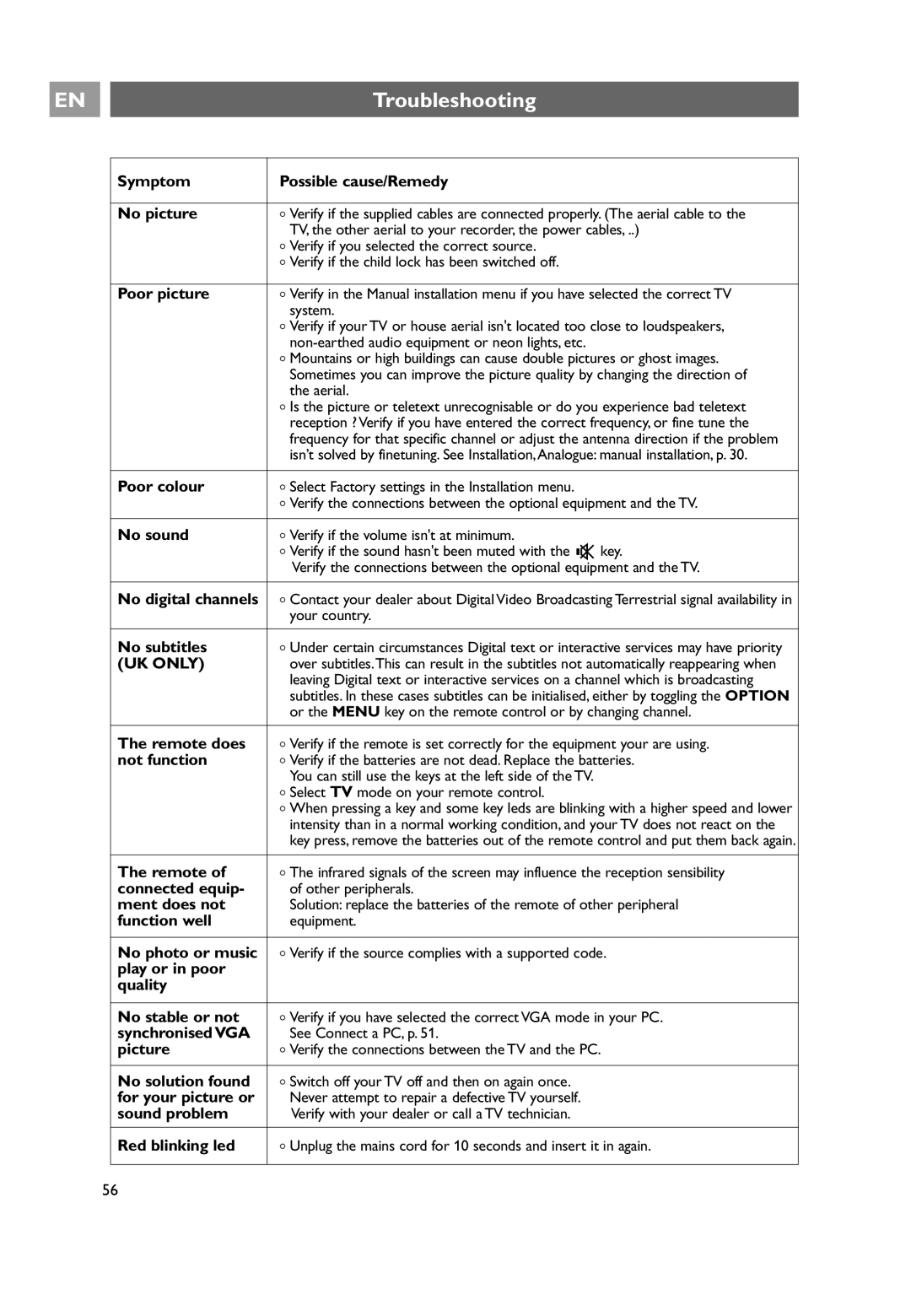EN |
|
| Troubleshooting |
|
|
|
|
|
| Symptom | Possible cause/Remedy |
|
|
|
|
|
| No picture | < Verify if the supplied cables are connected properly. (The aerial cable to the |
|
|
| TV, the other aerial to your recorder, the power cables, ..) |
|
|
| < Verify if you selected the correct source. |
|
|
| < Verify if the child lock has been switched off. |
|
|
|
|
|
| Poor picture | < Verify in the Manual installation menu if you have selected the correct TV |
|
|
| system. |
|
|
| < Verify if your TV or house aerial isn't located too close to loudspeakers, |
|
|
| |
|
|
| < Mountains or high buildings can cause double pictures or ghost images. |
|
|
| Sometimes you can improve the picture quality by changing the direction of |
|
|
| the aerial. |
|
|
| < Is the picture or teletext unrecognisable or do you experience bad teletext |
|
|
| reception ? Verify if you have entered the correct frequency, or fine tune the |
|
|
| frequency for that specific channel or adjust the antenna direction if the problem |
|
|
| isn’t solved by finetuning. See Installation,Analogue: manual installation, p. 30. |
|
|
|
|
|
| Poor colour | < Select Factory settings in the Installation menu. |
|
|
| < Verify the connections between the optional equipment and the TV. |
|
|
|
|
|
| No sound | < Verify if the volume isn't at minimum. |
|
|
| < Verify if the sound hasn't been muted with the ¬ key. |
|
|
| Verify the connections between the optional equipment and the TV. |
|
|
|
|
|
| No digital channels | < Contact your dealer about Digital Video Broadcasting Terrestrial signal availability in |
|
|
| your country. |
|
|
|
|
|
| No subtitles | < Under certain circumstances Digital text or interactive services may have priority |
|
| (UK ONLY) | over subtitles.This can result in the subtitles not automatically reappearing when |
|
|
| leaving Digital text or interactive services on a channel which is broadcasting |
|
|
| subtitles. In these cases subtitles can be initialised, either by toggling the OPTION |
|
|
| or the MENU key on the remote control or by changing channel. |
|
|
|
|
|
| The remote does | < Verify if the remote is set correctly for the equipment your are using. |
|
| not function | < Verify if the batteries are not dead. Replace the batteries. |
|
|
| You can still use the keys at the left side of the TV. |
|
|
| < Select TV mode on your remote control. |
|
|
| < When pressing a key and some key leds are blinking with a higher speed and lower |
|
|
| intensity than in a normal working condition, and your TV does not react on the |
|
|
| key press, remove the batteries out of the remote control and put them back again. |
|
|
|
|
|
| The remote of | < The infrared signals of the screen may influence the reception sensibility |
|
| connected equip- | of other peripherals. |
|
| ment does not | Solution: replace the batteries of the remote of other peripheral |
|
| function well | equipment. |
|
|
|
|
|
| No photo or music | < Verify if the source complies with a supported code. |
|
| play or in poor |
|
|
| quality |
|
|
|
|
|
|
| No stable or not | < Verify if you have selected the correct VGA mode in your PC. |
|
| synchronised VGA | See Connect a PC, p. 51. |
|
| picture | < Verify the connections between the TV and the PC. |
|
|
|
|
|
| No solution found | < Switch off your TV off and then on again once. |
|
| for your picture or | Never attempt to repair a defective TV yourself. |
|
| sound problem | Verify with your dealer or call a TV technician. |
|
|
|
|
|
| Red blinking led | < Unplug the mains cord for 10 seconds and insert it in again. |
|
|
|
|
56