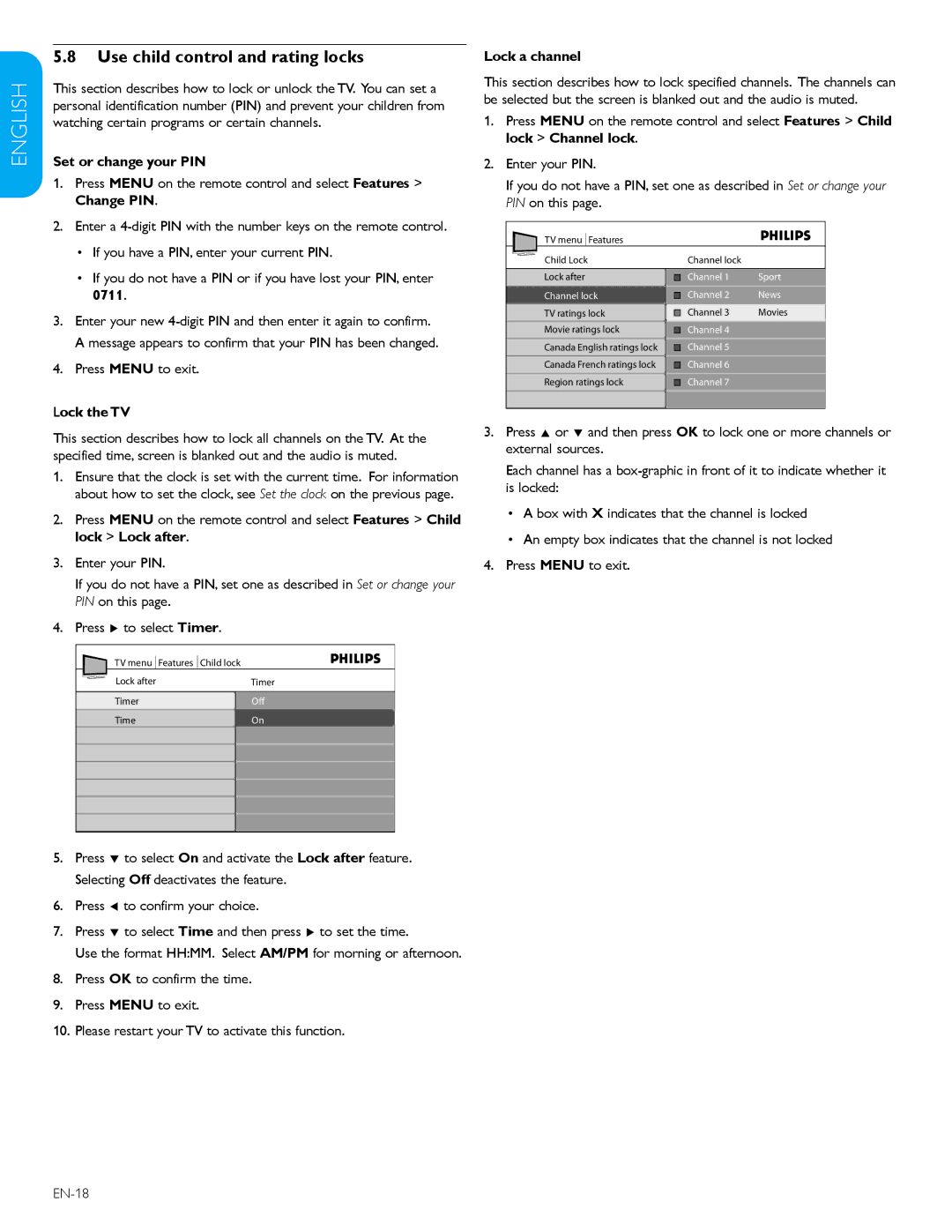ESPAÑOL FRANÇAISE ENGLISH
5.8Use child control and rating locks
This section describes how to lock or unlock the TV. You can set a personal identification number (PIN) and prevent your children from watching certain programs or certain channels.
Set or change your PIN
1.Press MENU on the remote control and select Features > Change PIN.
2.Enter a
•If you have a PIN, enter your current PIN.
•If you do not have a PIN or if you have lost your PIN, enter 0711.
3.Enter your new
4.Press MENU to exit.
Lock the TV
This section describes how to lock all channels on the TV. At the specified time, screen is blanked out and the audio is muted.
1.Ensure that the clock is set with the current time. For information about how to set the clock, see Set the clock on the previous page.
2.Press MENU on the remote control and select Features > Child lock > Lock after.
3.Enter your PIN.
If you do not have a PIN, set one as described in Set or change your PIN on this page.
4.Press Æ to select Timer.
TV menu | Features | Child lock |
Lock after |
| Timer |
Timer |
| Off |
Time |
| On |
5.Press ï to select On and activate the Lock after feature. Selecting Off deactivates the feature.
6.Press Í to confirm your choice.
7.Press ï to select Time and then press Æ to set the time.
Use the format HH:MM. Select AM/PM for morning or afternoon.
8.Press OK to confirm the time.
9.Press MENU to exit.
10.Please restart your TV to activate this function.
Lock a channel
This section describes how to lock specified channels. The channels can be selected but the screen is blanked out and the audio is muted.
1.Press MENU on the remote control and select Features > Child lock > Channel lock.
2.Enter your PIN.
If you do not have a PIN, set one as described in Set or change your PIN on this page.
TV menu | Features |
|
|
|
|
|
|
|
|
|
|
|
| ||
Child Lock |
|
| Channel lock |
|
|
| |
|
|
|
|
|
|
|
|
Lock after |
|
| Channel 1 | Sport | |||
|
| ||||||
Channel lock |
|
| Channel 2 | News | |||
|
| ||||||
TV ratings lock |
|
| Channel 3 | Movies | |||
|
| ||||||
Movie ratings lock |
|
| Channel 4 |
|
|
| |
|
|
|
|
| |||
Canada English ratings lock |
|
| Channel 5 |
|
|
| |
|
|
|
|
| |||
Canada French ratings lock |
|
| Channel 6 |
|
|
| |
|
|
|
|
| |||
Region ratings lock |
|
| Channel 7 |
|
|
| |
|
|
|
|
| |||
|
|
|
|
|
|
|
|
3.Press Î or ï and then press OK to lock one or more channels or external sources.
Each channel has a
•A box with X indicates that the channel is locked
•An empty box indicates that the channel is not locked
4.Press MENU to exit.