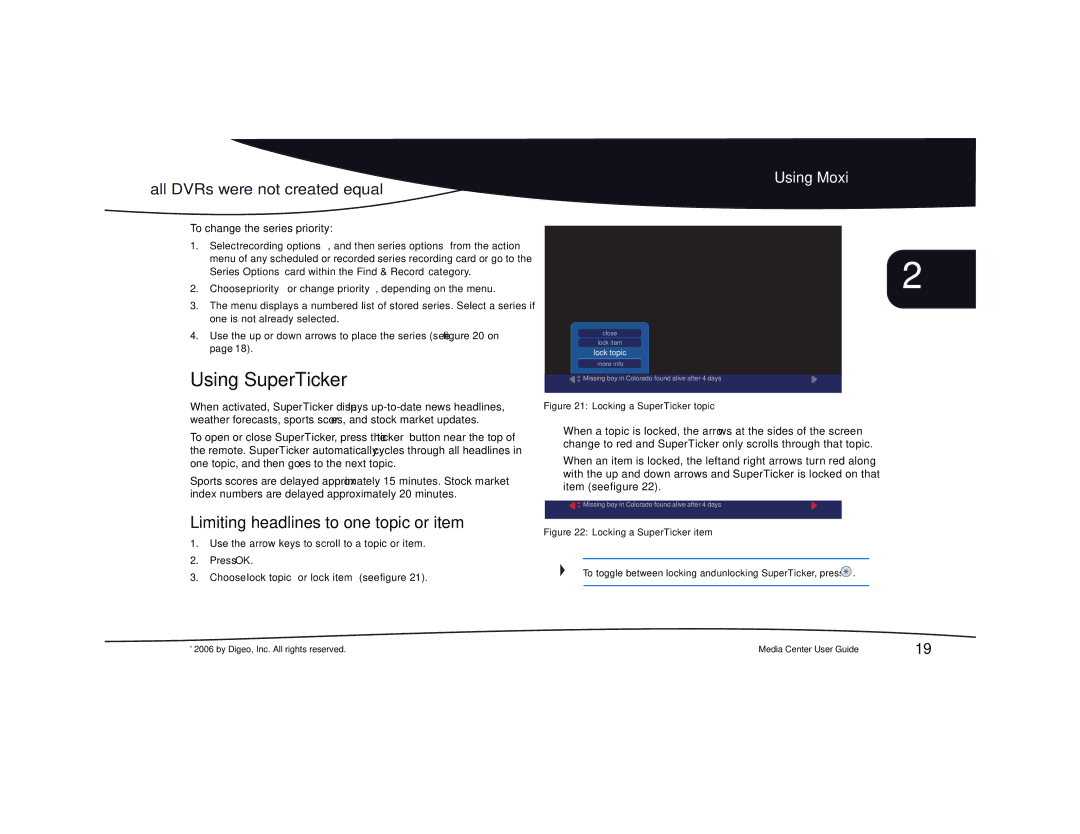Using Moxi
all DVRs were not created equal
To change the series priority:
1.Select recording options, and then series options from the action menu of any scheduled or recorded series recording card or go to the Series Options card within the Find & Record category.
2.Choose priority or change priority, depending on the menu.
3.The menu displays a numbered list of stored series. Select a series if one is not already selected.
4.Use the up or down arrows to place the series (see figure 20 on page 18).
Using SuperTicker™
When activated, SuperTicker displays
To open or close SuperTicker, press the ticker button near the top of the remote. SuperTicker automatically cycles through all headlines in one topic, and then goes to the next topic.
Sports scores are delayed approximately 15 minutes. Stock market index numbers are delayed approximately 20 minutes.
Limiting headlines to one topic or item
1.Use the arrow keys to scroll to a topic or item.
2.Press OK.
3.Choose lock topic or lock item (see figure 21).
2
close
lock item
lock topic
more info
![]() Missing boy in Colorado found alive after 4 days
Missing boy in Colorado found alive after 4 days
Figure 21: Locking a SuperTicker topic
•When a topic is locked, the arrows at the sides of the screen change to red and SuperTicker only scrolls through that topic.
•When an item is locked, the left and right arrows turn red along with the up and down arrows and SuperTicker is locked on that item (see figure 22).
![]() Missing boy in Colorado found alive after 4 days
Missing boy in Colorado found alive after 4 days
Figure 22: Locking a SuperTicker item
To toggle between locking and unlocking SuperTicker, press  .
.
© 2006 by Digeo, Inc. All rights reserved. | Media Center User Guide | 19 |