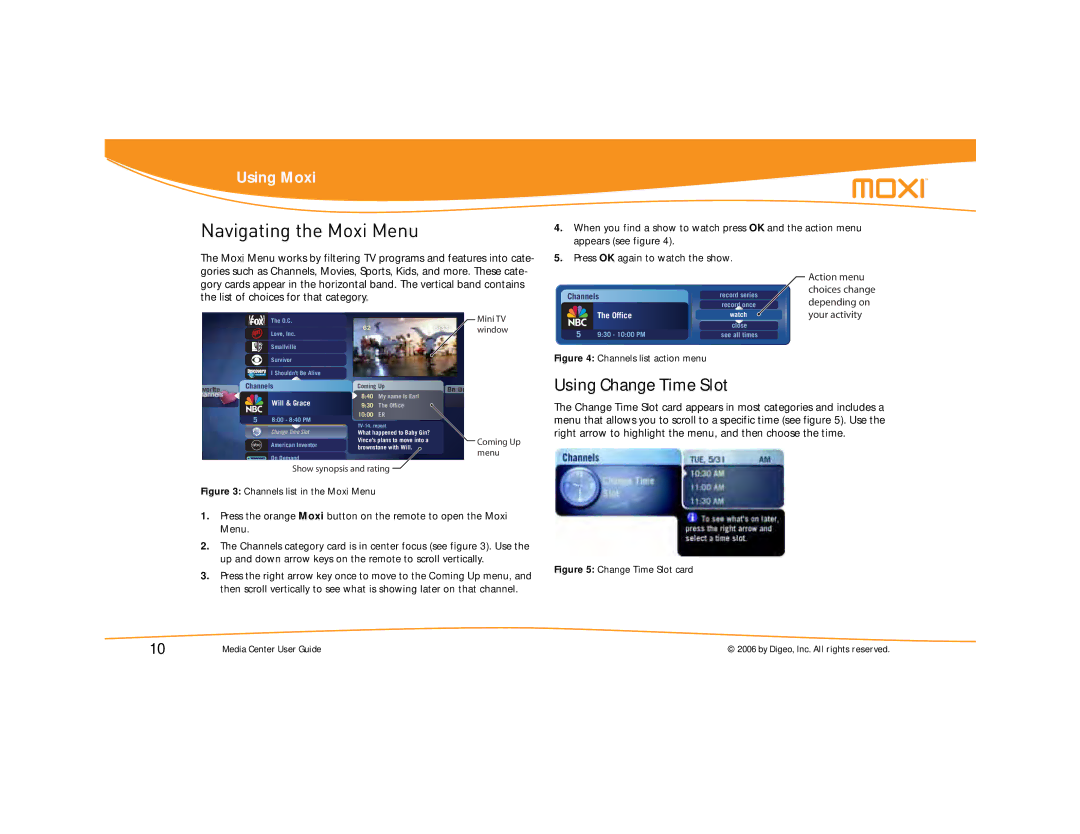Using Moxi
Navigating the Moxi Menu
The Moxi Menu works by filtering TV programs and features into cate- gories such as Channels, Movies, Sports, Kids, and more. These cate- gory cards appear in the horizontal band. The vertical band contains the list of choices for that category.
4.When you find a show to watch press OK and the action menu appears (see figure 4).
5.Press OK again to watch the show.
|
| Action menu | |
Channels | record series | choices change | |
depending on | |||
| record once | ||
|
| your activity |
The O.C.
Love, Inc.
Smallville
Survivor
I Shouldn’t Be Alive
Channels
Will & Grace
58:00 - 8:40 PM
![]() ChangeDog Whisperer,Time Slot The
ChangeDog Whisperer,Time Slot The
American Inventor
On Demand
626:33
Coming Up
8:40 My name Is Earl
9:30 The Office
10:00 ER
What happened to Baby Gin? Vince’s plans to move into a brownstone with Will. ![]()
Mini TV window
Coming Up menu
| The Office | watch |
5 |
| close |
9:30 - 10:00 PM | see all times |
Figure 4: Channels list action menu
Using Change Time Slot
The Change Time Slot card appears in most categories and includes a menu that allows you to scroll to a specific time (see figure 5). Use the right arrow to highlight the menu, and then choose the time.
Show synopsis and rating
Figure 3: Channels list in the Moxi Menu
1.Press the orange Moxi button on the remote to open the Moxi Menu.
2.The Channels category card is in center focus (see figure 3). Use the up and down arrow keys on the remote to scroll vertically.
3.Press the right arrow key once to move to the Coming Up menu, and then scroll vertically to see what is showing later on that channel.
Figure 5: Change Time Slot card
10 | Media Center User Guide | © 2006 by Digeo, Inc. All rights reserved. |