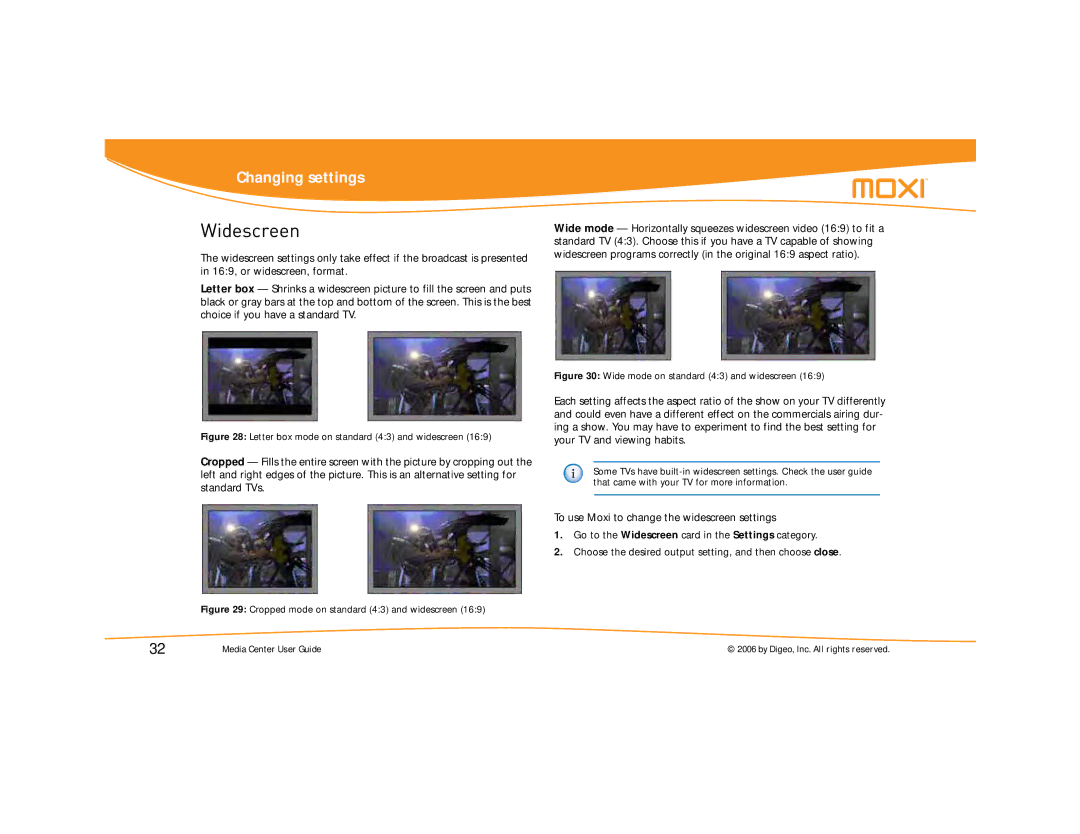Changing settings
Widescreen
The widescreen settings only take effect if the broadcast is presented in 16:9, or widescreen, format.
Letter box — Shrinks a widescreen picture to fill the screen and puts black or gray bars at the top and bottom of the screen. This is the best choice if you have a standard TV.
Wide mode — Horizontally squeezes widescreen video (16:9) to fit a standard TV (4:3). Choose this if you have a TV capable of showing widescreen programs correctly (in the original 16:9 aspect ratio).
Figure 28: Letter box mode on standard (4:3) and widescreen (16:9)
Cropped — Fills the entire screen with the picture by cropping out the left and right edges of the picture. This is an alternative setting for standard TVs.
Figure 29: Cropped mode on standard (4:3) and widescreen (16:9)
Figure 30: Wide mode on standard (4:3) and widescreen (16:9)
Each setting affects the aspect ratio of the show on your TV differently and could even have a different effect on the commercials airing dur- ing a show. You may have to experiment to find the best setting for your TV and viewing habits.
Some TVs have
To use Moxi to change the widescreen settings
1.Go to the Widescreen card in the Settings category.
2.Choose the desired output setting, and then choose close.
32 | Media Center User Guide | © 2006 by Digeo, Inc. All rights reserved. |