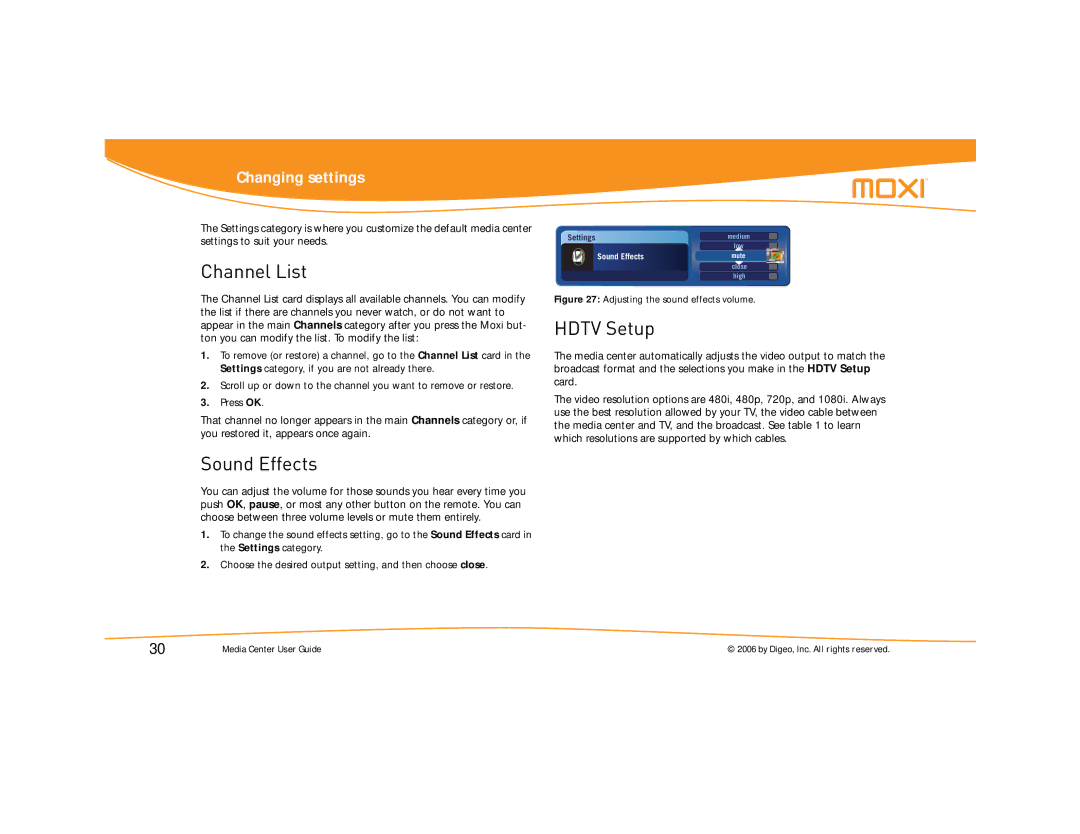Changing settings
The Settings category is where you customize the default media center settings to suit your needs.
Channel List
The Channel List card displays all available channels. You can modify the list if there are channels you never watch, or do not want to appear in the main Channels category after you press the Moxi but- ton you can modify the list. To modify the list:
1.To remove (or restore) a channel, go to the Channel List card in the Settings category, if you are not already there.
2.Scroll up or down to the channel you want to remove or restore.
3.Press OK.
That channel no longer appears in the main Channels category or, if you restored it, appears once again.
Sound Effects
You can adjust the volume for those sounds you hear every time you push OK, pause, or most any other button on the remote. You can choose between three volume levels or mute them entirely.
1.To change the sound effects setting, go to the Sound Effects card in the Settings category.
2.Choose the desired output setting, and then choose close.
| Settings |
| medium | |
|
|
| low | |
|
| Sound Effects | mute |
|
|
|
| close | |
|
|
| high | |
|
|
|
|
|
Figure 27: Adjusting the sound effects volume.
HDTV Setup
The media center automatically adjusts the video output to match the broadcast format and the selections you make in the HDTV Setup card.
The video resolution options are 480i, 480p, 720p, and 1080i. Always use the best resolution allowed by your TV, the video cable between the media center and TV, and the broadcast. See table 1 to learn which resolutions are supported by which cables.
30 | Media Center User Guide | © 2006 by Digeo, Inc. All rights reserved. |