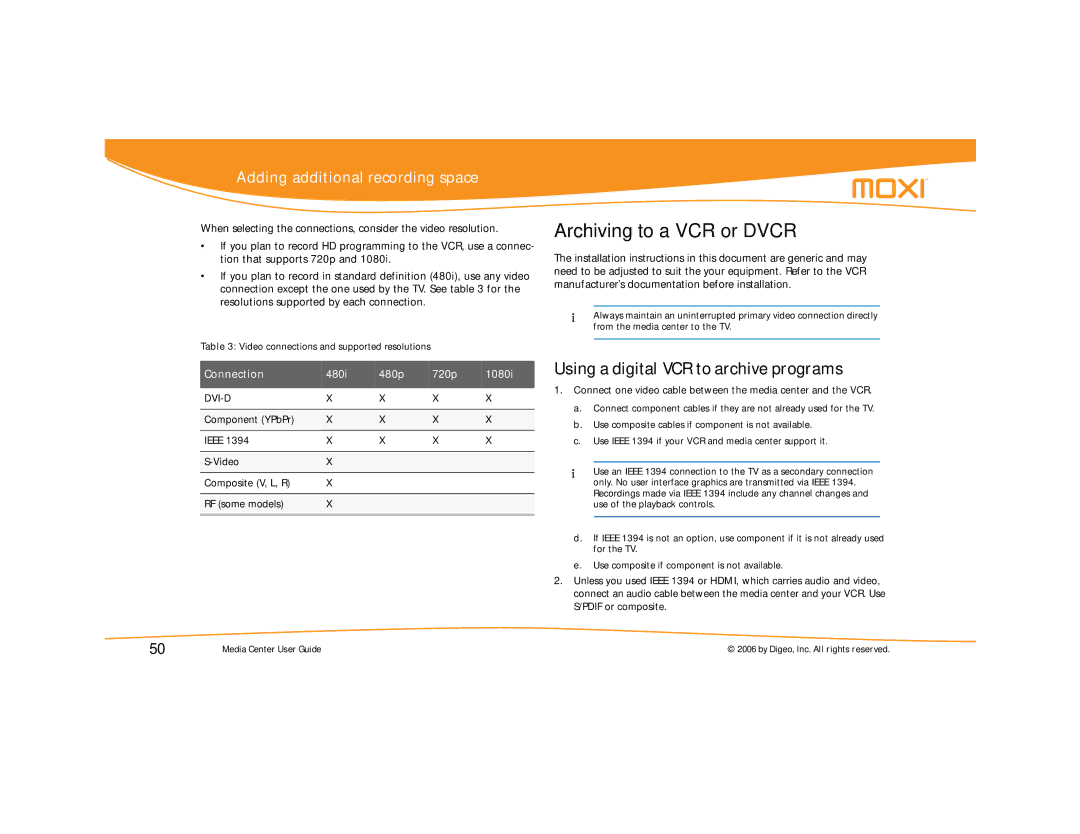Adding additional recording space
When selecting the connections, consider the video resolution.
•If you plan to record HD programming to the VCR, use a connec- tion that supports 720p and 1080i.
•If you plan to record in standard definition (480i), use any video connection except the one used by the TV. See table 3 for the resolutions supported by each connection.
Table 3: Video connections and supported resolutions
Connection | 480i | 480p | 720p | 1080i |
|
|
|
|
|
X | X | X | X | |
|
|
|
|
|
Component (YPbPr) | X | X | X | X |
|
|
|
|
|
IEEE 1394 | X | X | X | X |
|
|
|
|
|
X |
|
|
| |
|
|
|
|
|
Composite (V, L, R) | X |
|
|
|
|
|
|
|
|
RF (some models) | X |
|
|
|
|
|
|
|
|
Archiving to a VCR or DVCR
The installation instructions in this document are generic and may need to be adjusted to suit the your equipment. Refer to the VCR manufacturer’s documentation before installation.
Always maintain an uninterrupted primary video connection directly from the media center to the TV.
Using a digital VCR to archive programs
1.Connect one video cable between the media center and the VCR.
a.Connect component cables if they are not already used for the TV.
b.Use composite cables if component is not available.
c.Use IEEE 1394 if your VCR and media center support it.
Use an IEEE 1394 connection to the TV as a secondary connection only. No user interface graphics are transmitted via IEEE 1394. Recordings made via IEEE 1394 include any channel changes and use of the playback controls.
d.If IEEE 1394 is not an option, use component if it is not already used for the TV.
e.Use composite if component is not available.
2.Unless you used IEEE 1394 or HDMI, which carries audio and video, connect an audio cable between the media center and your VCR. Use S/PDIF or composite.
50 | Media Center User Guide | © 2006 by Digeo, Inc. All rights reserved. |