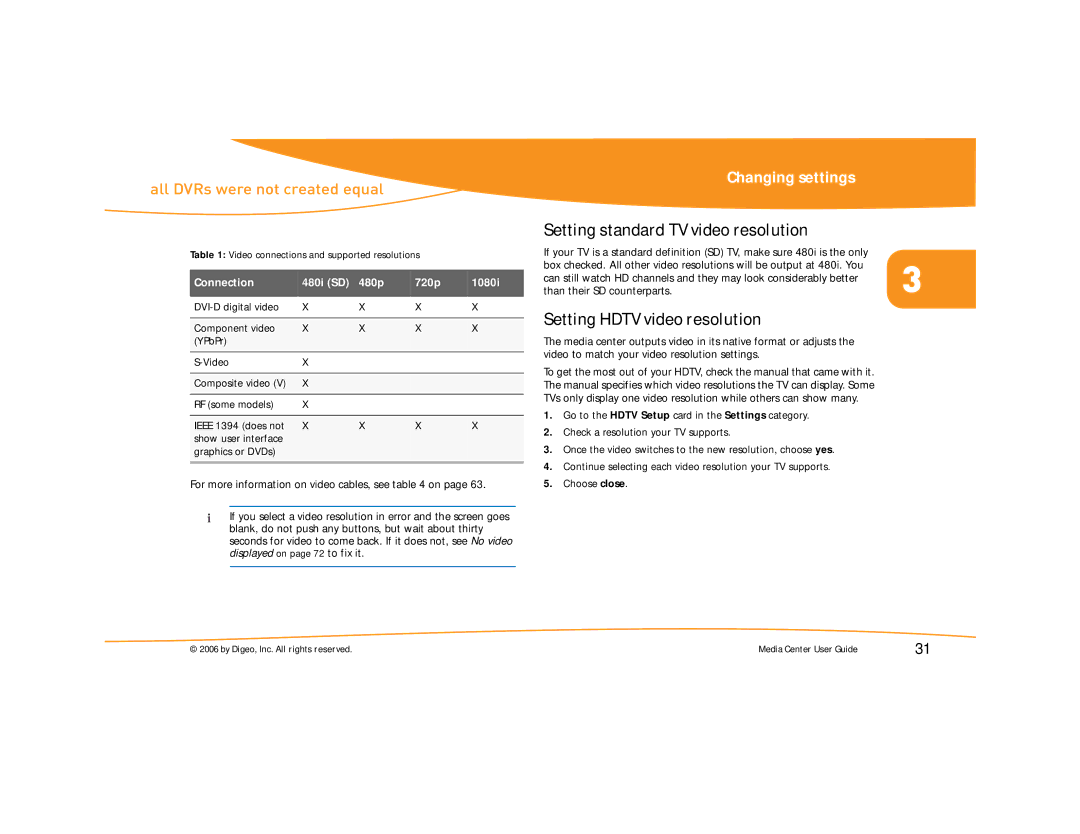all DVRs were not created equal
Table 1: Video connections and supported resolutions
Connection | 480i (SD) | 480p | 720p | 1080i |
|
|
|
|
|
X | X | X | X | |
|
|
|
|
|
Component video | X | X | X | X |
(YPbPr) |
|
|
|
|
|
|
|
|
|
X |
|
|
| |
|
|
|
|
|
Composite video (V) | X |
|
|
|
|
|
|
|
|
RF (some models) | X |
|
|
|
|
|
|
|
|
IEEE 1394 (does not | X | X | X | X |
show user interface |
|
|
|
|
graphics or DVDs) |
|
|
|
|
|
|
|
|
|
For more information on video cables, see table 4 on page 63.
If you select a video resolution in error and the screen goes blank, do not push any buttons, but wait about thirty seconds for video to come back. If it does not, see No video displayed on page 72 to fix it.
Changing settings
Setting standard TV video resolution
If your TV is a standard definition (SD) TV, make sure 480i is the only box checked. All other video resolutions will be output at 480i. You
can still watch HD channels and they may look considerably better 3 than their SD counterparts.
Setting HDTV video resolution
The media center outputs video in its native format or adjusts the video to match your video resolution settings.
To get the most out of your HDTV, check the manual that came with it. The manual specifies which video resolutions the TV can display. Some TVs only display one video resolution while others can show many.
1.Go to the HDTV Setup card in the Settings category.
2.Check a resolution your TV supports.
3.Once the video switches to the new resolution, choose yes.
4.Continue selecting each video resolution your TV supports.
5.Choose close.
© 2006 by Digeo, Inc. All rights reserved. | Media Center User Guide | 31 |