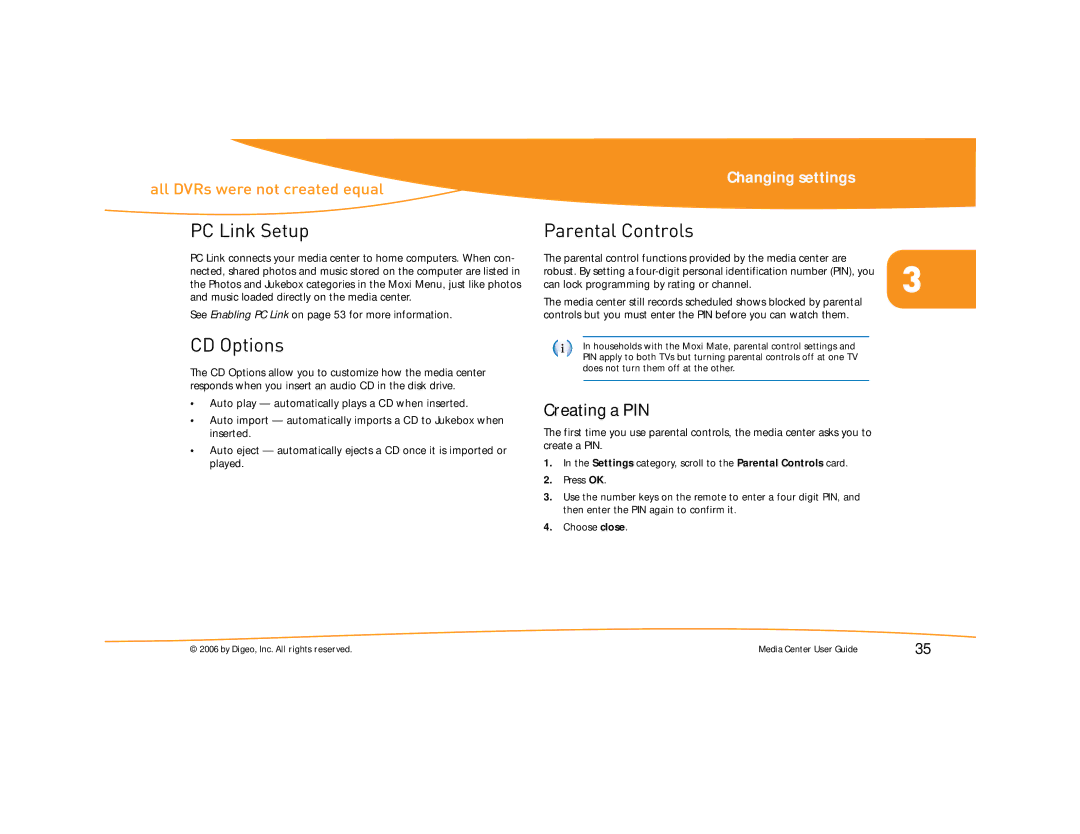Changing settings
all DVRs were not created equal
PC Link Setup
PC Link connects your media center to home computers. When con- nected, shared photos and music stored on the computer are listed in the Photos and Jukebox categories in the Moxi Menu, just like photos and music loaded directly on the media center.
See Enabling PC Link on page 53 for more information.
CD Options
The CD Options allow you to customize how the media center responds when you insert an audio CD in the disk drive.
•Auto play — automatically plays a CD when inserted.
•Auto import — automatically imports a CD to Jukebox when inserted.
•Auto eject — automatically ejects a CD once it is imported or played.
Parental Controls
The parental control functions provided by the media center are
robust. By setting a
The media center still records scheduled shows blocked by parental controls but you must enter the PIN before you can watch them.
In households with the Moxi Mate, parental control settings and PIN apply to both TVs but turning parental controls off at one TV does not turn them off at the other.
Creating a PIN
The first time you use parental controls, the media center asks you to create a PIN.
1.In the Settings category, scroll to the Parental Controls card.
2.Press OK.
3.Use the number keys on the remote to enter a four digit PIN, and then enter the PIN again to confirm it.
4.Choose close.
© 2006 by Digeo, Inc. All rights reserved. | Media Center User Guide | 35 |