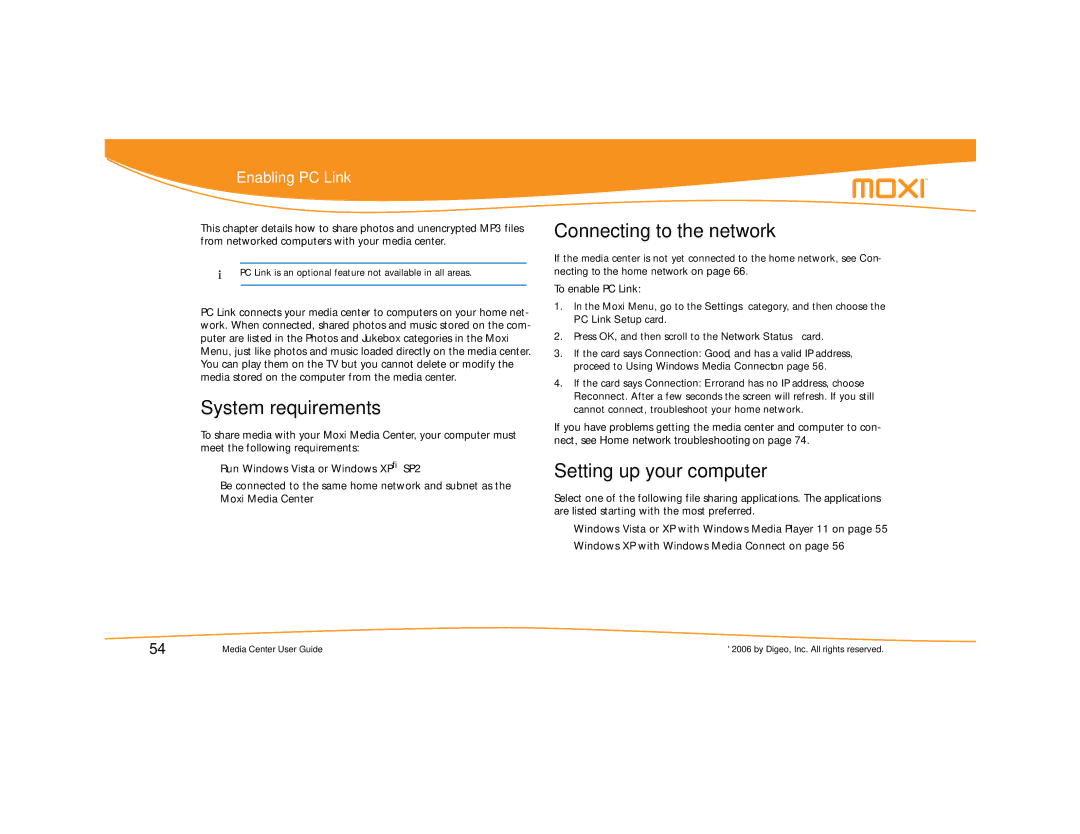Enabling PC Link
This chapter details how to share photos and unencrypted MP3 files from networked computers with your media center.
PC Link is an optional feature not available in all areas.
PC Link connects your media center to computers on your home net- work. When connected, shared photos and music stored on the com- puter are listed in the Photos and Jukebox categories in the Moxi Menu, just like photos and music loaded directly on the media center. You can play them on the TV but you cannot delete or modify the media stored on the computer from the media center.
System requirements
To share media with your Moxi Media Center, your computer must meet the following requirements:
•Run Windows Vista or Windows XP® SP2
•Be connected to the same home network and subnet as the Moxi Media Center
Connecting to the network
If the media center is not yet connected to the home network, see Con- necting to the home network on page 66.
To enable PC Link:
1.In the Moxi Menu, go to the Settings category, and then choose the PC Link Setup card.
2.Press OK, and then scroll to the Network Status card.
3.If the card says Connection: Good, and has a valid IP address, proceed to Using Windows Media Connect on page 56.
4.If the card says Connection: Error and has no IP address, choose Reconnect. After a few seconds the screen will refresh. If you still cannot connect, troubleshoot your home network.
If you have problems getting the media center and computer to con- nect, see Home network troubleshooting on page 74.
Setting up your computer
Select one of the following file sharing applications. The applications are listed starting with the most preferred.
•Windows Vista or XP with Windows Media Player 11 on page 55
•Windows XP with Windows Media Connect on page 56
54 | Media Center User Guide | © 2006 by Digeo, Inc. All rights reserved. |