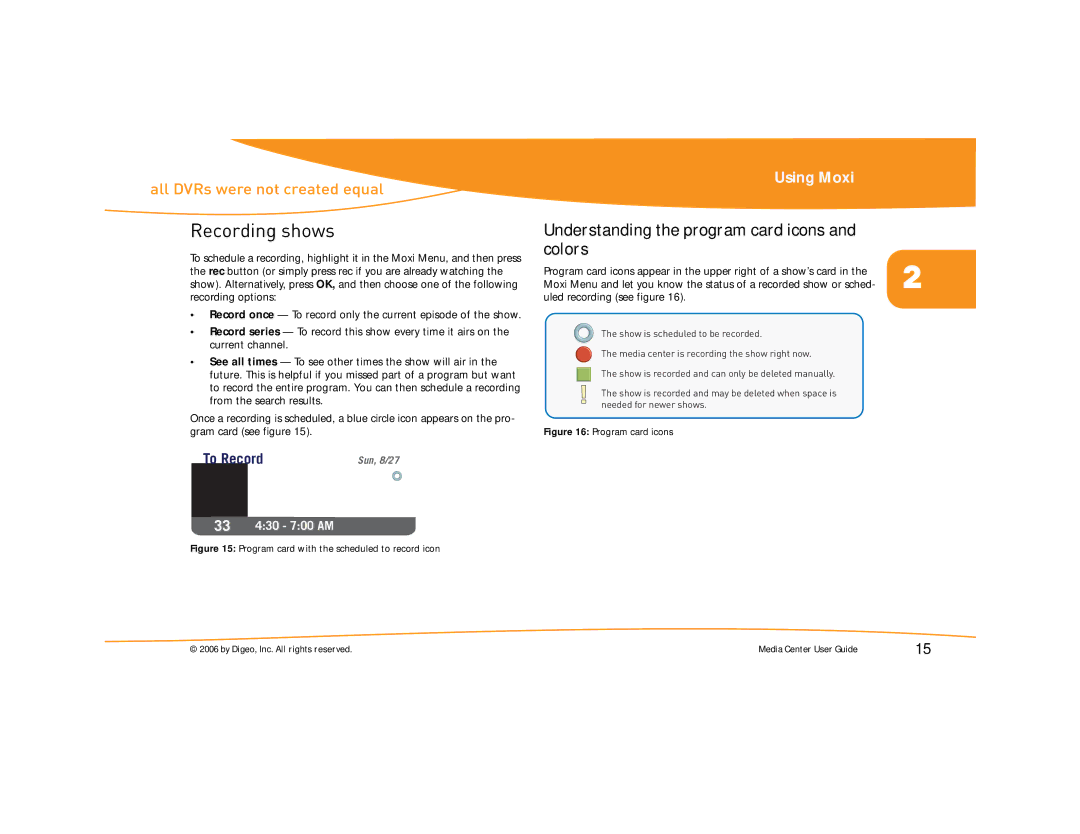all DVRs were not created equal
Recording shows
To schedule a recording, highlight it in the Moxi Menu, and then press the rec button (or simply press rec if you are already watching the show). Alternatively, press OK, and then choose one of the following recording options:
•Record once — To record only the current episode of the show.
•Record series — To record this show every time it airs on the current channel.
•See all times — To see other times the show will air in the future. This is helpful if you missed part of a program but want to record the entire program. You can then schedule a recording from the search results.
Once a recording is scheduled, a blue circle icon appears on the pro- gram card (see figure 15).
To Record | Sun, 8/27 |
Formula One Racing
334:30 - 7:00 AM
Figure 15: Program card with the scheduled to record icon
Using Moxi
Understanding the program card icons and colors
Program card icons appear in the upper right of a show’s card in the | 2 |
Moxi Menu and let you know the status of a recorded show or sched- |
uled recording (see figure 16).
The show is scheduled to be recorded.
The media center is recording the show right now.
The show is recorded and can only be deleted manually.
The show is recorded and may be deleted when space is needed for newer shows.
Figure 16: Program card icons
© 2006 by Digeo, Inc. All rights reserved. | Media Center User Guide | 15 |