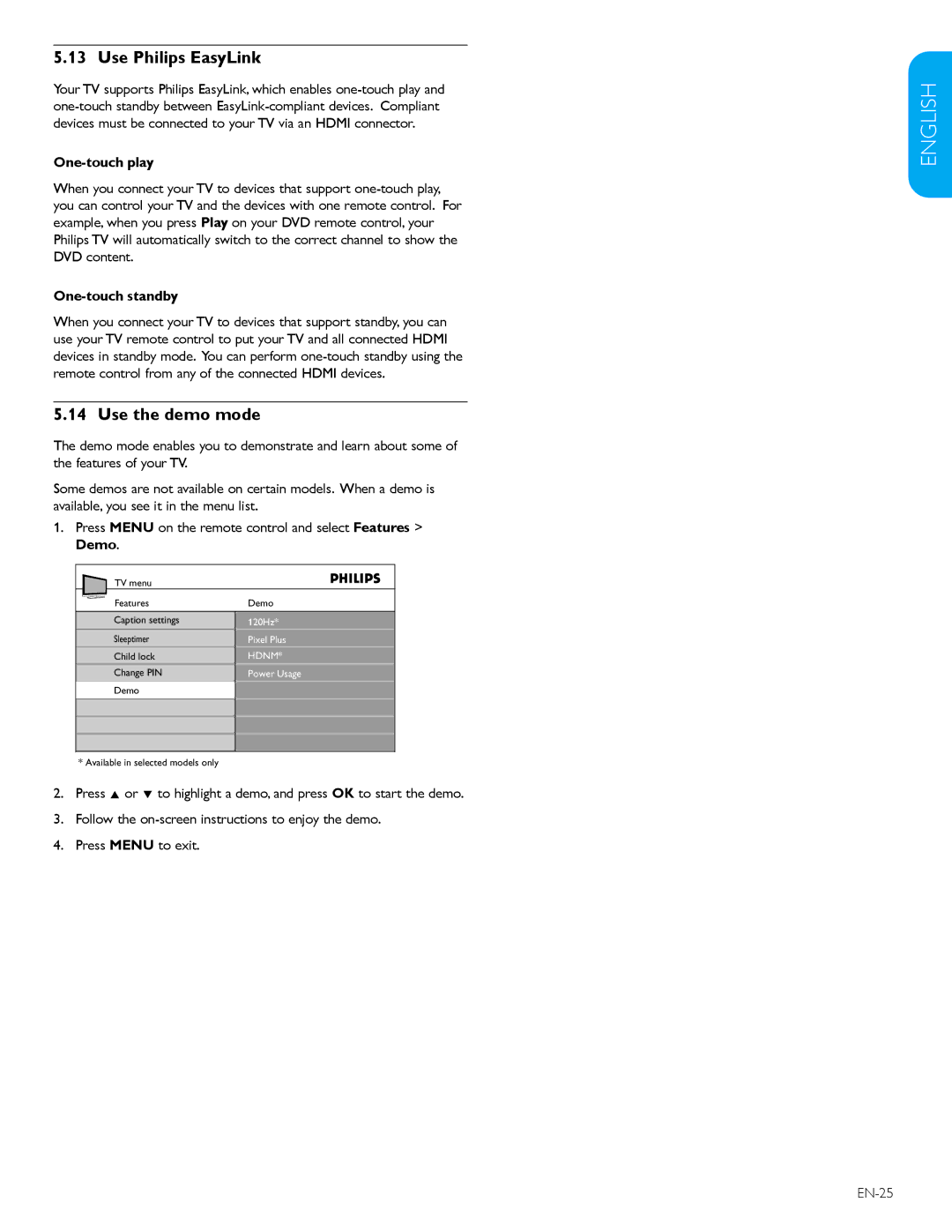5.13 Use Philips EasyLink
Your TV supports Philips EasyLink, which enables
One-touch play
When you connect your TV to devices that support
One-touch standby
When you connect your TV to devices that support standby, you can use your TV remote control to put your TV and all connected HDMI devices in standby mode. You can perform
5.14 Use the demo mode
The demo mode enables you to demonstrate and learn about some of the features of your TV.
Some demos are not available on certain models. When a demo is available, you see it in the menu list.
1.Press MENU on the remote control and select Features > Demo.
TV menu |
|
Features | Demo |
Caption settings | 120Hz* |
Sleeptimer | Pixel Plus |
Child lock | HDNM* |
Change PIN | Power Usage |
Demo |
|
*Available in selected models only
2.Press Î or ï to highlight a demo, and press OK to start the demo.
3.Follow the
4.Press MENU to exit.